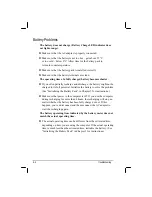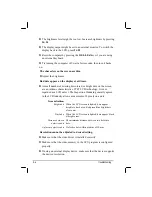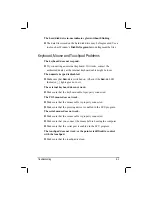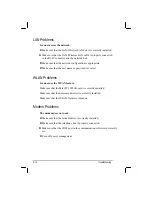z
The brightness level might be too low. Increase brightness by pressing
Fn
+
F6
.
z
The display output might be set to an external monitor. To switch the
display back to the LCD, press
Fn
+
F9
.
z
Reset the computer by pressing the
Ctrl
+
Alt
+
Del
keys if you are using
an external keyboard.
z
Try turning the computer off; wait a few seconds, then turn it backs
on.
The characters on the screen are dim.
z
Adjust the brightness.
Bad dots appear on the display at all times.
z
A small number of missing, discolored, or bright dots on the screen
are an intrinsic characteristic of TFT LCD technology. It is not
regarded as a LCD defect. The Inspection Standard generally agreed
in the LCD industry allows a maximum of 8 pixels on a unit.
Term definition:
Bright dots
When the LCD screen is lighted, dots appear
bright at a dark area. Red/green/blue bright dots
also count.
Dark dots
When the LCD screen is lighted, dots appear black
at bright areas.
Distance between
defective dots
The minimum distance between two defective
dots.
Adjacent defective dots
Defective dots within a radius of 10 mm.
Resolution cannot be adjusted to desired setting.
z
Make sure that the video driver is installed correctly.
z
Make sure that the video memory in the SCU program is configured
properly.
z
If using an external display device, make sure that the device supports
the desired resolution.
Troubleshooting
8-6
Summary of Contents for W130 Series
Page 1: ...W130 SERIES NOTEBOOK OPERATOR S MANUAL 3 30 04 Part Number 7990 01144001 R01 Dec 2003 ...
Page 35: ...Getting Started 1 20 ...
Page 84: ...Com Ports HDD Hearter Setup Configuration Utility 5 9 ...
Page 89: ...Setup Configuration Utility 5 14 ...
Page 109: ...Installing Software Drivers 6 20 ...
Page 115: ...Caring for the Computer 7 6 ...
Page 131: ......
Page 132: ...Troubleshooting 8 16 ...