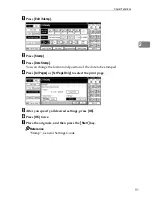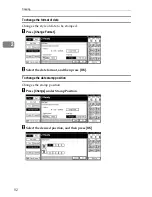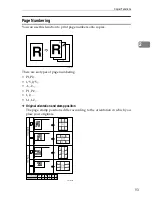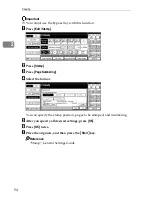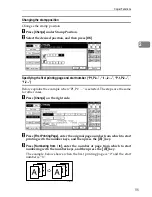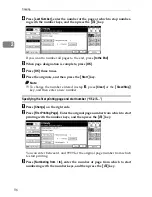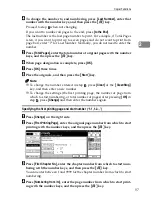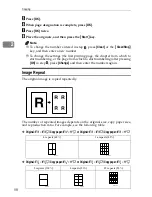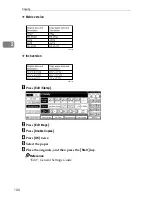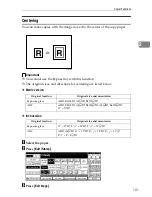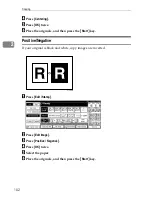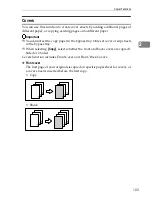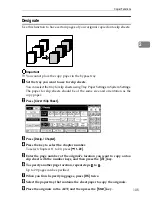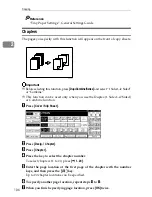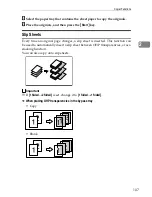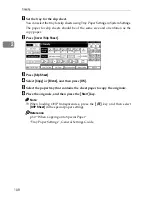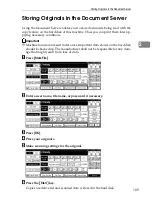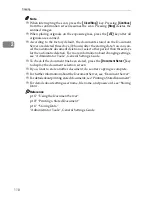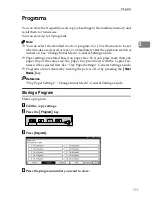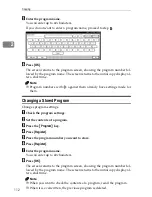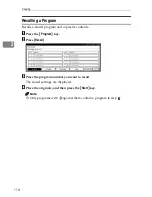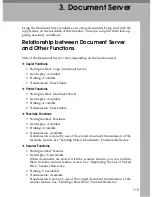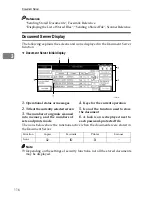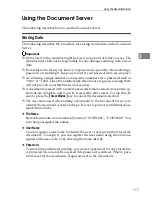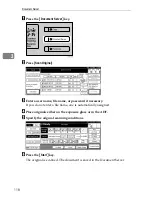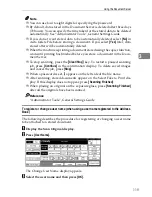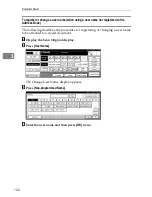Copier Functions
105
2
Designate
Use this function to have certain pages of your original copied onto slip sheets.
Important
❒
You cannot place the copy paper in the bypass tray.
A
Set the tray you want to use for slip sheets.
You can select the tray for slip sheets using Tray Paper Settings in System Settings.
The paper for slip sheets should be of the same size and orientation as the
copy paper.
B
Press
[
Cover / Slip Sheet
]
.
C
Press
[
Desig. / Chapter
]
.
D
Press the key to select the chapter number.
To select chapters 11 to 20, press
[
T
11
∼
20
]
.
E
Enter the page number of the original's location you want to copy onto a
slip sheet with the number keys, and then press the
{
q
}
key.
F
To specify another page location, repeat steps
D
to
E
.
Up to 20 pages can be specified.
G
When you finish specifying pages, press
[
OK
]
twice.
H
Select the paper tray that contains the sheet paper to copy the originals.
I
Place the originals in the ADF, and then press the
{
Start
}
key.