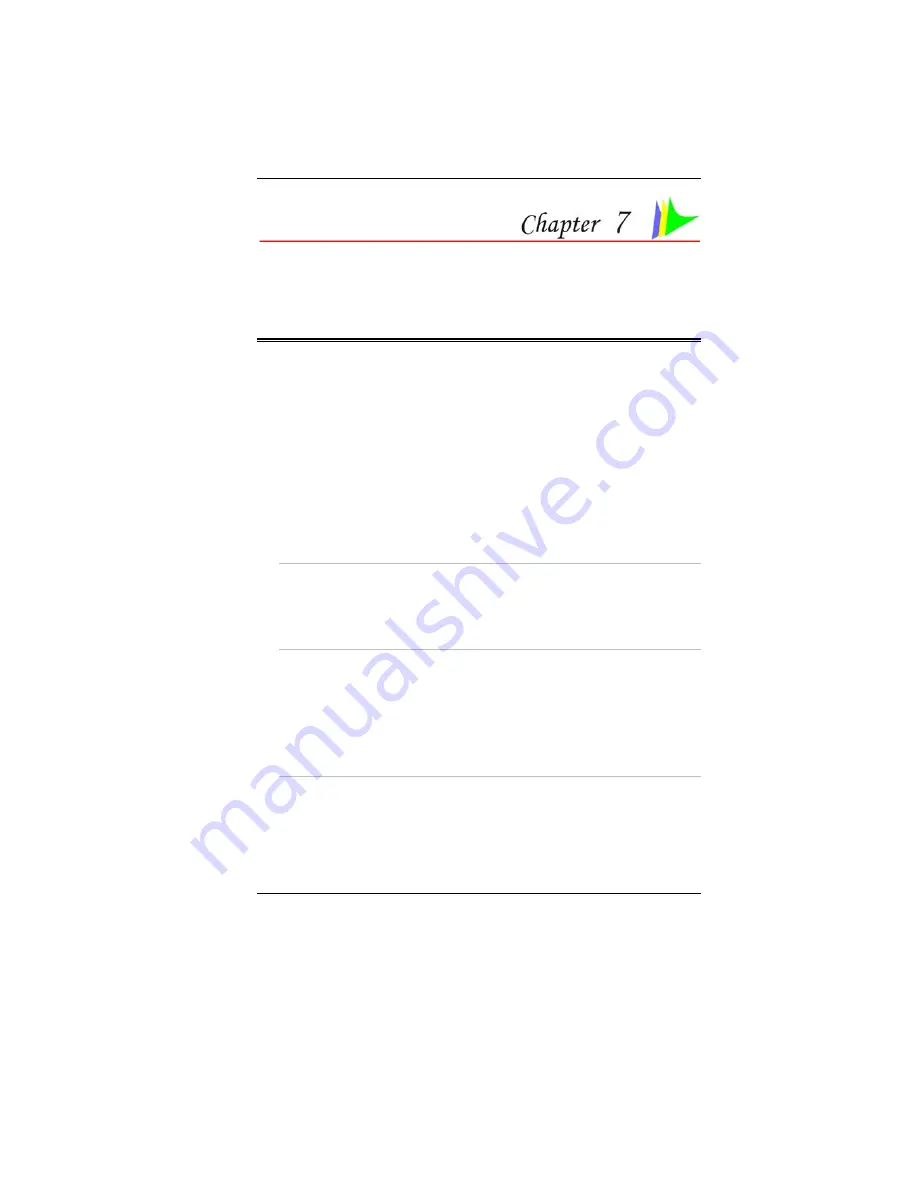
41
R
UNNING
BIOS
S
ETUP
Introduction
The BIOS (Basic Input and Output System) Setup program is a menu
driven utility that enables you to make changes to the system
configuration and tailor your system to reflect installed hardware or alter
system performance. When the Notebook is turned back on, the system is
configured with the values stored in CMOS. With easy-to-use menus, you
can configure such items as:
•
Hard drives and peripherals
•
Boot up Drive Sequence
•
Password protection
•
Power Management Features
The settings made in the BIOS Setup program intimately affect how the
Notebook performs.
Navigating through BIOS Setup
The Setup program has been designed to make it as easy to use as
possible. If you accidentally make a setting and don’t know which one to
switch back to, the Setup program has a hot key that allows you to return
to the previous value.
Accessing the BIOS Setup Program
To access the BIOS Setup program, press the DEL key after the
Notebook has run through its POST.
Item Specific Help
On the right side of the Setup screen is an area labeled Item Specific Help.
This area will list navigation key shortcuts and information that is specific
for the item that you are currently editing.
The Menu Bar
The top of the screen has a menu bar with the following selections:
•
Main -
Use this menu to make changes to the basic system
configuration.
Summary of Contents for Phantom G331
Page 1: ...i...
Page 2: ......
Page 6: ...iv Specification 67 Detailed Notebook Specifications 67...
Page 8: ......
Page 18: ......
Page 38: ...30 Page intentionally left blank...
Page 42: ...34 Page intentionally left blank...
Page 47: ...39 3 When you have completed the entire configuration click OK...
Page 48: ...40 Using Wireless LAN Network for Connection to Internet Microsoft s Service Pack 2 Optional...
Page 52: ...44 The Main Menu When the Setup program is accessed the following screen appears...
Page 53: ...45 The Advanced Menu Selecting Advanced from the menu bar displays the advanced menu...
Page 58: ...50...
Page 59: ...51 Overlay Settings...
Page 60: ...52 Launch Zoom...
Page 61: ...53 Display Devices You can adjust the right resolution for your screen display...
Page 62: ...54 Display Settings...
Page 63: ...55 Color Correction...
Page 64: ...56 Hot Keys...
Page 65: ...57...
Page 66: ...58 Page intentionally left blank...
Page 71: ...63 UPGRADING YOUR SYSTEM...
Page 73: ...65 Upgrading your Memory 1 Upgrading your Memory 2...
















































