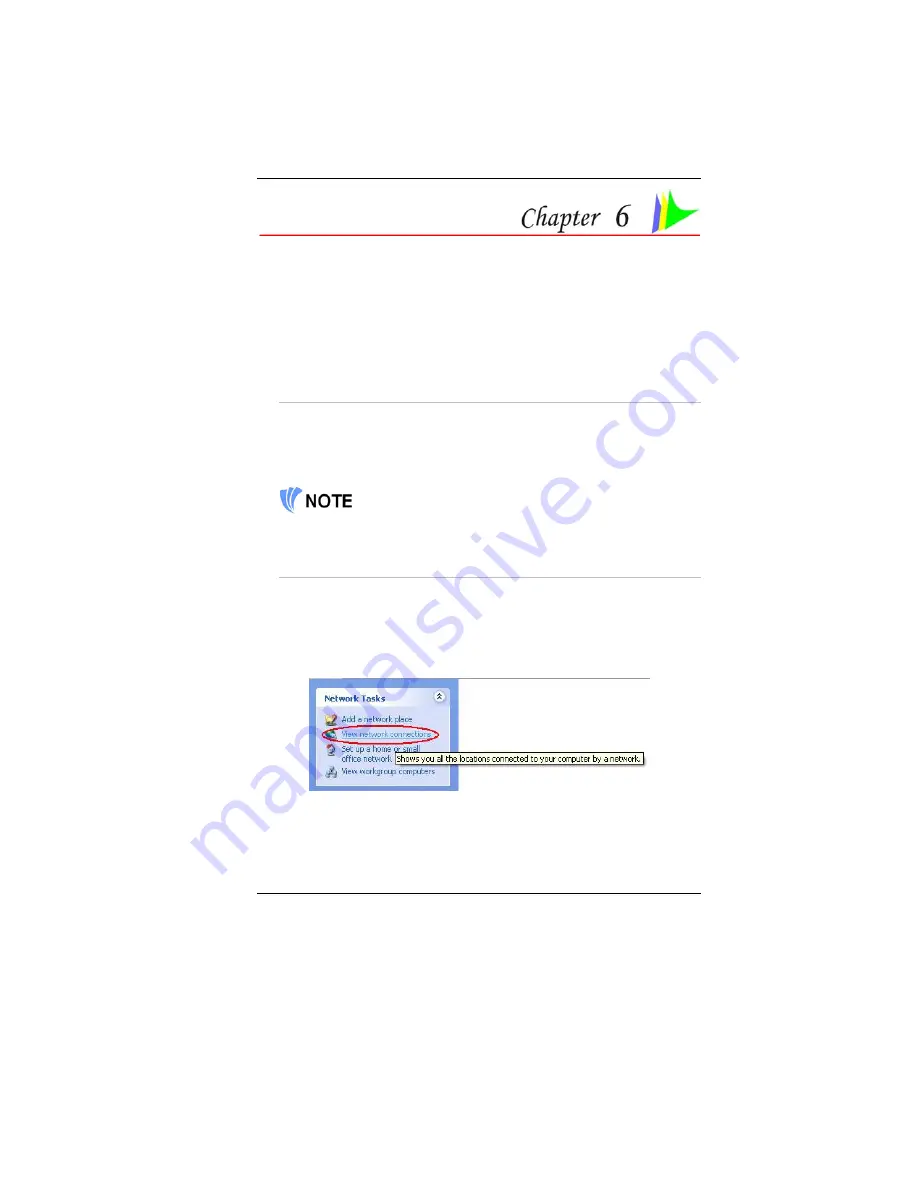
35
I
NTERNET
C
ONNECTION
(O
PTIONAL
)
There are numerous ways to connect to the Internet. This may vary from
the user’s working environment as well as system specifications.
•
Using a modem and a telephone line
•
Using a wired LAN
•
Using a wireless LAN (Optional)
Using a modem for Connection to Internet
•
Use a telephone line to connect to the modem port of your computer.
Do not use a digital telephone line.
•
Please apply to an Internet Service Provider (ISP) for Internet
service in order for you to connect the modem to the Internet and use
e-mail.
For more detail on the Network key, please refer to your local ISP
provider and follow the procedures describe in the “ISP Installation
Guide” to proceed with the installation.
Using a wired LAN for Connection to Internet
For you connect to the Internet, a wired LAN environment normally uses
the company’s LAN or a broadband modem.
1.
Use the network (LAN) cable to connect to the LAN port of the
system.
2.
Select on “My Network Places” and click on the “View Network
Connection” in the “Control Panel” window.
3.
In the “Network Tasks” window, use your mouse pointer to click on
the “Local Area Connection”.
Summary of Contents for Phantom G331
Page 1: ...i...
Page 2: ......
Page 6: ...iv Specification 67 Detailed Notebook Specifications 67...
Page 8: ......
Page 18: ......
Page 38: ...30 Page intentionally left blank...
Page 42: ...34 Page intentionally left blank...
Page 47: ...39 3 When you have completed the entire configuration click OK...
Page 48: ...40 Using Wireless LAN Network for Connection to Internet Microsoft s Service Pack 2 Optional...
Page 52: ...44 The Main Menu When the Setup program is accessed the following screen appears...
Page 53: ...45 The Advanced Menu Selecting Advanced from the menu bar displays the advanced menu...
Page 58: ...50...
Page 59: ...51 Overlay Settings...
Page 60: ...52 Launch Zoom...
Page 61: ...53 Display Devices You can adjust the right resolution for your screen display...
Page 62: ...54 Display Settings...
Page 63: ...55 Color Correction...
Page 64: ...56 Hot Keys...
Page 65: ...57...
Page 66: ...58 Page intentionally left blank...
Page 71: ...63 UPGRADING YOUR SYSTEM...
Page 73: ...65 Upgrading your Memory 1 Upgrading your Memory 2...






























