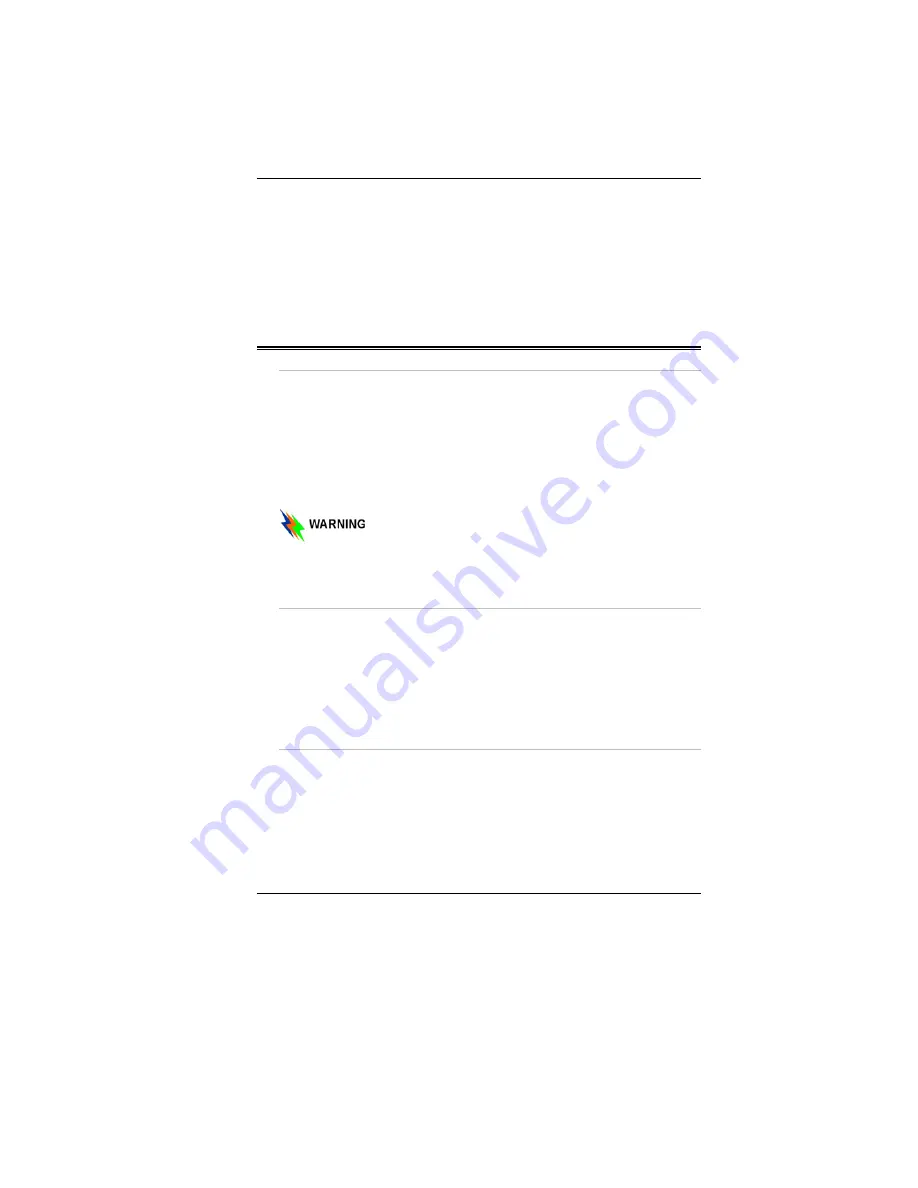
8
21.
Es besteht Explosionsgefahr, wenn der Akku nicht ordnungsgemäß
ersetzt wird. Ersetzen Sie den Akku nur durch einen Akku gleichen
oder äquivalenten Typs, der vom Hersteller empfohlen wird.
Entsorgen Sie Akkus entsprechend den Anweisungen des Herstellers.
Entfernen Sie den Akku auf keinen Fall bei eingeschaltetem
Notebook, da hierdurch Daten verloren gehen könnten.
22.
Der Netzeingabeanschluss dient als Hauptschalter des Geräts.
Things you must remember before working on your
computer
Let your computer acclimate itself
Your notebook can easily stand temperature extremes but it doesn’t like
rapid changes in temperature, like going from the cold outdoors to a
warm office. Rapid changes in temperature can cause water droplets to
condense inside your case, threatening to damage the electronic parts
inside.
After receiving your notebook when it’s hot or cold outside, try not to
power up the computer immediately, let the computer adjust to the room
temperature gradually at least for three to four hours.
If your system arrives in cold weather, do not apply power to the
computer or monitor until they have been allowed to come to room
temperature.
Heat, Cold, Humidity, and Glare
Find a suitable place for your computer that’s not too hot, too cold, too
dark, or too bright. Glare can make it hard to read the screen.
•
Try to avoid the computer components from being destroyed if it is
over heated, so try to allow plenty of room for air to circulate around
the case.
•
Do not block the ventilation opening.
•
Do not place your computer in direct sunlight.
Suitable place to work
Your computer will run well wherever you’re comfortable but extremes
of temperature and humidity can be challenging to your system’s parts.
There are some things you can tolerate that the computer can’t – things
like static electricity, dust, water, steam and oil. In case you decide to pull
over for roadside computing, try to choose a clean, comfortable work area
for your system.
Summary of Contents for Phantom G331
Page 1: ...i...
Page 2: ......
Page 6: ...iv Specification 67 Detailed Notebook Specifications 67...
Page 8: ......
Page 18: ......
Page 38: ...30 Page intentionally left blank...
Page 42: ...34 Page intentionally left blank...
Page 47: ...39 3 When you have completed the entire configuration click OK...
Page 48: ...40 Using Wireless LAN Network for Connection to Internet Microsoft s Service Pack 2 Optional...
Page 52: ...44 The Main Menu When the Setup program is accessed the following screen appears...
Page 53: ...45 The Advanced Menu Selecting Advanced from the menu bar displays the advanced menu...
Page 58: ...50...
Page 59: ...51 Overlay Settings...
Page 60: ...52 Launch Zoom...
Page 61: ...53 Display Devices You can adjust the right resolution for your screen display...
Page 62: ...54 Display Settings...
Page 63: ...55 Color Correction...
Page 64: ...56 Hot Keys...
Page 65: ...57...
Page 66: ...58 Page intentionally left blank...
Page 71: ...63 UPGRADING YOUR SYSTEM...
Page 73: ...65 Upgrading your Memory 1 Upgrading your Memory 2...
















































