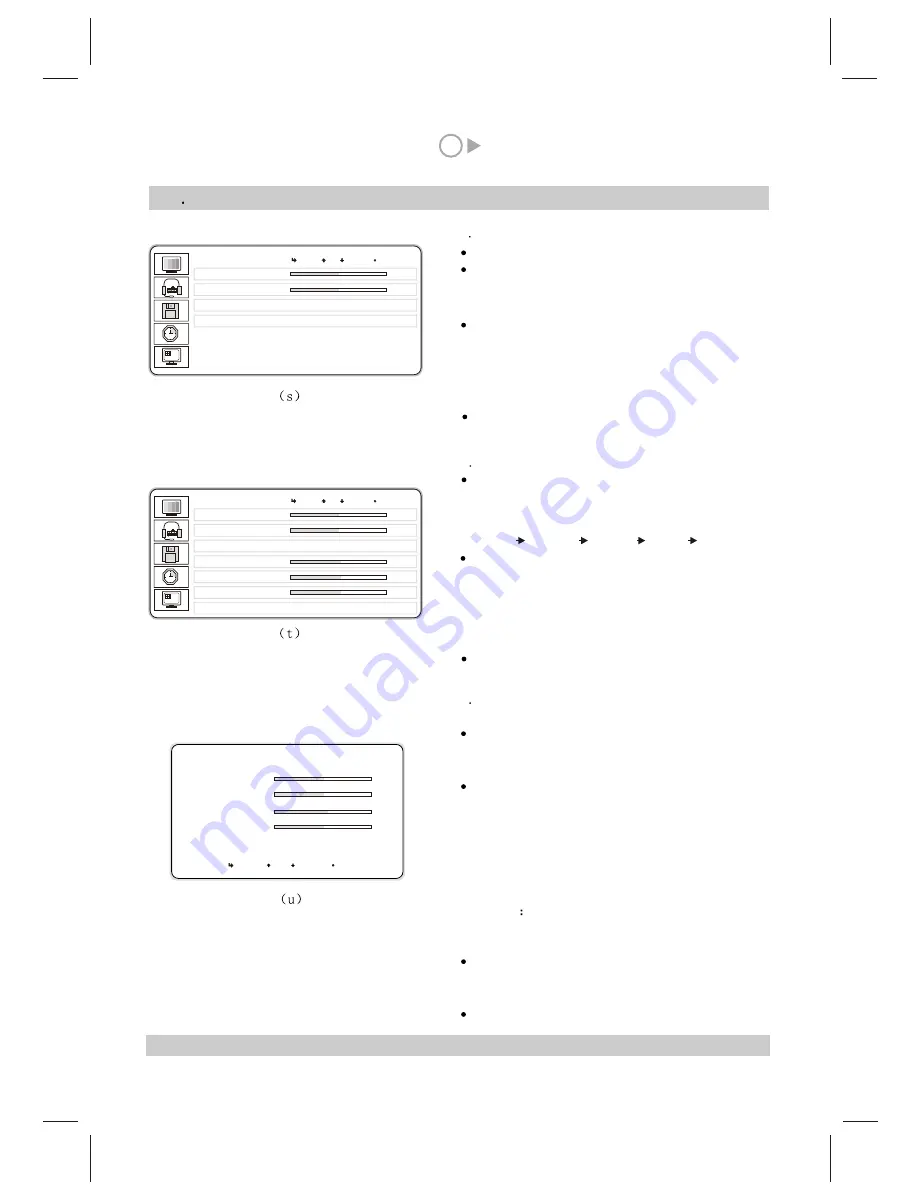
14
XV Adjustment of image display under Analog RGB(PC)/DTV(YPbPr) input status
Press MENU button.
Press P+ or P- button to select PICTURE menu,
the menu (s) will appear on the screen, then press
MENU button to confirm.
Press P+ or P- button to select item and press MENU
to confirm, then press V+or V- button to change the
value of the item.
BRIGHTNESS- Change the brightness of the image.
CONTRAST- Change the contrast of the image.
Press EXIT button to exit the menu.
Press P+ or P- button to select TEMPERATURE
item in menu (s) . Then press V+ or V- button
to change the item content.
Cool Normal Warm User Cool
When selecting User , the menu (t) will appear on
the screen. Then press P+ or P- button to select
RED, GREEN or BLUE item. Press V+ or V-
button to increase or decrease the values of the items
respectively.
Press EXIT button to exit the menu.
1
The adjustment of brightness and contrast
Press P+ or P- button to select POSITION item in
menu (s), then press MENU button to confirm, the
menu (u) will appear on the screen.
Press P+ or P- button to select the item, then press
V+ or V- button to increase or decrease the
value of the item.
H-POSITION: change the horizontal position of the
image.
V-POSITION: change the vertical position of the
image.
PHASE
change the phase of the image to improve
the image quality.
H-SIZE: change the horizontal width of the image.
When selecting AUTO ADJUST item, pressing
MENU button can automatically adjust the image to
the best status(only under analog RGB status).
Press EXIT button to exit the menu.
Note: Sometimes the DTV image is not at the center, please follow the procedures above to adjust the position.
2
Adjust the color temperature of the image
3
Adjust the image position, phase, H-SIZE, and auto
adjust
B R I G H T N E S S
C O N T R A S T
T E M P E R A T U R E N o r m a l
P O S I T I O N
P r e s s
M E N U
PICTURE
50
50
B R I G H T N E S S
C O N T R A S T
T E M P E R A T U R E U s e r
R E D
G R E E N
B L U E
P O S I T I O N
PICTURE
50
50
50
50
50
P r e s s
M E N U
H - P O S I T I O N
V - P O S I T I O N
P H A S E
H - S I Z E
A U T O A D J U S T
POSITION
50
50
52
50
P r e s s
M E N U
MENU
UP DOWN EXIT
MENU
UP DOWN EXIT
MENU UP DOWN EXIT
Summary of Contents for GTV3203
Page 1: ...Operating Instructions 32 LCD DISPLAY...
Page 18: ...SPW2 025 347 SS...


















