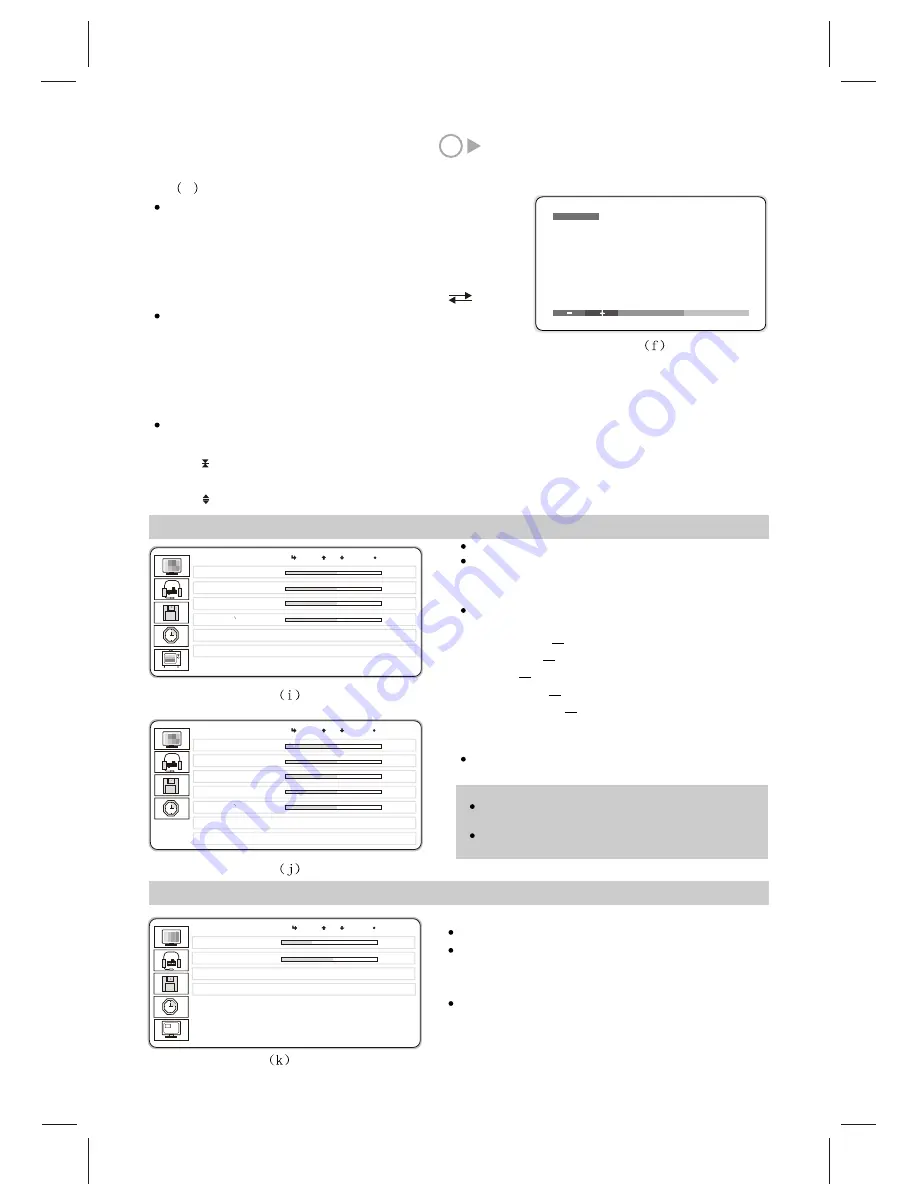
11
PICTURE
B R I G H T N E S S
C O N T R A S T
C O L O R
S H A R P N E S S
T E M P E R A T U R E
R E C A L L
50
50
50
50
N o r m a l
Press MENU button
Press P+ or P- button to select PICTURE menu, the
image (i) will appear on the screen and press MENU
button to confirm.
Press P+ or P- button to select the item, then press
V+ or V- to increase or decrease the value of item.
BRIGHTNESS
change the brightness of the image.
CONTRAST
change the contrast of the image.
COLOR
change the color of the image.
SHARPNESS
change the sharpness of the image.
TEMPERATURE change the color temperature of the
image.
RECALL- recover the factory setting.
Press EXIT button to exit the menu.
X. How to adjust the image effect
PICTURE
B R I G H T N E S S
C O N T R A S T
C O L O R
H U E
S H A R P N E S S
T E M P E R A T U R E
R E C A L L
50
50
50
50
50
N o r m a l
P r e s s M E N U
P r e s s M E N U
XI. How to adjust the sound effect
Press MENU button
Press P+ or P- button to select SOUND menu, the
image (k) will appear on the screen, then press
MENU
button to confirm.
Press P+ or P- button to select the item, and press MENU
to confirm then press V+ or V- button to increase or
decrease the value or select the status.
SOUND
V O L U M E
B A L A N C E
S O U N D M O D E
20
0
AVC
Off
NO DATA
100
100
100
100
6
How to use the function of teletext
Start-up
Press TEXT button on the remote controller and the
image (f) will appear on the screen. It means that the
function of teletext starts.
Press TEXT
.
button on the remote controller repeatedly and the
image of teletext will change accordingly. Teletext TV
Page turning
Press the P- or red button to turn to the previous page.
Press the P+or green button to turn to the next page.
Press yellow button, the content under item on the yellow bar will appear on the screen.
Press blue button, the content under item on the blue bar will appear on the screen.
Press digit buttons 0 to 9 to select the desirable page. For example, press 2,0,8 to select the page 208.
Special function of teletext
Press ? Button to reveal.
Press button to hold the current teletext on the screen.
Press i button to display the table of contents of teletext.
Press button to switch the size of teletext.
NORMAL
Note:
Item HUE will be available only when the input signal
is in NTSC mode.
There is a PICTURE shortcut button on the remote
controller to let you quickly adjust Brightness etc.
MENU
UP DOWN EXIT
MENU
UP DOWN EXIT
MENU
UP DOWN EXIT
Summary of Contents for GTV3203
Page 1: ...Operating Instructions 32 LCD DISPLAY...
Page 18: ...SPW2 025 347 SS...


















