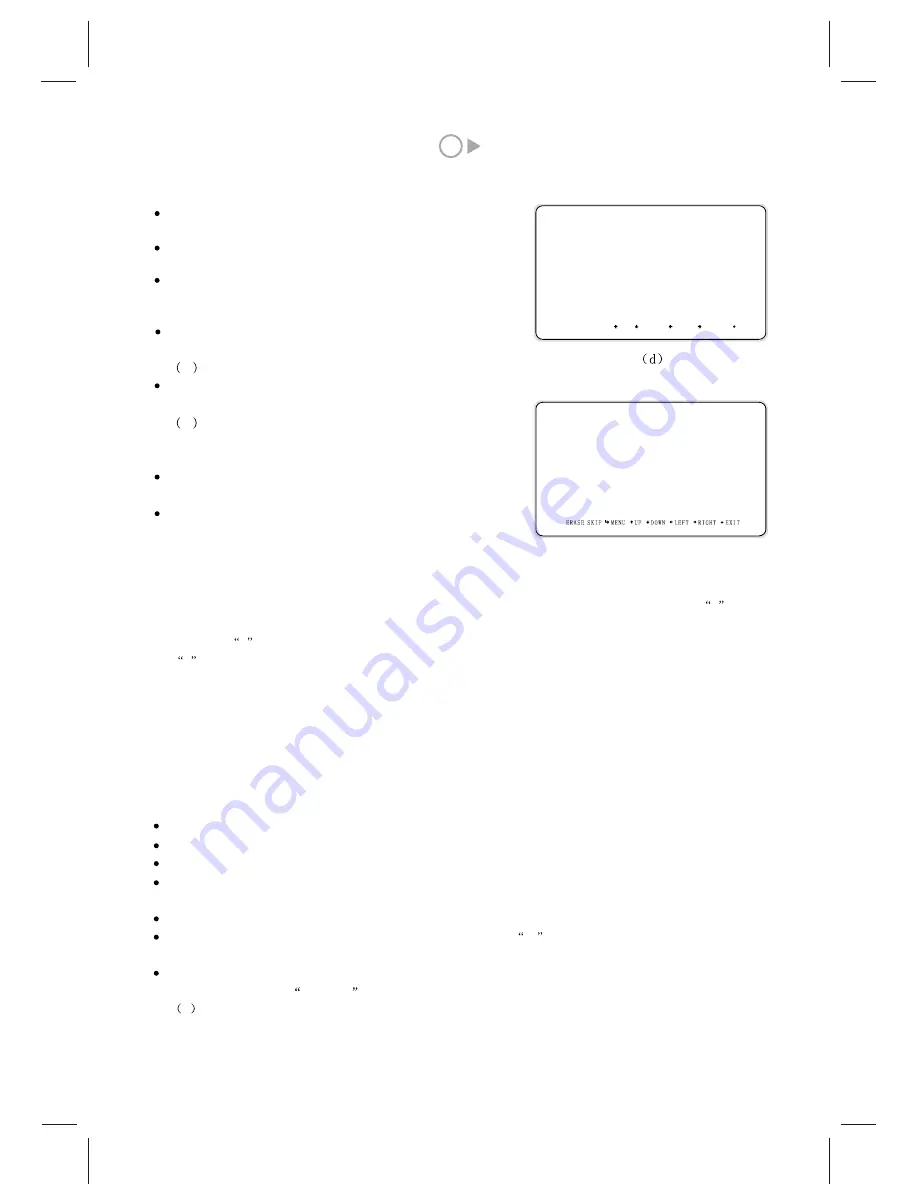
7
7
10
3
FINE TUNE
If the image received is not very good, you can press P+ or P- to select FINE TUNE item in menu (a) . Then,
press V+ or V- button to adjust and improve the image quality.
4
Editing program
The function is for users to write or change the name of the
program, change the number of the channel and delete the program.
Press MENU and Press P+ or P- to select TV SETUP menu.
Press MENU to confirm.
Press P+or P- to select the item Edit in menu (a) and press Menu
button to confirm. Menu(e) will appear on the screen.
Press P+or P- button to select the group of programs which are in the same page.
Press V+ or V- button to select the number of the program in the group to be changed, which becomes yellow.
Press MENU to confirm it and the program number becomes black.
Skip the program number
: Press SKIP button on the remote controller. The program number and
S
in front
of the numbers turn into yellow from green.
The green
S
in front of the program number means that the program under this number is existing. The yellow
S
means the program deleted. During watching, the deleted numbers can not be selected when selecting
channels by P+ or P- buttons. Select the program by digit buttons and the program numbers are yellow.
Erase the program number
: Press ERASE button on the remote controller. The TV contents under the current
program number will be replaced with the TV contents of next program number. And the rest TV programs
afterwards will be moved to their previous program numbers correspondingly.
( e )
S01BEST__ S02______ S03_____
S04______ S05______ S06_____
S07______ 08______ 09_____
EDIT PROGRAM
press V+ or V- button to adjust program number.
Press P+ or P- button to select BAND item.
Press V+ or V- button to select V/UHF or CABLE.
Press P+ or P- button to select CHANNEL item.
Press V+, V- or digital button to select channel number.
If the program is desirable, press INSERT or REPLACE button
on the remote controller and the program will be stored under
the current program number.
Press EXIT for exiting.
5
SWAP
When watching the TV program, press the SWAP button on the remote controller and the current TV program
will be rapidly switched to the TV program which was previously watched.
Change the program number
: Press P+ or P- repeatedly to change the number of the program from 01 to 99.
Edit the program name
: Press V+ or V- to select the position of the cursor. The black cursor is the editing position.
Press P+ or P- to change the cursor from 0 to 9 then from A to Z repeatedly.
For example, move the program 06 to the position of 01 and change the name of the program to BEST:
Press MENU. Press P+ or P- to select EDIT of TV SETUP menu.
Press Menu button and the menu(e) appears on the screen.
Press P+or P- button to select the group of programs containing program 06.
Press V+ or V- button to move the cursor to 06 and the number 06 becomes yellow. Press Menu button to
confirm. The number 06 becomes black and cursor position becomes yellow.
Press P+ or P- to change 06 to 01.
Press V+ or V- button to remove the cursor to the first bar. Then
01
becomes yellow and the first bar
becomes black. Press P+ button until B appearing.
Repeat the above steps to set the following bars for E,S,T. Press Exit button to exit. Thereby Program 06
becomes Program 01.
P1 BEST
will display when the Channel is switched.
MANUAL SCAN
INSERT REPLACE
SYSTEM B/G
STORAGE P1
BAND V/UHF
CHANNEL 2
UP DOWN LEFT RIGHT EXIT
Summary of Contents for GTV3203
Page 1: ...Operating Instructions 32 LCD DISPLAY...
Page 18: ...SPW2 025 347 SS...




































