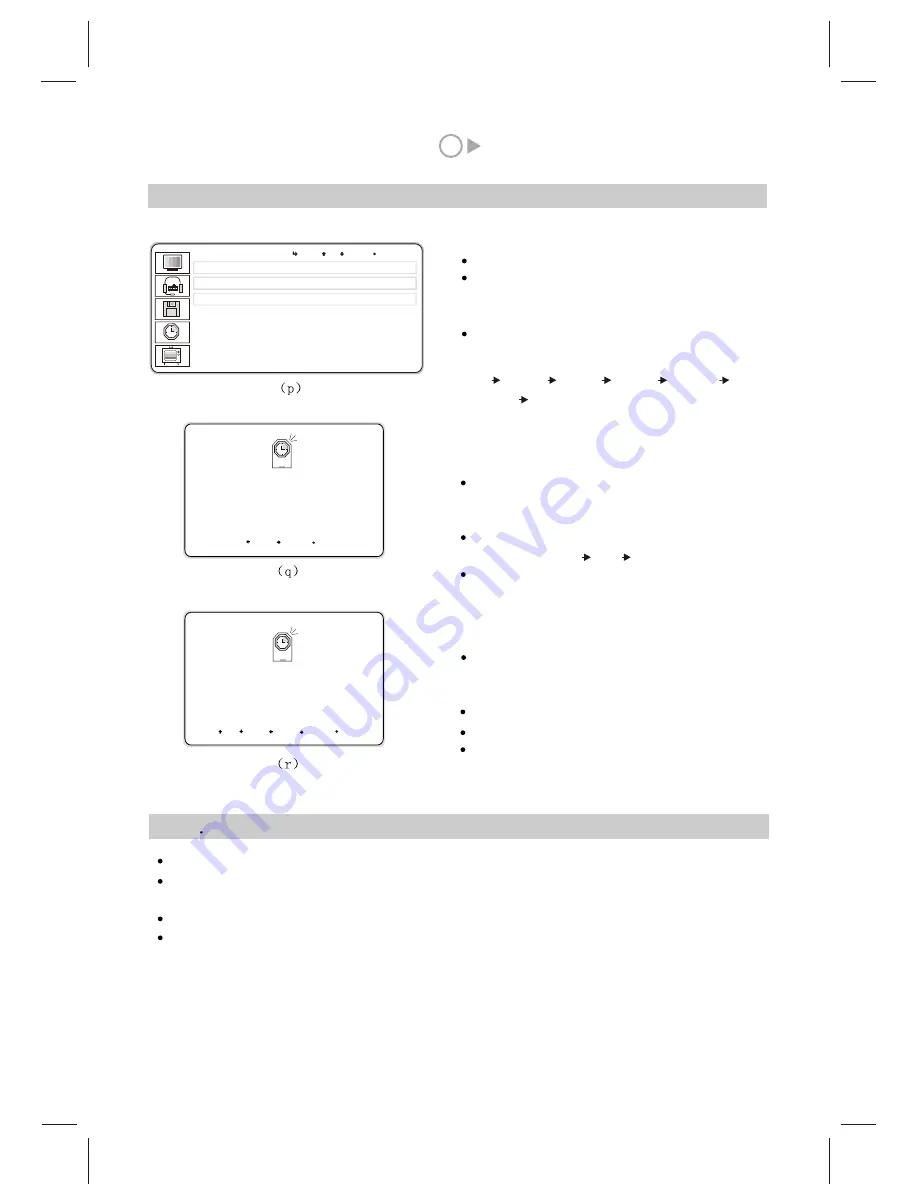
10
13
XIII. How to set time, sleep time and wake up time
(1) Sleep time setting
Press
button.
Press P+ or P- button to select TIME menu, the image
(p) will appear on the screen, then press
button to
confirm.
Press P+ or P- button to select the SLEEP item and press
MENU to confirm. Then press V+ or V- button to select time.
MENU
MENU
(3) Time setting
Press P+ or P- button to select TIME item
.
Then press
button to confirm. Image ( r ) will
appear on the screen.
Press P+ or P- button to select hour or minute.
Press V+ or V- button to set time.
Press EXIT button to exit the menu.
in image (p)
MENU
Off 30Min 60Min 90Min 120Min
180Min Off
( Pressing the SLEEP shortcut button on the remote
controller has the same function.)
TIME
S L E E P
W A K E U P
T I M E
O f f
W A K E U P
O f f
L E F T R I G H T E X I T
Press P+ or P- button to select WAKE UP
item
Then press
button to confirm.
Image (q) will appear on the screen.
Press V+ or V- button to set the content of the item.
WAKE UP: Everyday Once Off
Press EXIT button to exit the menu.
in image(p).
MENU
1 2 : 2 7
T I M E
U P D O W N L E F T R I G H T E X I T
Connect the YPbPr output of the DVD player or SET-TOP BOX with Y Pb/Cb Pr/Cr INPUT of the set.
Press the TV/AV button on the remote controller or on the panel to select DTV input status and receive
YPbPr signal.
Connect the YCbCr output of the DVD player or SET-TOP BOX with Y Pb/Cb Pr/Cr INPUT of the set.
Press the TV/AV button on the remote controller or on the panel to select Component input status and receive
YCbCr Signal.
(2) Wake up function
P r e s s M E N U
P r e s s M E N U
XIV
How to receive DTV(YPbPr)/Component(YCbCr) signal
MENU
UP DOWN EXIT
Summary of Contents for GTV3203
Page 1: ...Operating Instructions 32 LCD DISPLAY...
Page 18: ...SPW2 025 347 SS...


















