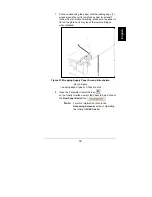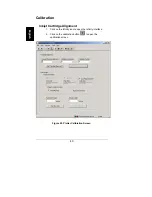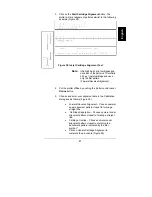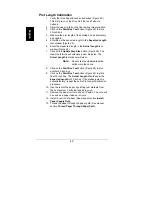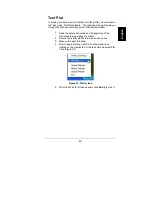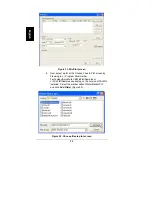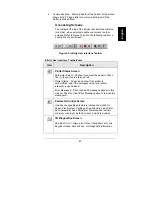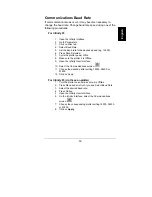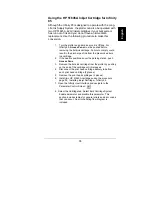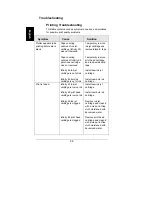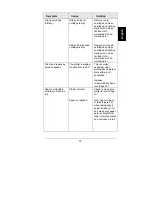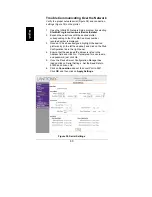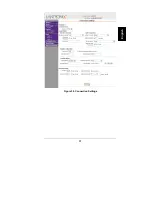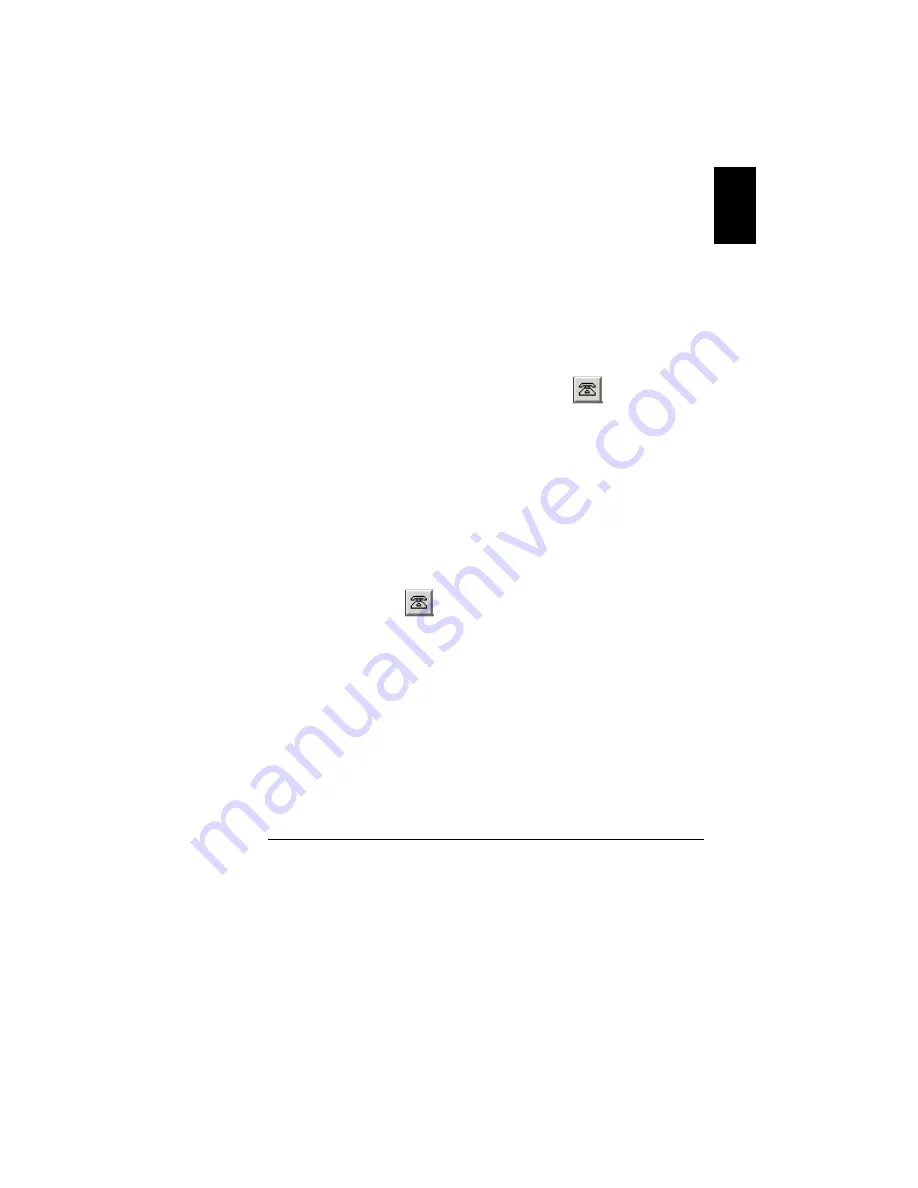
53
English
Communications Baud Rate
If communication issues occur, it may become necessary to
change the baud rate. Change baud rate speed using one of the
following procedures:
For Infinity 45
1. Open the Infinity interface.
2. Go to Parameters.
3. Click on Misc tab.
4. Select Baud Rate.
5. Set the baud rate to the desired speed (e.g. 19200).
6. Press Save Selected.
7. Cycle the plotter power off/on.
8. Make sure the plotter it is Offline.
9. Open the Infinity User Interface.
10. Select the Communications screen.
11. Choose the desired plotter setting:19200, 38400, or
57600.
12. Click on Apply.
For Infinity 85 (do these on plotter)
1. Turn the plotter on and make sure it is Offline.
2. Press Menu and scroll until you see Select Baud Rate.
3. Select the desired baud rate.
4. Press
Online.
5. Open the Infinity User Interface.
6. On the Infinity Interface, select the Communications
screen.
7. Choose the corresponding plotter setting:19200, 38400,
or 57600.
8. Click
on
Apply
.