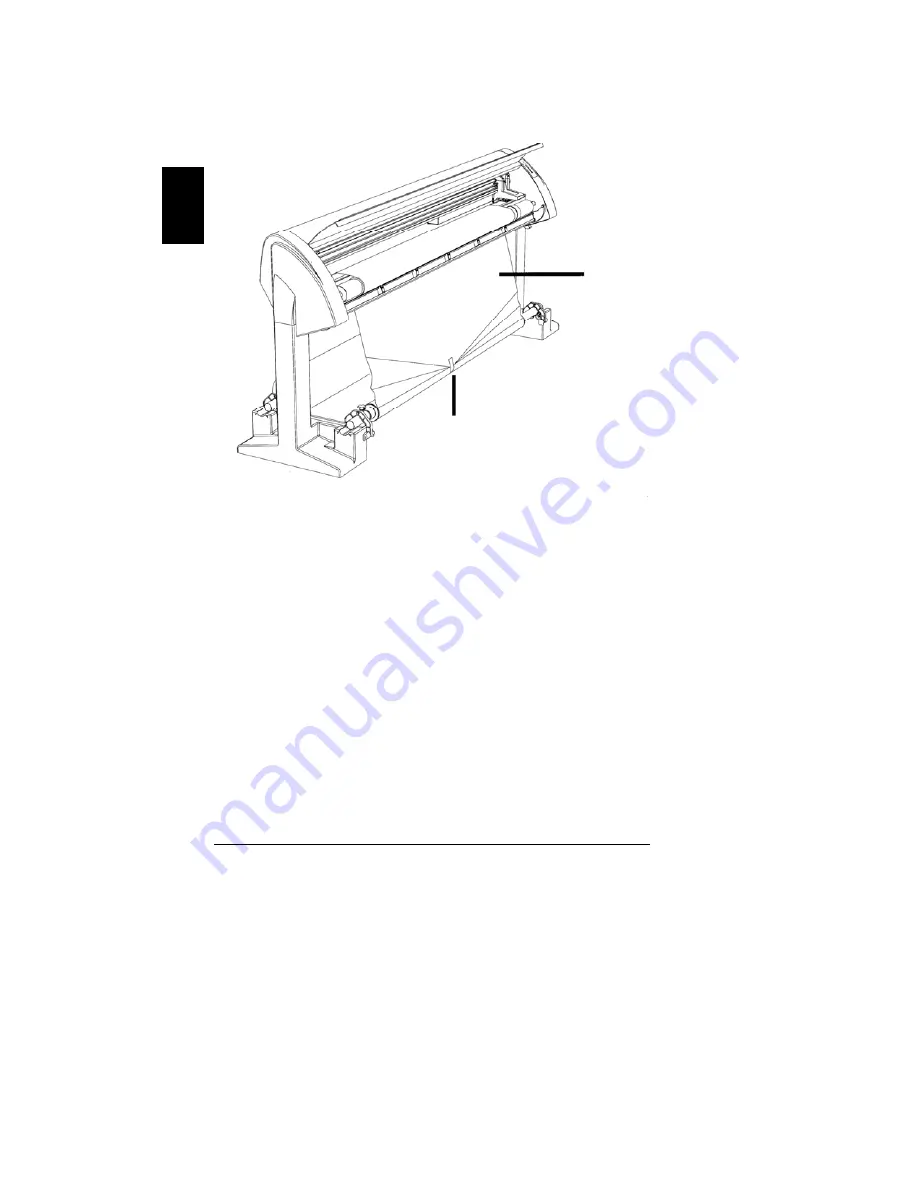
38
English
6. Tape
(1)
only
the center of the paper (2) to the take-up
roll while keeping equal tension on each side of the paper
(Figure 26).
Figure 26. Supply Paper Taped to Take-Up Roll
Key to Figure
1-Tape between Take-Up Mandrel and paper, 2-Paper
1
2