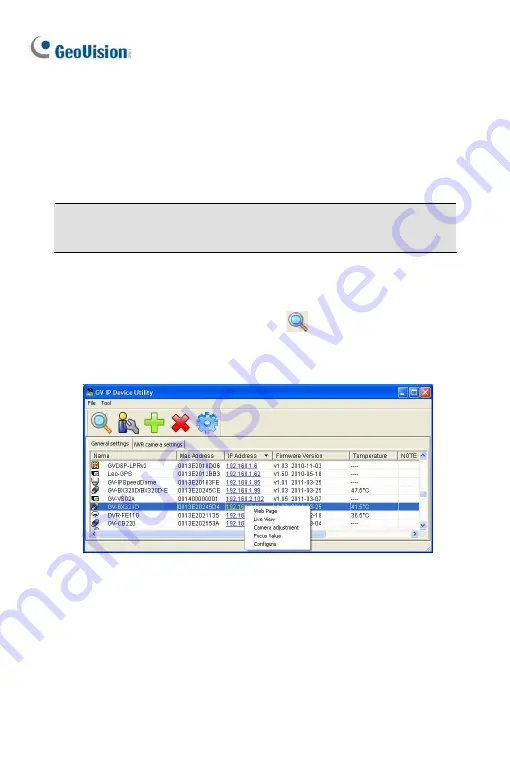
24.3 Adjusting Image Clarity
You can adjust the image clarity using the GV-IP Device Utility. Make sure
that you have connected your GV-IPCAM to the network and install the
GV-IP Device Utility program under the same LAN.
Note:
This feature only applies to the cameras that allow manual focus
adjustment.
1.
Make sure you have installed the GV-IP Device Utility program
included on the
GV-IPCAM software DVD
.
2.
On the GV-IP Utility window, click the
button to search for the IP
devices connected in the same LAN. Click the IP Address of the
camera you desire. A drop-down list appears.
248
Summary of Contents for GV-UNP2500
Page 152: ...GV NVR Software DVD Warranty Card Note Power adapter can be purchased upon request 120...
Page 168: ...Pan Adjustment Tilt Adjustment Rotational Adjustment 136...
Page 179: ...Vandal Proof IP Dome Part II 15 15 2 Overview 1 2 3 4 5 6 8 7 9 10 12 11 13 14 147...
Page 189: ...Vandal Proof IP Dome Part II 15 Pan Adjustment Tilt Adjustment Rotational Adjustment 157...
Page 195: ...Vandal Proof IP Dome Part III 16 16 2 Overview 1 2 4 5 3 163...
Page 207: ...Target Vandal Proof IP Dome 17 17 2 Overview 1 2 3 4 5 6 13 12 10 7 8 9 14 11 175...
Page 225: ...Fixed IP Dome 18 Pan Adjustment Tilt Adjustment Rotational Adjustment 193...
Page 253: ...PT Camera 22 22 2 Overview 1 2 3 4 5 6 7 8 9 10 11 12 221...
Page 262: ...M3 Screw x 2 M2 Screw GV IPCAM Software DVD GV NVR Software DVD Warranty Card 230...
Page 263: ...Pinhole Camera 23 23 2 Overview Camera Lens 1 2 3 4 Main Body 6 7 8 9 4 5 231...
Page 279: ...Accessing the Camera 24 6 Unplug the Ethernet cable 247...
Page 284: ...25 The Web Interface 1 2 3 4 5 6 7 8 9 10 11 12 13 252...






























