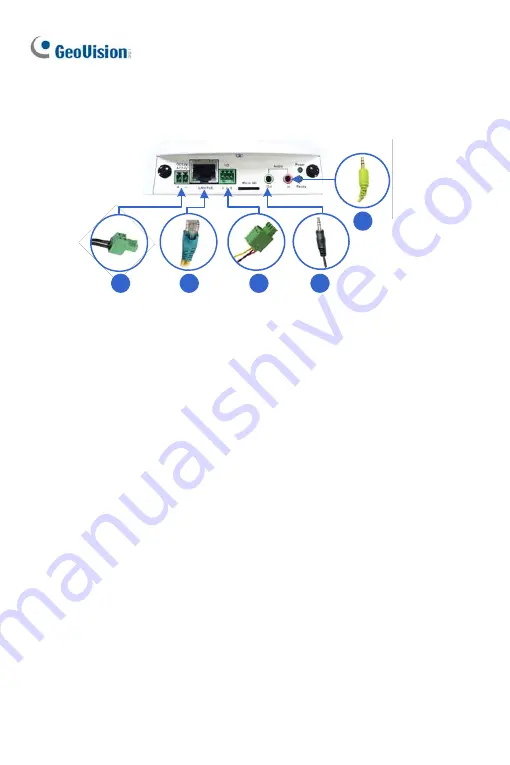
228
22.4 Connecting the Camera
1
3
4
2
2
1.
Use a standard network cable to connect the camera to your network.
2.
Optionally connect a speaker and an external microphone.
3.
Connect power using one of the following methods:
•
plugging the power adapter to the power port.
•
using the Power over Ethernet (PoE) function to provide power
over the network cable.
4.
Optionally connect to an input / output device. For details, see
I/O
Terminal Block
,
PTZ Camera
Chapter,
GV-IPCAM Firmware Manual
on the Software DVD.
5.
The status LED of the camera will be on.
6.
Access the camera See
24. Accessing the Camera
in the
Quick Start
Guide
.
7.
Adjust for image clarity using GV-IP Device Utility. For details, see
24.3 Adjusting Image Clarity
in the
Quick Start Guide
.
Summary of Contents for GV-UNP2500
Page 152: ...GV NVR Software DVD Warranty Card Note Power adapter can be purchased upon request 120...
Page 168: ...Pan Adjustment Tilt Adjustment Rotational Adjustment 136...
Page 179: ...Vandal Proof IP Dome Part II 15 15 2 Overview 1 2 3 4 5 6 8 7 9 10 12 11 13 14 147...
Page 189: ...Vandal Proof IP Dome Part II 15 Pan Adjustment Tilt Adjustment Rotational Adjustment 157...
Page 195: ...Vandal Proof IP Dome Part III 16 16 2 Overview 1 2 4 5 3 163...
Page 207: ...Target Vandal Proof IP Dome 17 17 2 Overview 1 2 3 4 5 6 13 12 10 7 8 9 14 11 175...
Page 225: ...Fixed IP Dome 18 Pan Adjustment Tilt Adjustment Rotational Adjustment 193...
Page 253: ...PT Camera 22 22 2 Overview 1 2 3 4 5 6 7 8 9 10 11 12 221...
Page 262: ...M3 Screw x 2 M2 Screw GV IPCAM Software DVD GV NVR Software DVD Warranty Card 230...
Page 263: ...Pinhole Camera 23 23 2 Overview Camera Lens 1 2 3 4 Main Body 6 7 8 9 4 5 231...
Page 279: ...Accessing the Camera 24 6 Unplug the Ethernet cable 247...
Page 284: ...25 The Web Interface 1 2 3 4 5 6 7 8 9 10 11 12 13 252...






























