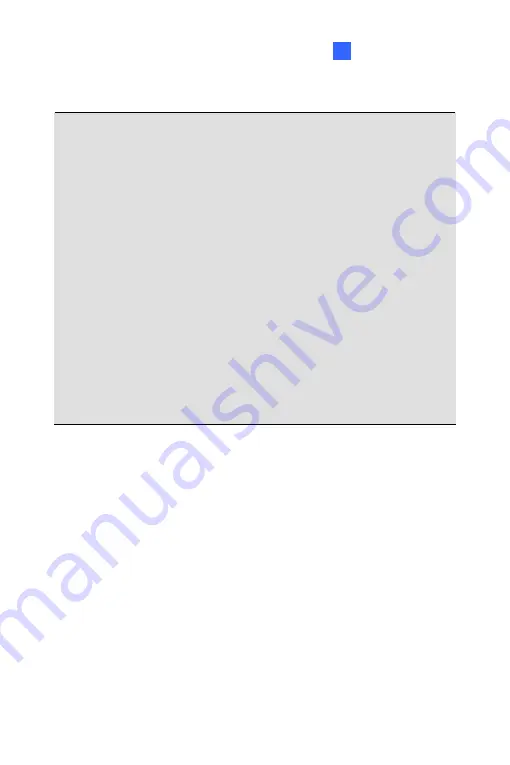
Accessing the Camera
24
IMPORTANT:
1. If
Dynamic IP Address
or
PPPoE
is enabled, you need to know
which IP address the camera will get from DHCP server or ISP to
log in. If your camera is installed in the LAN, use the GV-IP Device
Utility to look up its current dynamic IP address. See
24.2.1
Checking the Dynamic IP Address
in the
Quick Start Guide
. If your
camera uses a public dynamic IP address via PPPoE, use the
dynamic DNS Service to obtain a domain name that is linked to the
camera’s changing IP address first. For details, see
LAN
Configuration
and
Advanced TCP/IP
sections,
Administrator Mode
Chapter in the
GV-IPCAM Firmware Manual
on the Software DVD.
2. If
Dynamic IP Address
or
PPPoE
is enabled and you cannot
access the camera, you may have to reset the camera to its factory
default and then perform the network settings again. To restore
factory settings, see
24. Restoring to Default Settings
in the
Quick
Start Guide.
243
Summary of Contents for GV-UNP2500
Page 152: ...GV NVR Software DVD Warranty Card Note Power adapter can be purchased upon request 120...
Page 168: ...Pan Adjustment Tilt Adjustment Rotational Adjustment 136...
Page 179: ...Vandal Proof IP Dome Part II 15 15 2 Overview 1 2 3 4 5 6 8 7 9 10 12 11 13 14 147...
Page 189: ...Vandal Proof IP Dome Part II 15 Pan Adjustment Tilt Adjustment Rotational Adjustment 157...
Page 195: ...Vandal Proof IP Dome Part III 16 16 2 Overview 1 2 4 5 3 163...
Page 207: ...Target Vandal Proof IP Dome 17 17 2 Overview 1 2 3 4 5 6 13 12 10 7 8 9 14 11 175...
Page 225: ...Fixed IP Dome 18 Pan Adjustment Tilt Adjustment Rotational Adjustment 193...
Page 253: ...PT Camera 22 22 2 Overview 1 2 3 4 5 6 7 8 9 10 11 12 221...
Page 262: ...M3 Screw x 2 M2 Screw GV IPCAM Software DVD GV NVR Software DVD Warranty Card 230...
Page 263: ...Pinhole Camera 23 23 2 Overview Camera Lens 1 2 3 4 Main Body 6 7 8 9 4 5 231...
Page 279: ...Accessing the Camera 24 6 Unplug the Ethernet cable 247...
Page 284: ...25 The Web Interface 1 2 3 4 5 6 7 8 9 10 11 12 13 252...















































