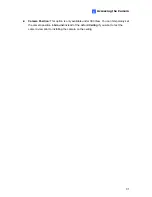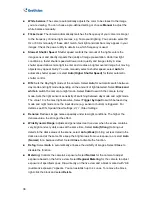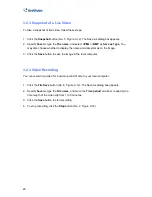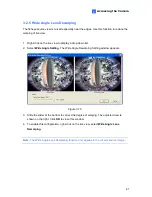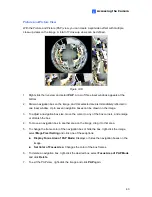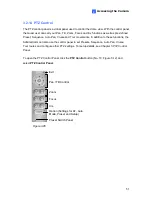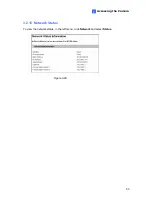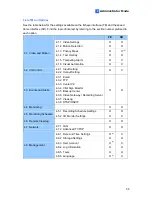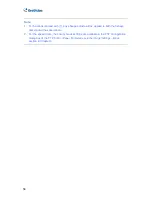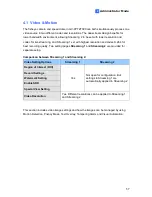Accessing the Camera
43
3
Picture-and-Picture View
With the Picture and Picture (PAP) view, you can create a split video effect with multiple
close-up views on the image. A total of 7 close-up views can be defined.
Figure 3-18
1. Right-click the live view and select
PAP
. A row of three inset windows appears at the
bottom.
2. Draw a navigation box on the image, and this selected area is immediately reflected in
one inset window. Up to seven navigation boxes can be drawn on the image.
3. To adjust a navigation box size, move the cursor to any of the box corners, and enlarge
or diminish the box.
4. To move a navigation box to another area on the image, drag it to that area.
5. To change the frame color of the navigation box or hide the box, right-click the image,
select
Mega Pixel Setting
and click one of these options:
Display Focus Area of PAP Mode:
Displays or hides the navigation boxes on the
image.
Set Color of Focus Area:
Changes the color of the box frames.
6. To delete a navigation box, right-click the desired box, select
Focus Area
of PAP Mode
and click
Delete
.
7. To exit the PAP view, right-click the image and click
PAP
again.