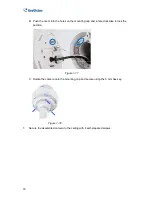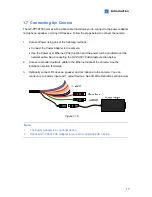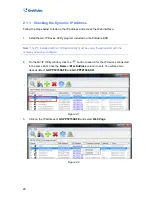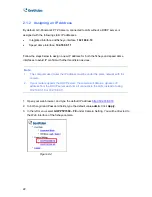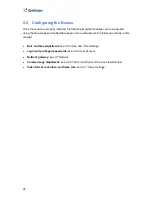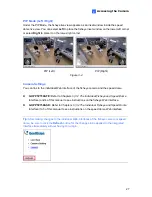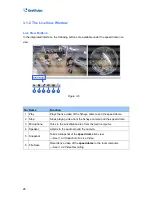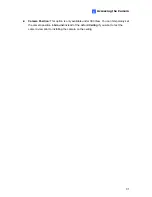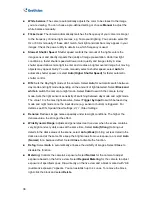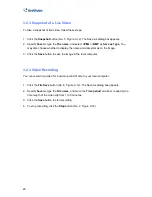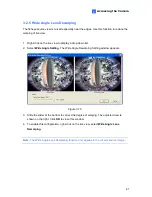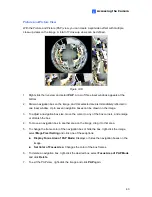Accessing the Camera
29
3
Right-Clicking the Live View Window
Right-click the fisheye live view to access the fisheye functions below:
Figure 3-6
Snapshot:
Takes a snapshot of the
fisheye
live view
Full Screen:
Switches the fisheye view to full screen.
Resolution:
Displays the resolution of the fisheye camera on live view.
Visual Automation:
The Visual Automation allows you to change the current state of
the electronic device by simply clicking on its image, e.g. turning the light ON. For details
on how to set up visual automation, see
4.1.6 Visual Automation
.
Wide Angle Dewarping:
Applies the wide angle setting to live view.
Wide Angle Setting:
Select to adjust the level of warping for the fisheye view.
PIP:
Select to enable the picture-in-picture view.
PAP:
Select to enable the picture-and-picture view. Draw up to 7 areas on the live view
to create a split video effect with multiple close-up views.
Geo Fisheye:
See the section below.