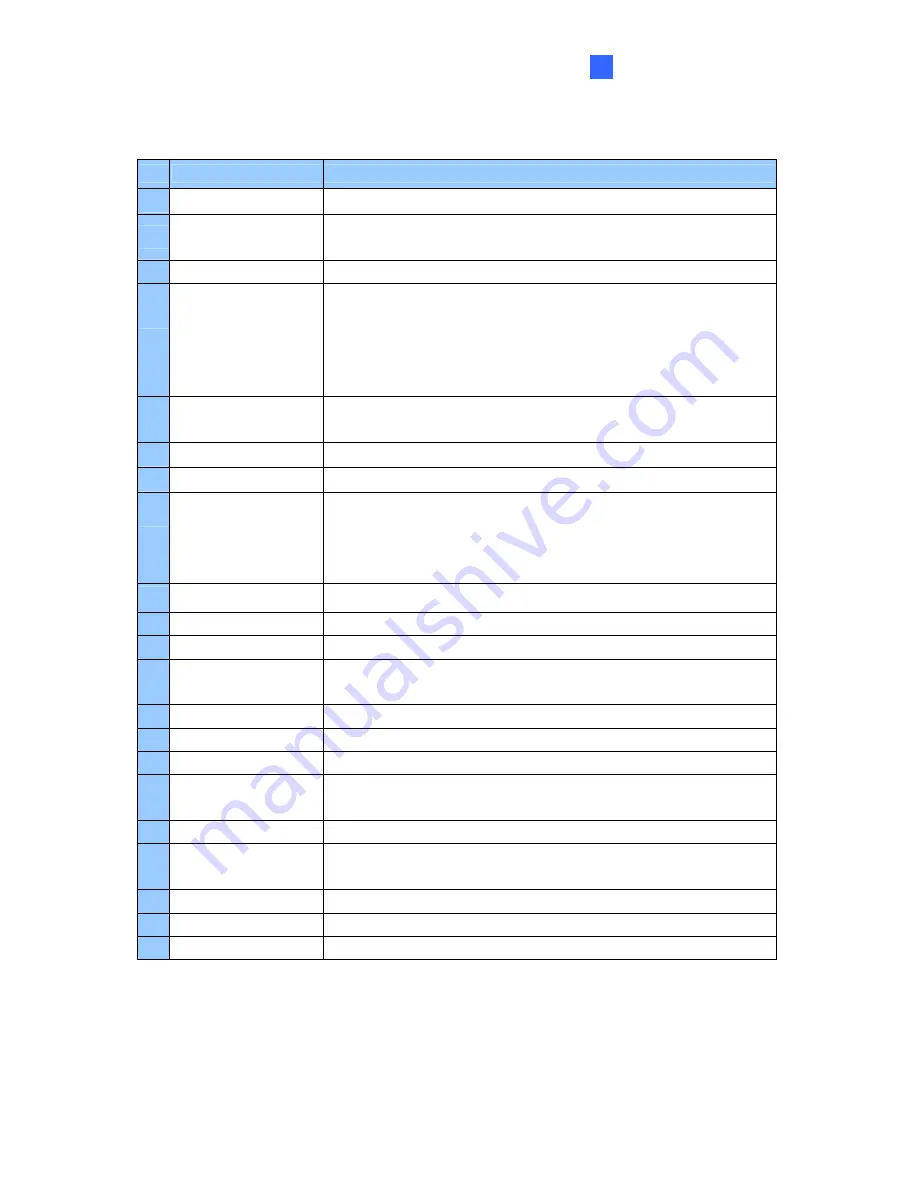
Screen Overview
195
4
The controls in the Center V2 window:
No Name
Description
1 Monitoring Window
Displays live video.
2 Status
Panel
Indicates the date, time, remaining disk space and the total
number of online channels versus available channels.
3 Find A Subscriber
Searches for desired ID in the Current Subscriber field.
4 Subscriber
List
Displays subscribers’ IDs and online status.
Blue Icon: Indicates the subscriber is online.
Gray Icon: Indicates the subscriber is offline.
Alarm Icon: Indicates either motion has been detected or the I/O
has been triggered at the subscriber’s site.
5 Tools
Accesses Event Log, Event List, audio and microphone control,
SMS Server configuration, and short message notification.
6 Host Information
Displays the connection status of subscribers.
7 Accounts
Adds, deletes or modifies subscriber accounts.
8 Preference
Settings
Brings up these options: System Configure, Event Log Settings,
Notification, Password Setup, E-mail Setup, Customize Alarm
Report, SMS Setup, I/O Device, Automatic Failover Support and
Version Information.
9 Previous Page
Displays the previous page of camera views.
10 Next Page
Displays the next page of camera views.
11 Refresh Channel
Refreshes the connection status.
12 Split Mode
Sets the screen division. Different resolution provides options of
screen divisions for a single monitor and dual monitors.
13 Exit
Closes or minimizes the Center V2 window.
14 Flag
Flags an event for later reference.
15 Clipboard
Displays the Alarm Report dialog box.
16 Clip
Indicates an event coming with an attachment. Double-click the
event to open the attached video file.
17 ID
Indicates a subscriber’s ID.
18 Event Type
Indicates the event type: Alarm, Attachment, Connection,
Login/Logout, Motion, System and Trigger.
19 Message
Indicates associated information for each event type.
20 Message Time
Indicates when Center V2 receives an event.
21 Start Time
Indicates when an event happens at the subscriber’s site.




































