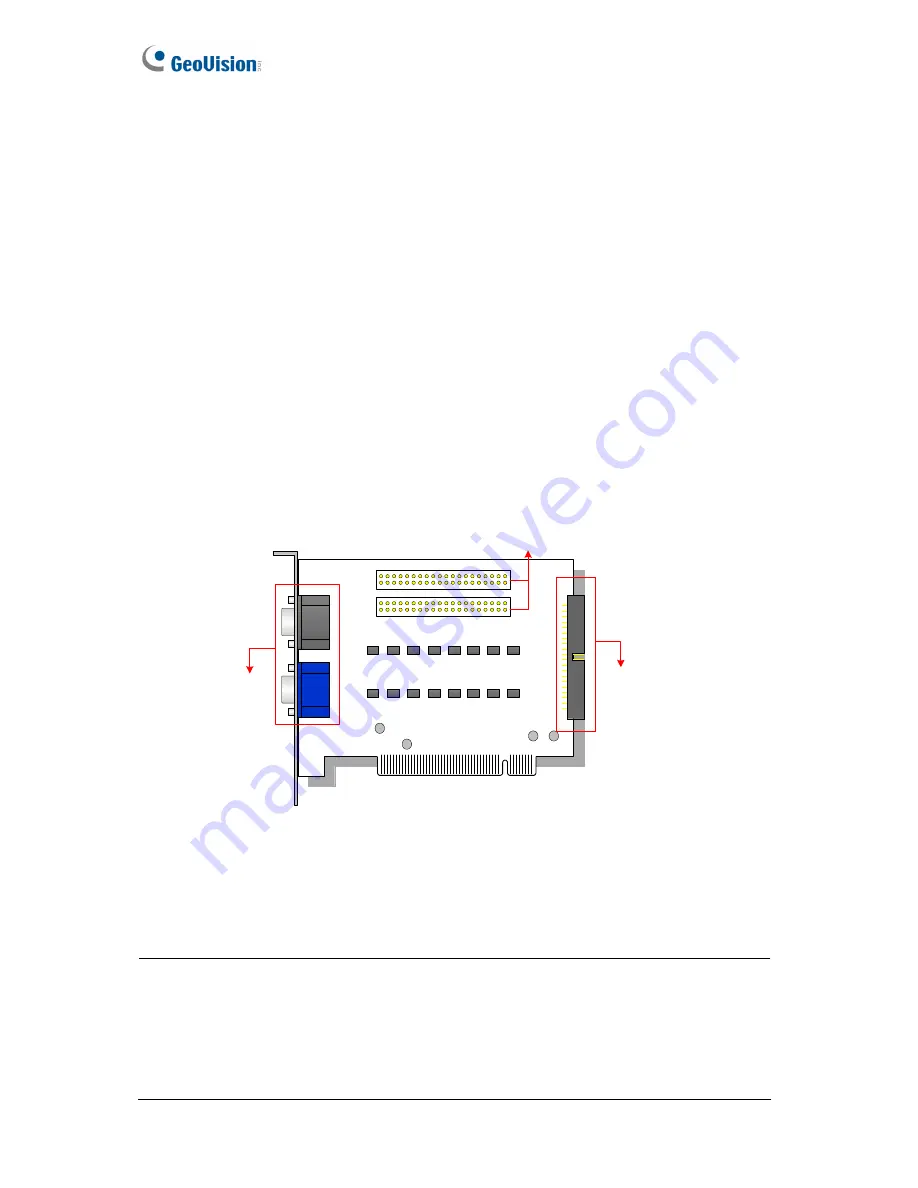
118
2.2 GV-Loop Through Card
The GV-Loop Through Card is designed to take the video signal directly from the GV-Video
Capture Card, without internal device processes, and then split it into 16 signals while
maintaining video quality. With the duplicate 16 signals, the card can meet your need for
multiple monitors.
Packing List
1.
GV-Loop Through Card x 1
2.
1-8 D-Type Video Cable x 1
3.
9-16 D-Type Video Cable x 1
4.
40-Pin Ribbon Cable x 1
5.
40-Pin Ribbon Cable with Four 10-Pin Headers x 1
6.
Installation Guide x 1
Overview
No. 3
No. 1
IN
OUT
No. 2
No. 1: Video OUT
No. 2: Video OUT
No. 3: Video IN (IN for GV Video Capture Card only)
Figure 2-4 GV-Loop Through Card
Note:
1. For No. 2 Video Out, an extra D-Type extension card is required.
2. Select either No. 1 or No. 2 for video out. Using both at the same time may cause
video degradation.
3. Only connect GV-Video Capture Card to No. 3. Other devices are prohibited.
















































