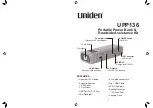A-2
Omni Device Guide
A
PPENDIX
A: T
ROUBLESHOOTING
•
Read Encoders - The values being sensed for the positions and rotations of the device
are dynamically displayed in the window. The stylus switch is ON when the user
presses the front, dark gray button. The presence switch is ON when the user presses
the second, light gray button. The picture of the Phantom Omni should change
dynamically as you move the stylus around.
•
Test Forces - IMPORTANT: Hold onto the stylus when executing this test. Move the
sliders with your mouse to generate forces which push against your hand. X controls
force parallel to the table. Y controls force up and down. Z controls force in and out.
•
Box Test - Provides a box which you can feel with your Phantom Omni. The sides of
the box should feel flat and the corners sharp.
•
Quit - Quits the test application.
#5 My Phantom Omni
works fine but the
inkwell is never lit.
If your Omni is performing properly, the LED in the inkwell could have simply burned
out. You can continue to use your device without risking damage to the device. If you have
any questions, contact customer support.
#6 How do I connect
multiple Phantom
Omni devices, daisy
chaining?
To connect more than one Phantom Omni device, it is recommended that you use two
separate FireWire controllers. This is to work around kern issues in the Microsoft
operating system. Make sure each controller is available on the Device Manager, then plug
in each Omni as before.
IMPORTANT Remember to ensure that the connectors are oriented properly to the ports.
See Appendix D: Configuring Multiple Devices for more information.
Summary of Contents for Sensable Phantom Omni
Page 1: ...Omni Device Guide ...
Page 4: ...Omni Device Guide ...
Page 6: ...ii Omni Device Guide PREFACE ...
Page 20: ...3 4 Omni Device Guide USING THE PHANTOM OMNI DEVICE Physical Limits of the Device ...
Page 24: ...B 2 Omni Device Guide APPENDIX B CUSTOMER SUPPORT ...
Page 28: ...D 2 Omni Device Guide APPENDIX D CONFIGURING MULTIPLE DEVICES ...
Page 32: ...F 2 Omni Device Guide APPENDIX F DEVICE SPECIFICATIONS ...