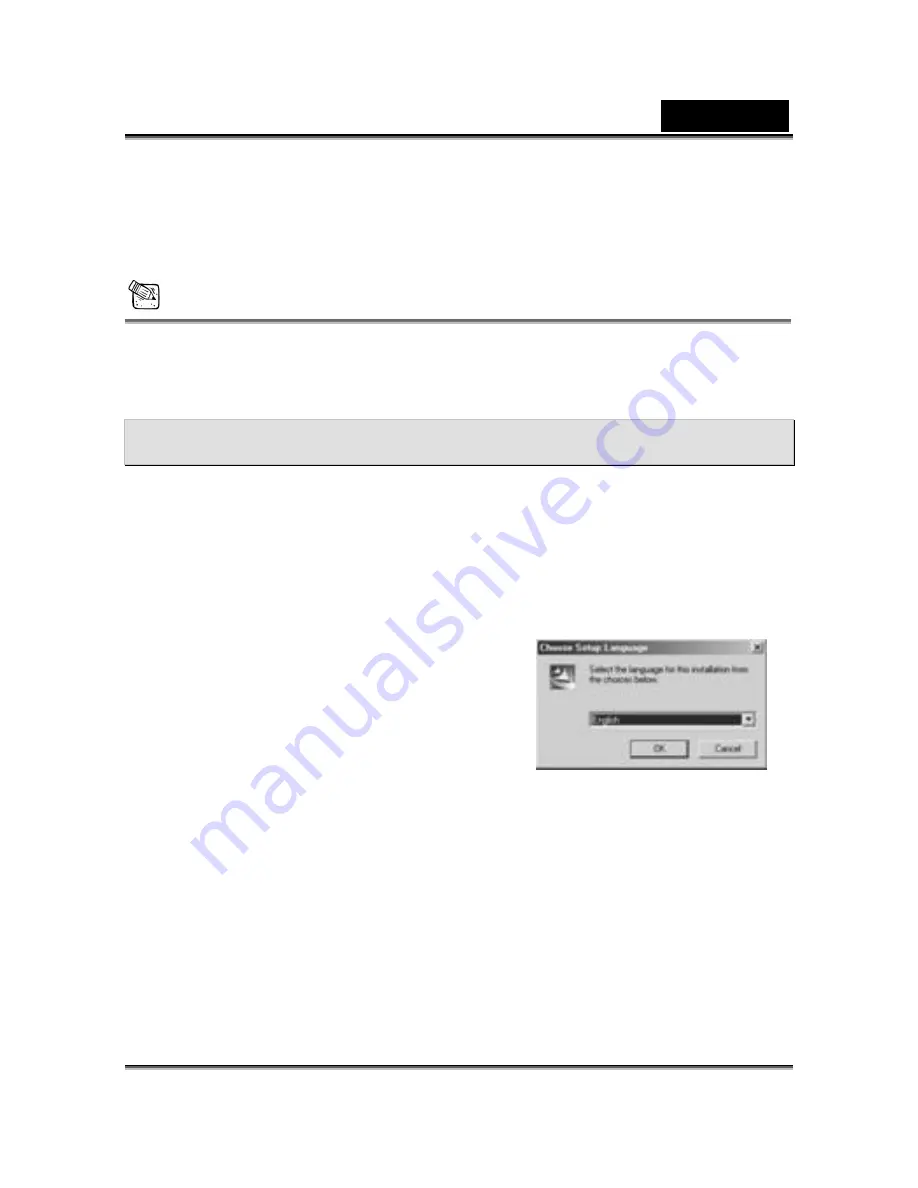
English
-31-
are inside these folder(s). Select the images that you want, then choose "Copy" from the
"Edit" menu. Open the destination location (folder) and choose "Paste" from the "Edit" menu.
You may also drag and drop image files from the camera to a desired location.
NOTE
y
Memory card users may prefer to use a memory card reader (highly recommended).
y
Before playing Video Clips(*.AVI file) ,make sure your PC has been installed with
DirectX8.0 or higher, and installed sound effective card into you computer
7. Installing the Applications for PC
Install
Arcsoft Software
(Take Photo Impression Installation for example)
●
Step 1
Insert the software CD-ROM supplied with the package into the CD-ROM drive.
●
Step 2
The Auto-run program will be executed and the welcome screen appears:
(If your CD-ROM drive doesn't support the auto-run function. Please double press on the
"My Computer"
icon on the desktop. Double press the CD-ROM drive icon and press the
InstallMgr.exe
file in the root directory.
●
Step 3
Press the
Arcsoft PhotoImpression
to
install, and the screen will appear as following:
●
Step 4
Select the language for installation. press
Enter
button to confirm your
selection.
●
Step 5
You will see the Welcome screen. Press
Next
to continue.
●
Step 6
Enter
Software License Agreement
window. Please press
Yes
to continue
installation.

















