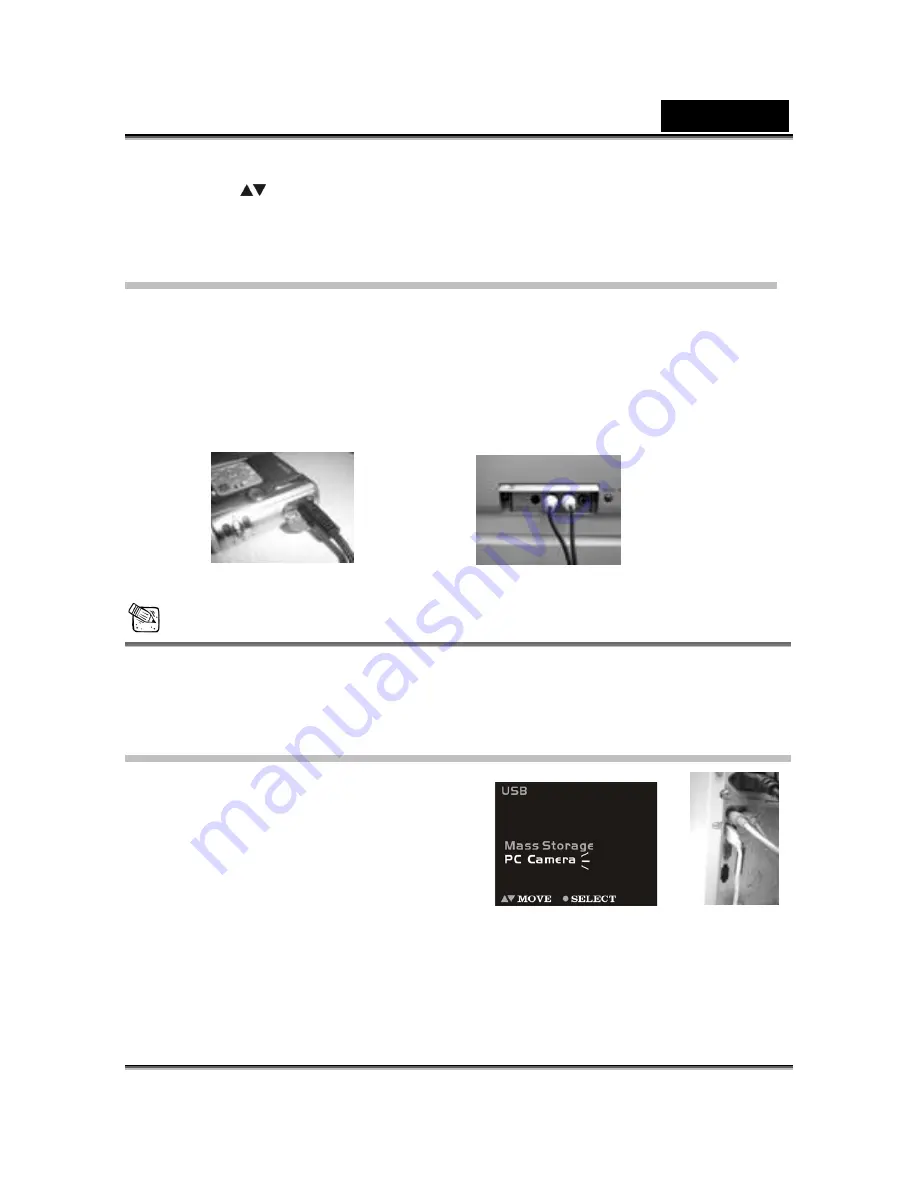
English
-30-
●
Step 4
Press
to select
Mass Storage
or
PC Camera
option on the menu screen, and
then press
Enter
button to enter menu for Using the Digital Video Camera as a Web
camera or a Mass Storage drive.
Connecting to Your TV/VCR
Connect your Digital Video Camera to a television if you want to have a larger view of your
photos.
●
Step 1
Connect the black colored plug of the Audio/Video output cable into the
Audio/Video out port in the Terminal Compartment on the left side of the Digital Video
Camera.
●
Step 2
Connect the other end of the audio(the white plug) and video(the yellow plug)
output cable to the Audio-in and Video-in plug on your TV/VCR.
●
Step 3
On your television, select the channel for auxiliary Audio/Video input.
NOTE
y
Locate the Audio/Video ports on your individual TV/VCR and insert the video output
connector into the Video port.
y
Channels may vary by manufacturers; refer to your VCR's operating manual.
Downloading Images/Video clips
When the camera is turned on and connected to
your computer, it is considered as a disk drive,
just like a floppy disk or CD. You can download
(transfer) images/video clips by copying them
from the “removable disk” (“untitled” disk on a
Macintosh) to your computer hard drive or to
another kind of disk.
Windows-
Open the "removable disk" and subsequent folders by double clicking on them. Your images


















