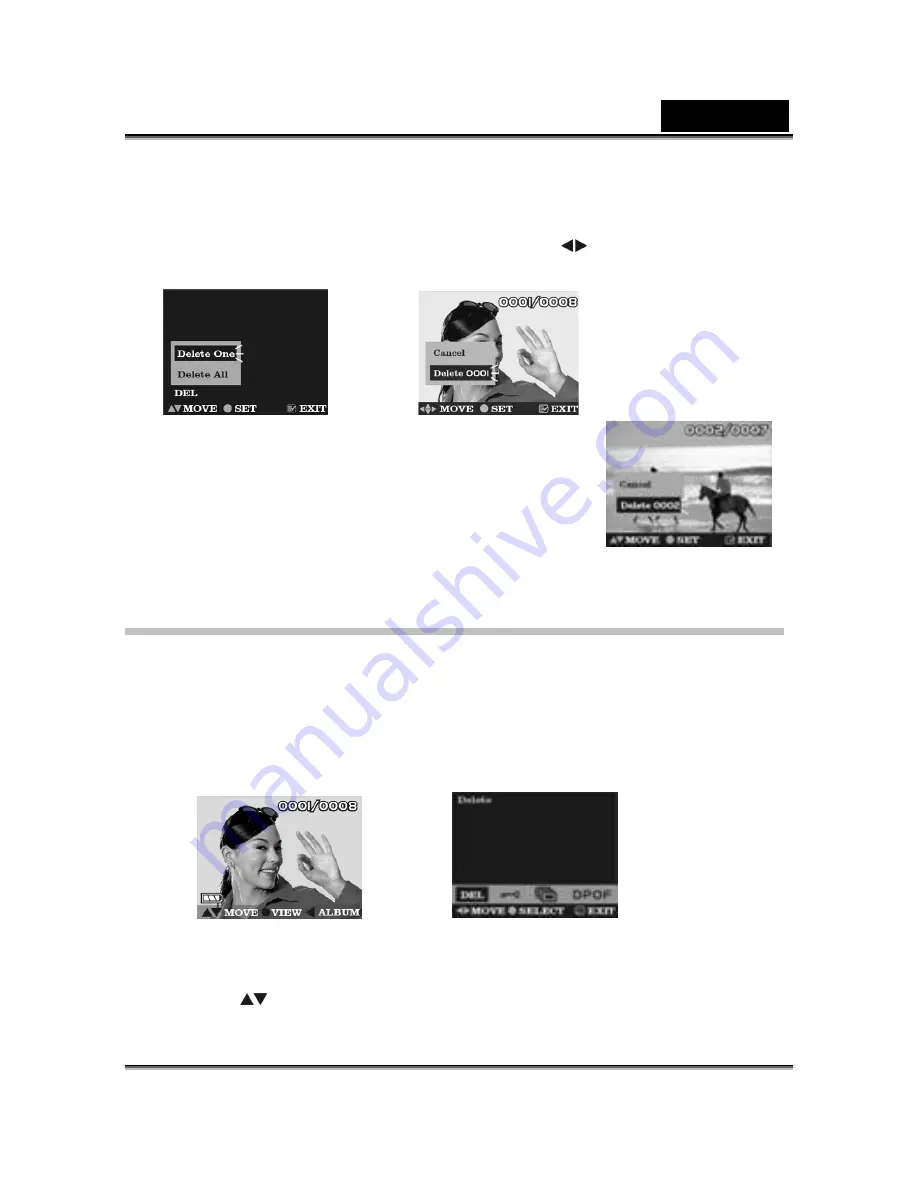
English
-23-
●
Step 4
Press
Enter
button to confirm
Delete One
, then bring up current picture with Delete
menu:
Cancel
and
Photo Number
.
If press
Menu
button, the screen will return to
step 2.
Press
can select the photo of you
would to delete.
●
Step 5
Press
Enter
to confirm your deleting operations. The
image shown on the display will then be deleted and the
previous image comes up.
If press
Menu
button, the screen will return
to
step 2.
●
Step 6
Select
Cancel
to stop deleting operation and go back
to the Playback Menu.
Deleting All Photos
You may also choose to delete all the photos if the memory is already full and you want to
free up the space to take more photos. But before you remove all photos, remember to
transfer them to your computer.
●
Step 1
Make sure that the Digital Video Camera is in playback mode.
●
Step 2
Press the
Menu
button to enter
Playback Menu
.
If press
Menu
button, the screen will return to
step 1
.
●
Step 3
Press the
Enter
button to bring up Delete menu:
Delete One
and
Delete All
, If
press
Menu
button, the screen will return to
step 2.
●
Step 4
Press
to select the
Delete All
option on the menu screen.

























