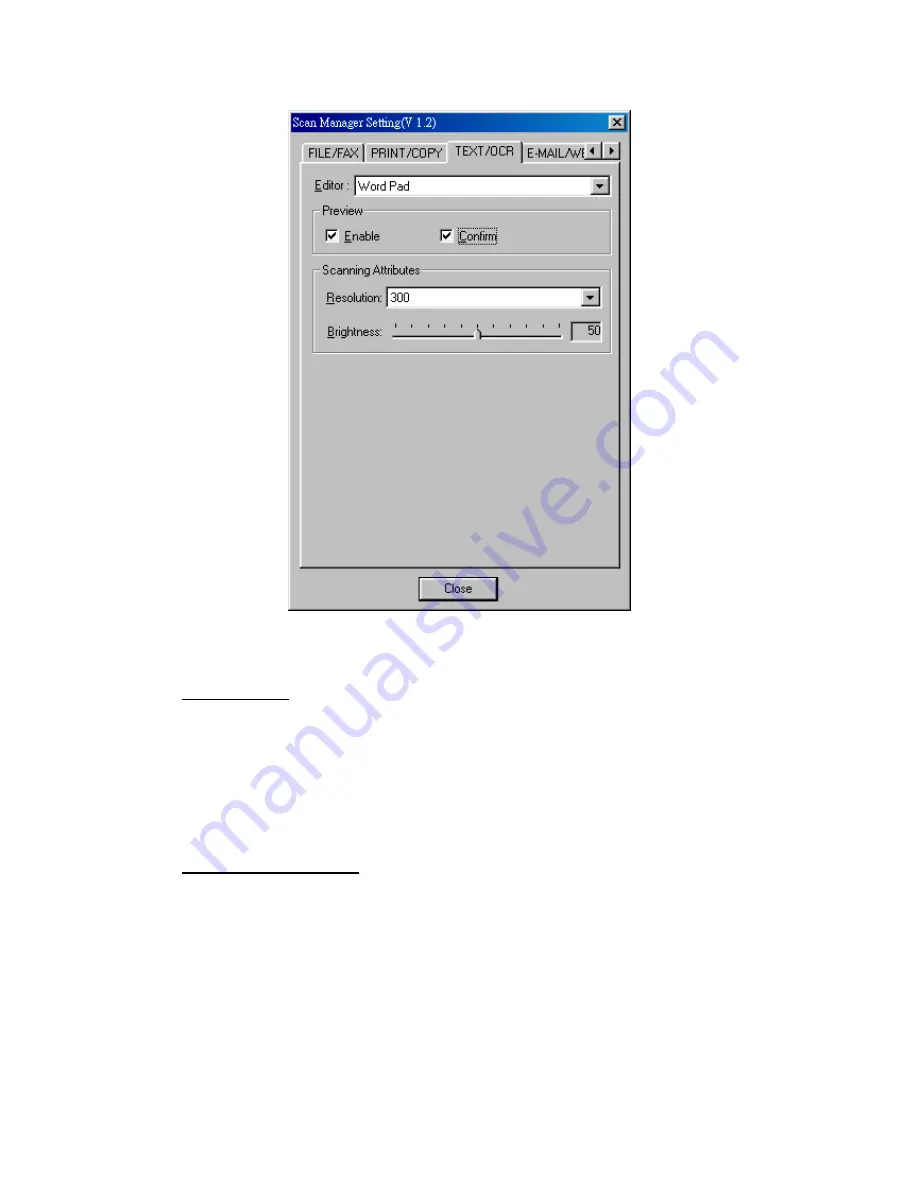
Genius ColorPage-Vivid 4 USB Scanner
23
"Text/OCR" Button
Please install and set up
ABBYY FineReader Sprint 4.0
OCR software before you using this
function.
$
To set up Editor
1. Open
“
Scan Manager Setting”
window by double-clicking the ICON of
“KYE Scan”
from
system tray. Or click on mouse RIGHT button and enter
“Setting”.
2.
Click on the “
Text/OCR”
ICON in the
“Scan Manager Setting”
window.
3.
Choose your word processor by drag-down Editor menu.
4.
To adjust or select proper scanning attributes for scanning Reflection Object, if necessary.
5. Click
on
“
Close”
to complete setting.
$
To use “Text/OCR” Button
1.
Place a typewritten text document face down on the scanning glass.
2. Press
the
“Text/OCR”
Button
3.
Scanner starting to automatically scanning
4. Choose
“Yes”
or
“No”
for Next Page to do OCR.
5.
Word processing software will be launched and recognized Text will be transfer to default
word processing software.
Summary of Contents for ColorPage-Vivid 4
Page 14: ...Genius ColorPage Vivid 4 USB Scanner 12 4 Once completed restart Windows...
Page 15: ...Genius ColorPage Vivid 4 USB Scanner 13 Chapter II Usage and Maintenance...
Page 20: ...Genius ColorPage Vivid 4 USB Scanner 18 Figure 9 Genius TWAIN Interface...
Page 21: ...Genius ColorPage Vivid 4 USB Scanner 19 Chapter III How to Use Quick Function Buttons...
























