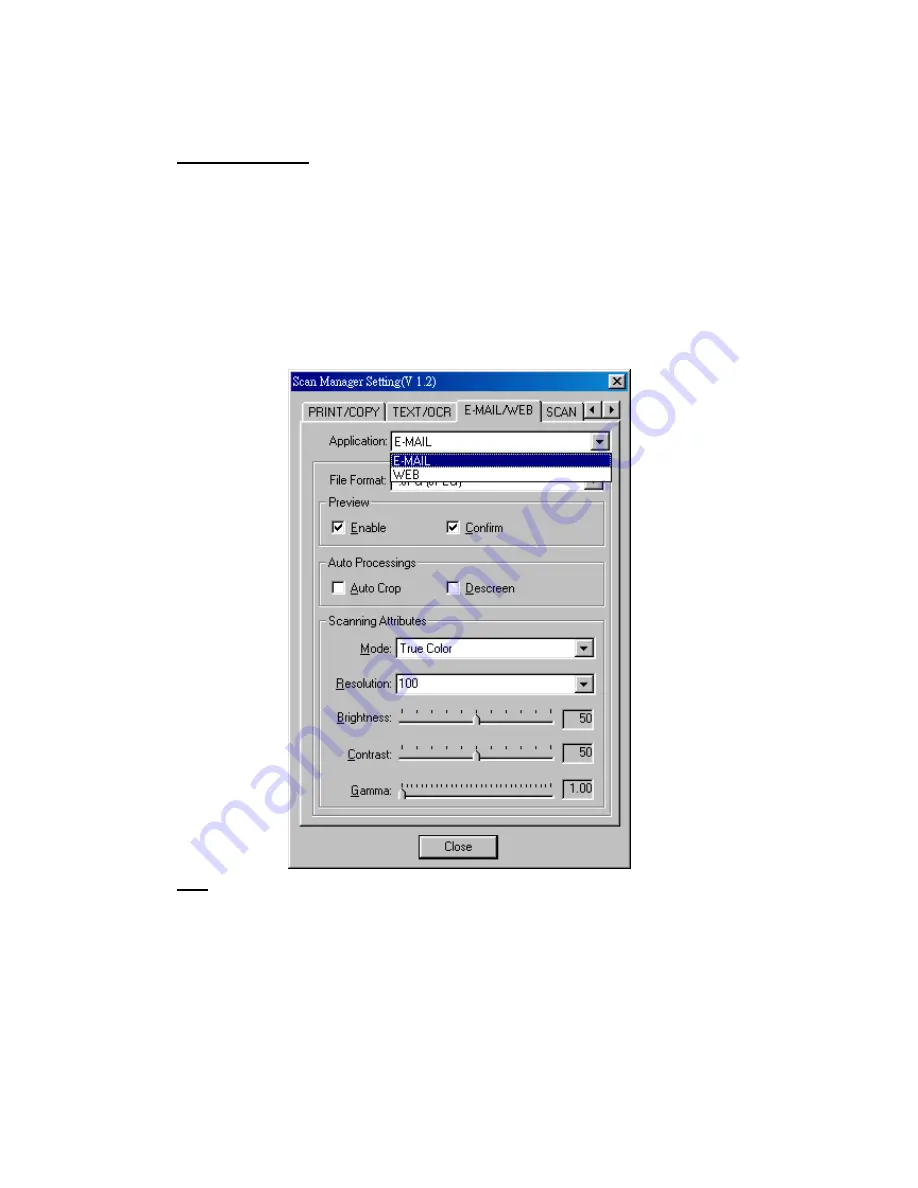
Genius ColorPage-Vivid 4 USB Scanner
21
4. To select automatically scan after preview for flatbed scanning, if necessary.
5. Click
on
“Close”
to complete setting.
$
To use Scan Button
1. Place a document or picture face down on the scanning glass.
2. Press
the
“Scan”
Button
3.
“PageManager”
Window displayed
4.
“Genius TWAIN”
displayed
5. Automatically
scanning
6. Automatically saving file under the folder of “
INBOX”
in “
PageManager”
software.
"Email/Web" Button
$
Note
1. Before using this function, please make sure you already installed “
Email program”
(supporting MAPI protocol)
or
“BRIDGEWELL Page abc”
software in your computer.
2. To use “
Email button”
, please make your “
Email program”
as the default application before
you using the Email button.
3. To use “
Web button”
, please make “
BRIDGEWELL Page abc”
as the default application
before you using the Web button.
Summary of Contents for ColorPage-Vivid 4
Page 14: ...Genius ColorPage Vivid 4 USB Scanner 12 4 Once completed restart Windows...
Page 15: ...Genius ColorPage Vivid 4 USB Scanner 13 Chapter II Usage and Maintenance...
Page 20: ...Genius ColorPage Vivid 4 USB Scanner 18 Figure 9 Genius TWAIN Interface...
Page 21: ...Genius ColorPage Vivid 4 USB Scanner 19 Chapter III How to Use Quick Function Buttons...


























