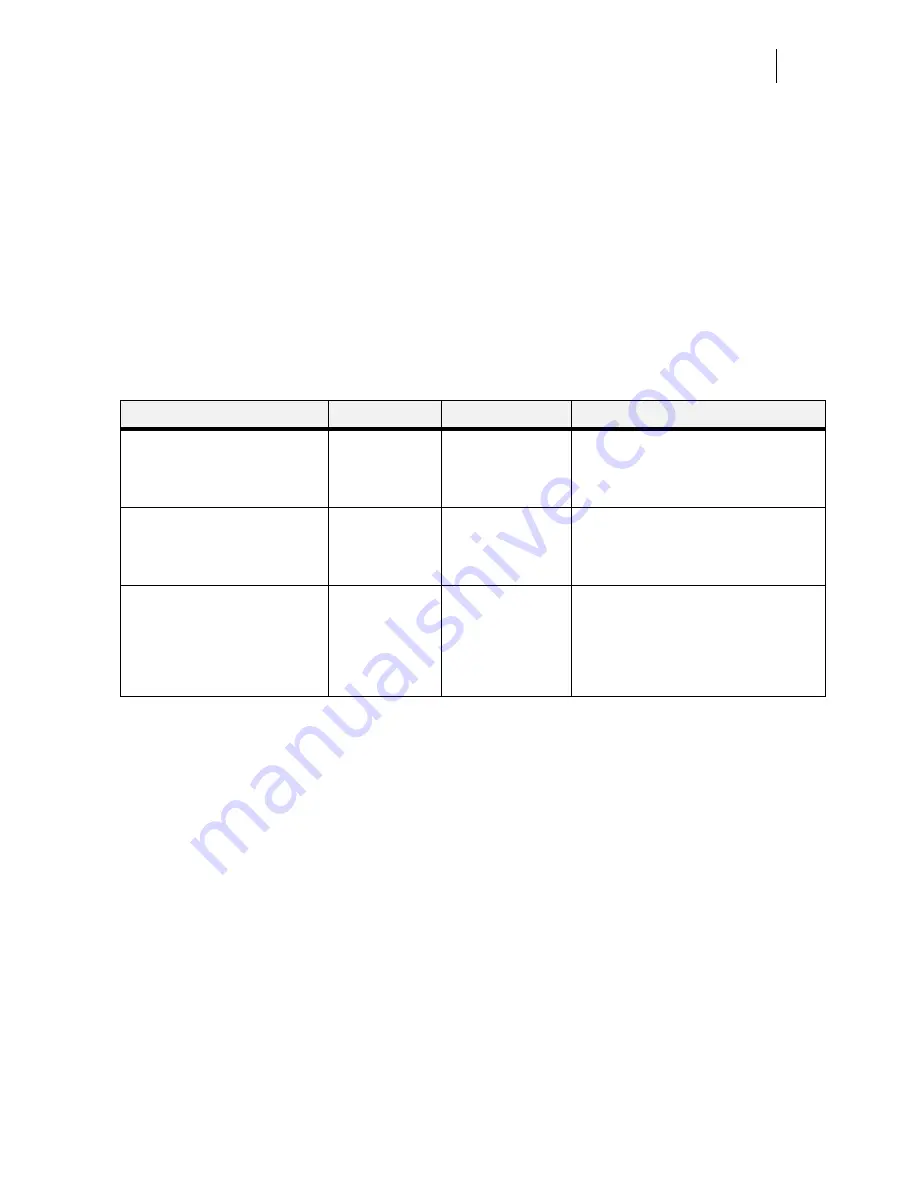
Apr 02
Genicom
Publication No. GEG-99141
GENICOM Intelliprint cL160 User Guide
7-19
Quality Menu
Quality Menu
The Quality Menu provides access to the printer settings that are related to print quality. Use the
following procedure to enter the Quality Menu:
1.
Press the
MENU
button on the control panel.
2.
Press the
NEXT
button until the text “
Quality Menu
” is shown on the second line of the
display.
3.
Press the
SELECT
button to enter the system menu.
4.
Press the
NEXT
button to move through the submenus:
Resolution, Enhancement,
Toner Saver, and Print Density.
5.
Press the
SELECT
button to enter a submenu.
6.
Use the procedures in the following table to access and change the system settings:
Color Menu
The Color Menu contains the settings related to the quality of printed color.. Use the following
procedure to enter the Color Menu:
1.
Press the
MENU
button on the control panel.
2.
Press the
NEXT
button until the text “
Color Menu
” is shown on the second line of the
display.
3.
Press the
SELECT
button to enter the system menu.
4.
Press the
NEXT
button to move through the submenus:
Screening Mode, Color
Rendering, Color Mgmt.
5.
Press the
SELECT
button to enter a submenu.
Submenus
Default Setting
Available Settings
Procedure for Changing Setting
Resolution
This submenu allows you to set
the resolution (dpi).
600 dpi
600 dpi
1200 dpi
1. Press NEXT or PREVIOUS to scroll
through the available resolutions.
2. Press SELECT to choose and set the
dpi.
Toner Saver
This submenu allows you to
choose from several toner-saving
settings.
Off
Off
On
1. Press NEXT or PREVIOUS to scroll
through the available toner settings.
2. Press SELECT to choose and save this
setting.
Print Density
This submenu allows you to
specify the print density.
1 represents the lightest print
density, while 7 represents the
darkest print density.
5
Numbers 1-7
1. Press NEXT or PREVIOUS to scroll
through the available print density
settings.
2. Press SELECT to choose and save this
setting.
















































