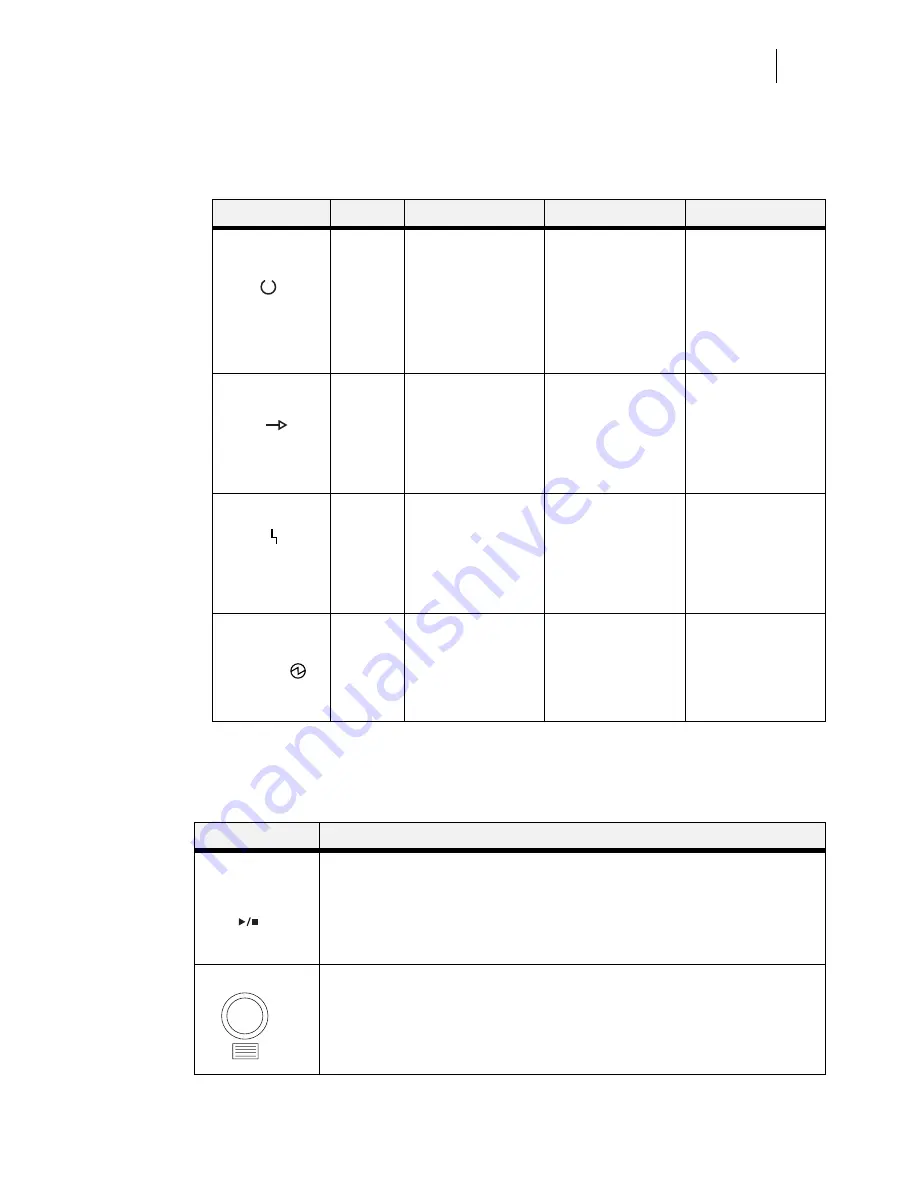
Apr 02
Genicom
Publication No. GEG-99141
GENICOM Intelliprint cL160 User Guide
7-3
Control Panel Features
LED Indicators
The LED indicators also indicate printer status. The four indicators can each be on, off, or blink-
ing, indicating different phases of printer operation. The table below explains the LED indicators.
Pushbuttons
The control panel pushbuttons allow you to access and navigate menus, and also assist you in
recovering from printer errors. The table below explains the functions of the eight pushbuttons.
LED
COLOR
WHEN OFF
WHEN ON
WHEN BLINKING
Green
Printer is NOT
READY
Printer is READY
N/A
Green
Printer is IDLE
Printer is ACTIVE
(processing a job)
Printer is WAITING
(a partial job has
been printed, and
the printer is
waiting for
additional job data)
Yellow
Printer is not in
error mode
There is an error
that requires user
intervention, such
as a paper jam, a
service call
required, etc.
N/A
Green
POWER is off
POWER is on
Power Saver Mode
ON
PUSHBUTTON
FUNCTION
START/STOP—Push this button to start or stop the printer, or to exit the menu
system.
MENU—Push this button to enter the menu system.
READY
ACTIVE
FAULT
POWER
START/STOP
MENU
















































