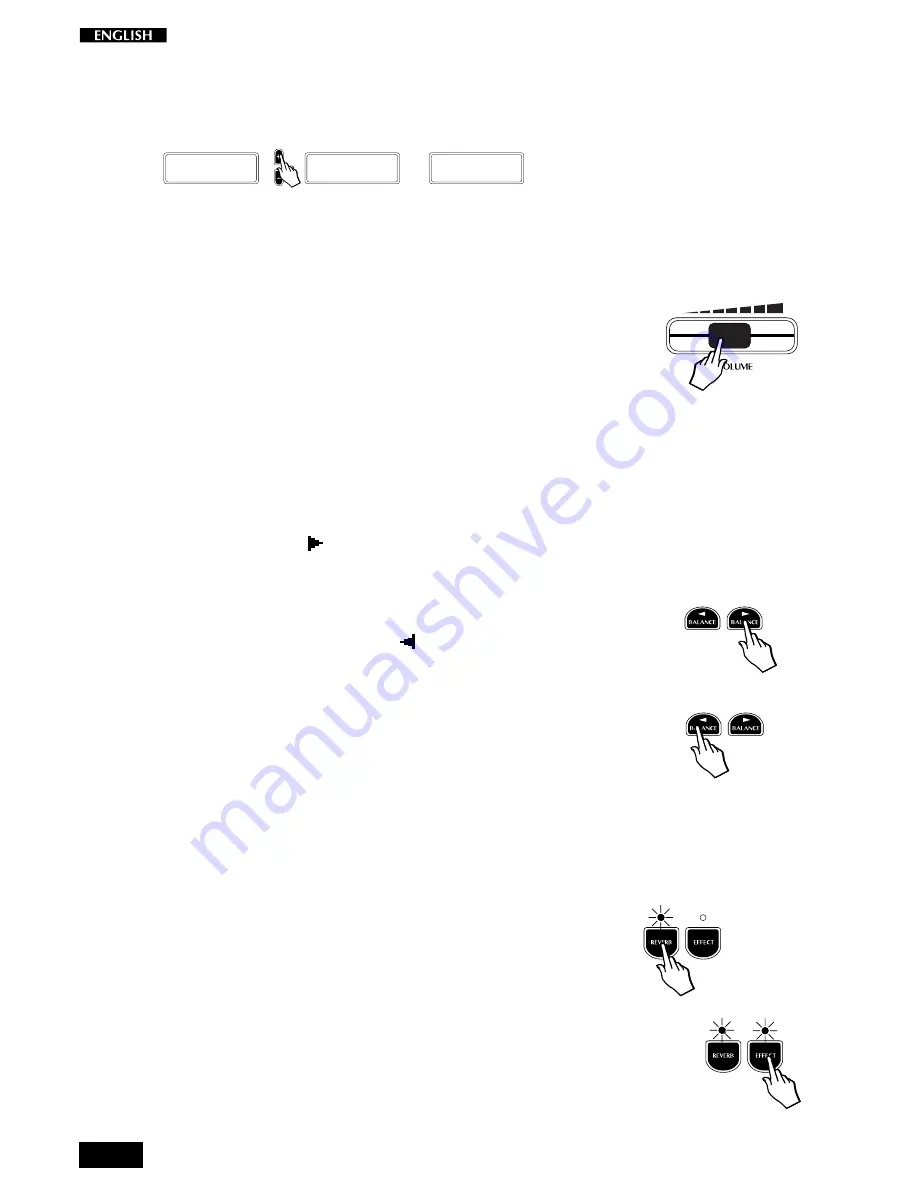
10
In this case, pressing the DATA + button will change the sound
assigned to the layer section from Strings to Slow Strings, then to
Mellow Strings and so on, cyclically through the entire Sound data
base (see the Sound Program table on page 26 of this manual).
LAYER: Strings
LAYER: Slow Str
...
LAYER: Mellow St
...
Clearly, if you use the DATA – button, you can scroll the sounds in
reverse order.
• Adjust the Volume of the instrument
You can regulate the volume of the instrument as a whole by using the
Volume slider.
This control increases or decreases the volume of the internal speakers,
the Headphones and the Output Left - Right/M jacks.
• Change the Volume Balance between two sounds
If you are playing either in Layer or Split mode, you can regulate the
volume of the two sections in real time using the BALANCE buttons (in the
CONTROL section). These buttons regulate the volume of one section
with respect to the other, creating a perfect balance between the two
sections according to your requirements.
1.
Press the right BALANCE button to increase the volume of the
main sound.
The volume of the second sound (split or layer) will decrease
automatically in proportion to the main one.
2.
Conversely, press the left BALANCE
button to increase the
volume of the second sound.
The volume of the main sound will decrease automatically in
proportion to the second one.
If you select a Single Preset (or deactivate the SPLIT or LAYER
button), the BALANCE buttons operate as normal Volume controls
for the main section.
• Add effects to the selected sound
You can easily add effects to the selected sound by using the REVERB
and EFFECTS buttons in the CONTROL section.
To add Reverb:
•
Press the REVERB button (the LED turns on).
In this case, the Hall Reverb effect is added to the Grandpiano
sound.
To add Effect (chorus/delay/modulation):
•
Press the EFFECT button (the LED turns on).
In this case, the Chorus effect is added to the GrandPiano sound.
Note. It is possible to add either Reverb, or Effect, or both effects
to a single sound, to a Split or Layer Preset and the settings can be
memorized.
Summary of Contents for RealPiano RP150
Page 1: ...OWNER S MANUAL English...
Page 4: ...b...
Page 5: ...Instrument layout Section 1...
Page 64: ...60...
Page 65: ...61 Section 7 Reference...
Page 68: ...64...
Page 70: ...66...
Page 71: ...A 1 Appendix Appendice Anhang...





























