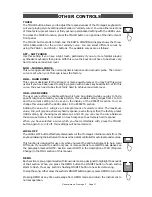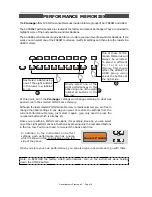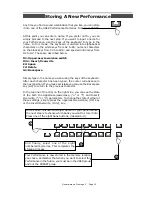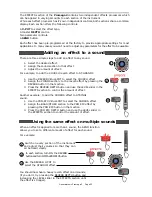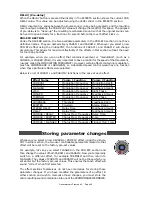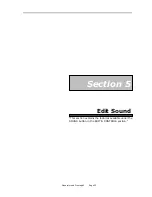Generalmusic Promega 2 Page 17
OTHER CONTROLS
J
J
J
TOUCH
The TOUCH button allows you to adjust the responsiveness of the Promegas keyboard to
suit your playing style by setting whats called a velocity curve. You can either select one
of three factory-preset curves or find your own personalized setting with the USER curve.
To access the TOUCH function, press the TOUCH button on right side of the instruments
front panel.
The TOUCH button starts to flash and the EDIT & CONTROLS display shows the three-
letter abbreviation for the current velocity curve. You can select different curves by
using the PAGE > and PAGE < buttons. The available curves are as follows:
SFT SOFT CURVE.
Use this setting if you have a light touch, particularly if you are more familiar playing
synthesizer keyboards than piano. With this curve the keys do not have to be struck very
hard to achieve maximum level.
NOR NORMAL CURVE .
This curve approximates the normal dynamic response of an acoustic piano. The normal
curve is set when your Promega leaves the factory.
HRD HARD CURVE
This curve is designed for the stronger or more powerful player. You may find this curve
useful if you have been used to playing a piano with a heavy keyboard action. With this
curve, the keys need to be struck fairly hard to achieve maximum level.
USR USER CURVE
The user curve offers a variable setting which can be adjusted while you play to find a
specific response to match your playing style. This variable setting ranges from 1 to 100
and the current setting can be seen in the display of the EFFECTS section. You can
change this value with the LEVEL slider in the EFFECTS section.
Setting the value to 1 will give a minimal amount of velocity control. The maximum
value, 100, will give an extremely hard response; even stronger than the factory preset
HARD setting. By choosing levels between 1 and 100 you can vary the curve between
these two extremes; from almost no touch response to extremely hard response.
When you have selected a curve which you feel comfortable with, press the TOUCH
button again to turn it off. Your settings will be memorized.
LOCAL OFF
The LOCAL OFF button effectively disconnects all the Promegas internal sounds from the
keyboard allowing the instrument to be used as a silent controller for external sound sources.
This function is designed for use only when you want the entire instrument to be in Local
Off mode. If you want to switch only one or more sections to Local Off mode please see
the paragraph marked NOTE: Section Local On/Off in the description of PCH (Program
Change) in the MIDI section of this manual.
DEMO
Each section is pre-programmed with its own demo song designed to highlight the sounds
of that section. When you press the DEMO button the ON/OFF button of each section
starts to flash. Press any sections flashing ON/OFF button to hear its demo song.
To stop the song, either press the sections ON/OFF button again or press DEMO to turn it off.
Pressing DEMO at any time will escape from DEMO mode and return the instrument to
normal operation.