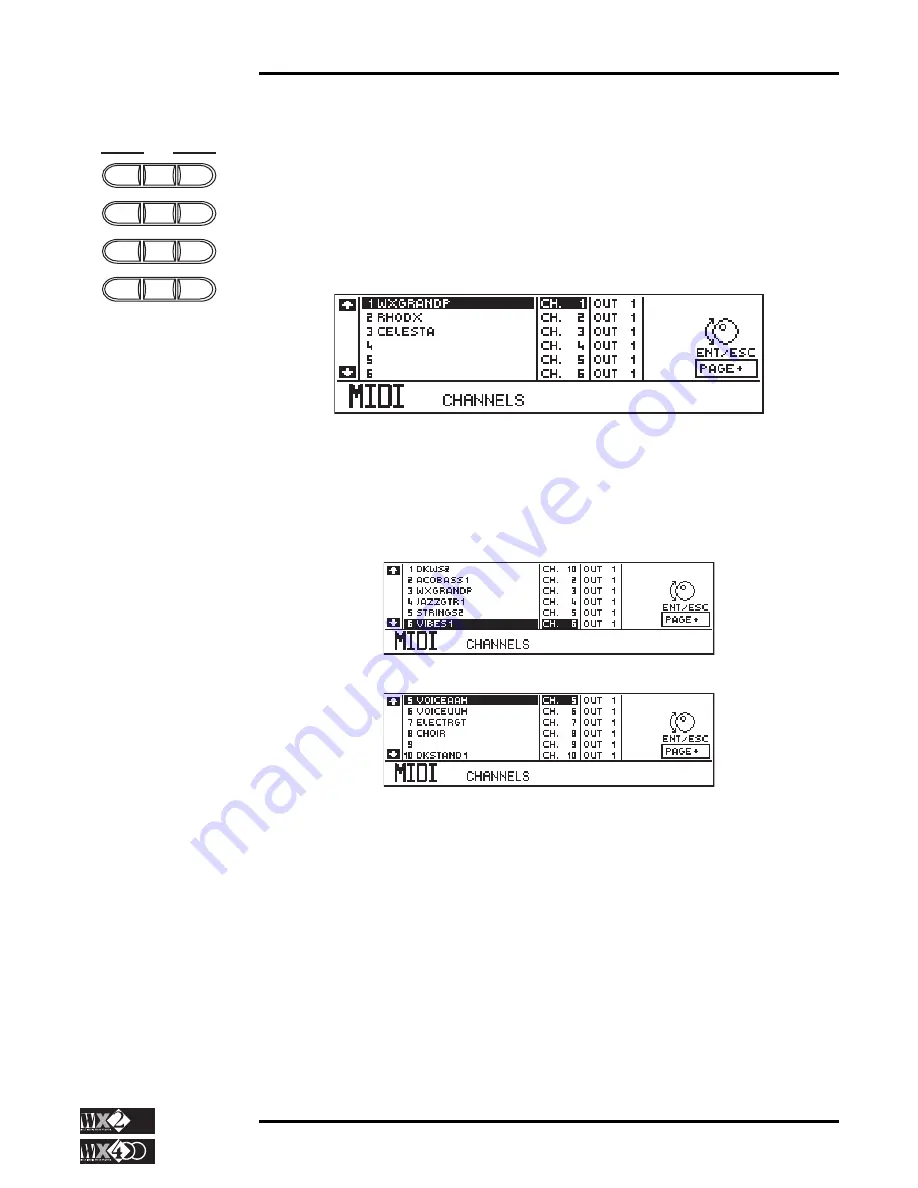
Owner's Manual
4 - 73
Edit Section
MIDI
EDIT MIDI
This is where you can configure WX’s MIDI channels for the tracks of the current
Performance, its response to incoming MIDI messages, as well as customise those that
the WX sends to other MIDI devices. Some general MIDI controls are also available. For
detailed information about how to use WX in MIDI setups, refer to Chapter 7, “MIDI &
the WX”.
Press the MIDI button in the Edit Section to enter MIDI Edit mode.
Depending on the currently selected mode (Real Time Perf, Style or Song modes),
accessing the MIDI Edit mode shows the channel configuration that relates to the mode.
The above display shows the default situation relating to all Real Time Performances.
If you scroll the tracks and activate them, you’ll see that each track number corresponds
to the same channel number.
Style mode shows situations like this:
Song mode shows:
The one thing in common in all modes is the Drum track: this is assigned MIDI Channel
10 in conformity with General MIDI Standards.
Navigation
Use the cursor diamond’s Left and Right arrows to pass from the left column to the right
and the Up/Down arrows to move the highlighted edit zone vertically.
Rotate the Dial to specify the required value or status.
The TOGGLE can be used to switch from Out 1 to Out 2 and as an On/Off switch where
applicable.
When you exit MIDI mode, WX remembers which page you were working on. The next
time you enter MIDI mode, the same page appears.
EDIT
DISK
PERF
SOUNDS
MIXER
EFF1/2
MIDI
STATUS
SPLITS
ARRAN
CLOCK
PAGE+
PAGE-






























