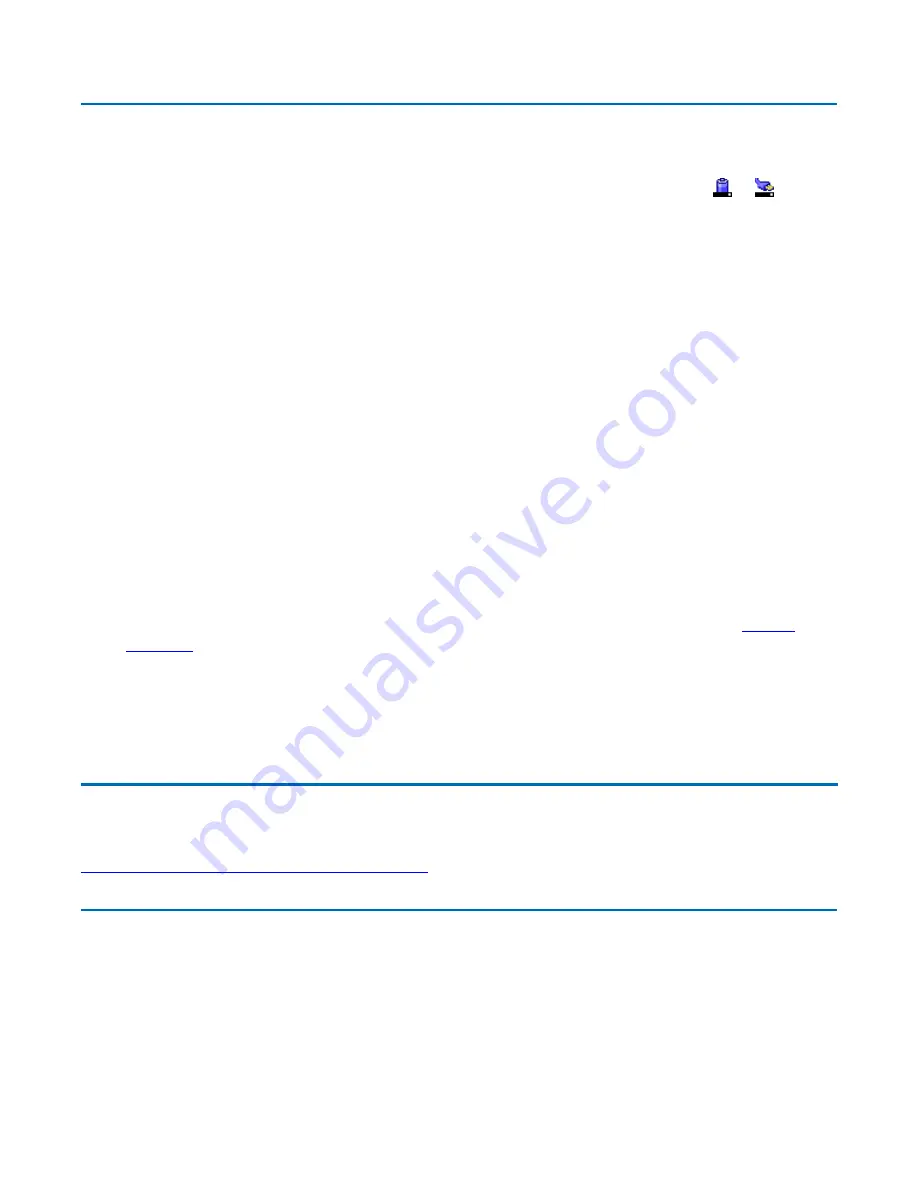
Monitoring Battery Power
To see how much power the battery has left, move the cursor to the
Power Saver
icon ( or ) in the
System Tray area of the Taskbar. The status will show as a pop-up when you mouse-over the icon.
Low Battery Alarms
How your computer responds to a low battery condition can be set by going to Start, Settings, Control
Panel, Power Options, Alarms.
Two different power alarms can be enabled or disabled: the Low Battery Alarm, and the Critical Battery
Alarm. Use the slide bar to set the power level at which the alarms are activated. Select the Action
button to choose whether the alarm sounds, displays a message, or both.
CAUTION When battery power is low, the alarm beeps or displays a warning on your screen. Take
immediate action, such as saving files or connecting to the AC adapter, or data may be lost.
When the computer alerts you that the battery is low, immediately do one of the following:
z
Connect the AC power adapter
z
Save your work and then select Shut Down from the Start menu
z
Turn off the computer and replace the discharged battery with a charged battery (See
Battery
Charging
).
NOTE Do not restart the computer until you have connected to an AC adapter or replaced the
discharged battery with a charged battery.
Power Saver
Your computer includes a utility,
Power Saver
, to build upon the operating system's power management
capabilities. It is recommended that you use Power Saver rather than the Power Management utility
located under the Control Panel. Power Saver provides additional ways of saving battery power.
When on external power, Power Saver provides two profiles: Docked and Normal. When on battery, it
provides another two profiles: Max Life and Normal. You can easily toggle between the Max Life and
GoBook
®
XR-1 Help
72_0130_001
2006-07-10
© 2006 Itronix Corporation. All rights reserved.
GoBook
®
XR-1 Help
Page 54 of 92
GoBook XR-1 Help
8/3/2006
file://C:\Documents and Settings\harwoodm\Local Settings\Temp\~hh2D1C.htm






























