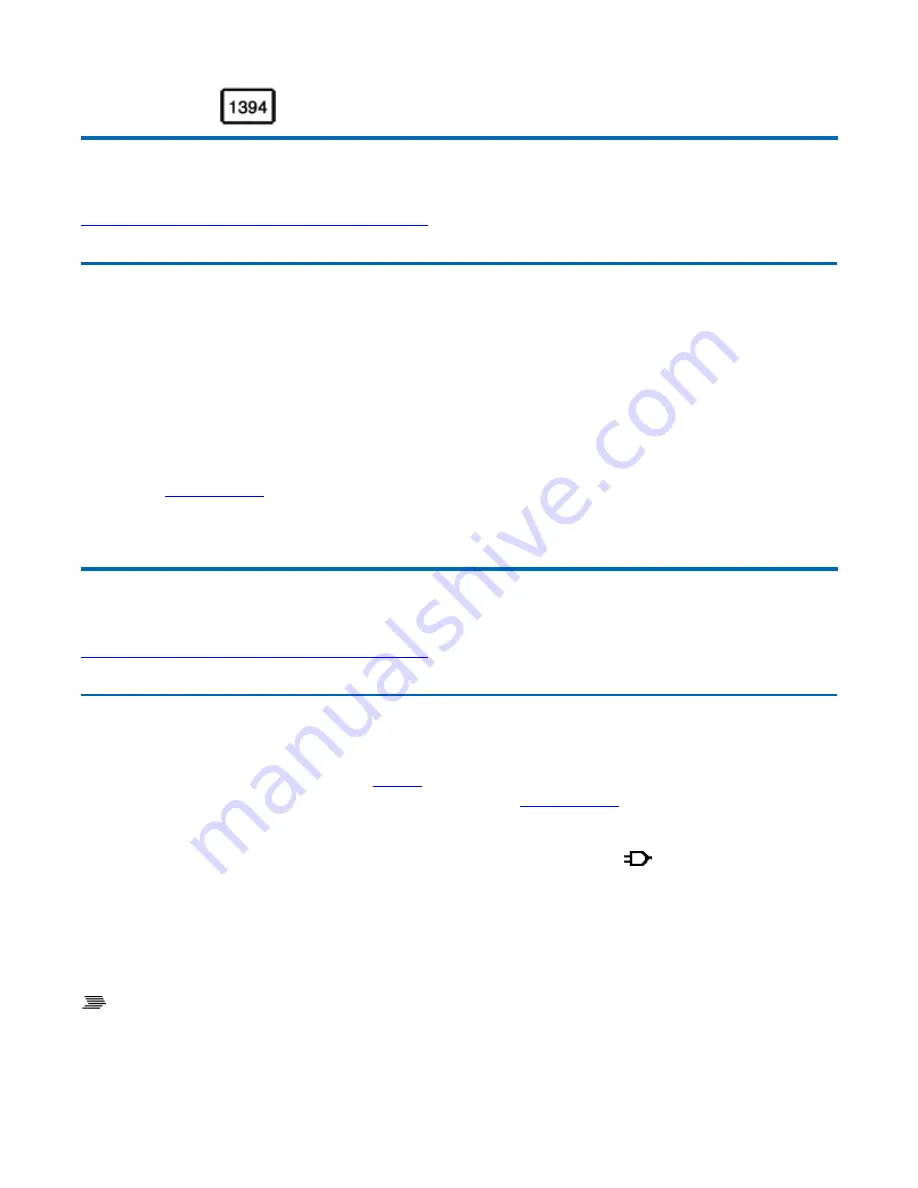
Making Connections
Your computer is equipped with a full array of ports, connectors and bays, offering advanced
communications technology. This section describes how to connect peripherals and hardware options
that help you maximize your computer's features. Before connecting peripherals, first read the manual
included with the peripheral for connection and operation instructions. You can purchase most of these
and other options directly from authorized dealers.
If you are a mobile worker, you may want to purchase one of the GoBook XR-1's docking solutions
such as the
Vehicle Dock
or Office Dock. These docks provide drop-in convenience, port expansion,
and automatic battery recharging, enabling you to leverage your computer's features without having to
attach and reattach cables and connectors when you move your computer from office to vehicle.
Attaching Power
Your GoBook XR-1 can be powered by
battery
, by attaching an AC Adapter or Vehicle Adapter to the
DC power port, or by connecting the computer to a powered
Vehicle Dock
, or Office Dock. This page
explains how to attach power to the DC power port.
NOTE When external power is properly applied, the External Power LED
lights.
CAUTION This notebook computer is designed to be used with the provided dedicated AC Adapter or
Vehicle Adapter
To Attach AC Power:
72_0130_001
2006-07-10
© 2006 Itronix Corporation. All rights reserved.
GoBook
®
XR-1 Help
72_0130_001
2006-07-10
© 2006 Itronix Corporation. All rights reserved.
GoBook
®
XR-1 Help
1. Connect the AC adapter power cord to the
AC adapter.
Page 37 of 92
GoBook XR-1 Help
8/3/2006
file://C:\Documents and Settings\harwoodm\Local Settings\Temp\~hh2D1C.htm
















































