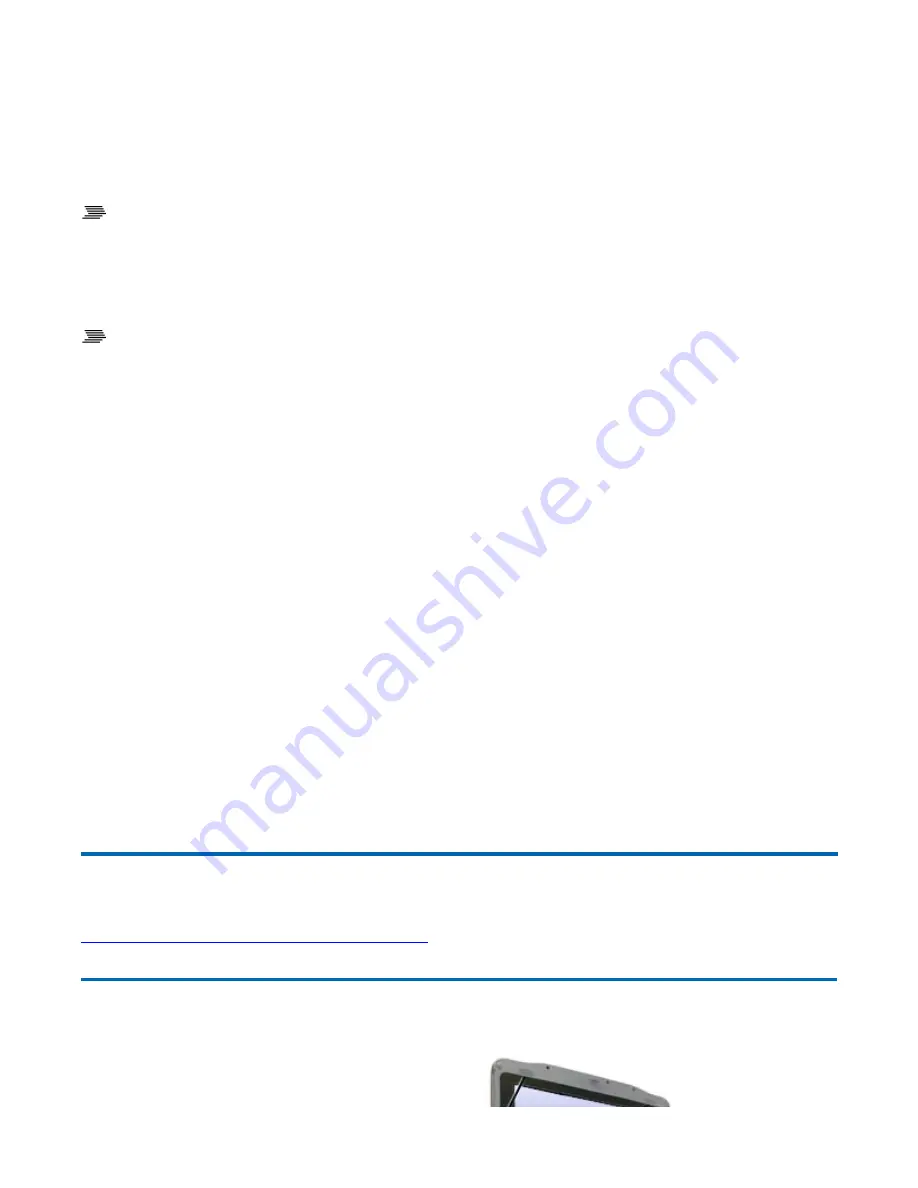
2. Gently move your thumb across the touchpad in the direction you want the cursor to move.
Adjust the touchpad settings by selecting
Settings, Control Panel, Mouse, Buttons
. These settings
allow you to change the orientation from right-handed to left-handed, and fine-tune the pointer
movement and timing of clicks.
To Select Objects
1. Use the touchpad to position the cursor over the object you want to select.
2. Double-tap the touchpad or quickly press the left touchpad button two times.
To Drag
1. Place the pointer over the desired object
2. Press and hold the left button or tap the touchpad two times as if you were double-clicking but do
not remove your finger after the second tap.
3. Move the pointer to the desired location.
4. Release the button or lift your finger to finish dragging.
Touchpad Precautions
The touchpad is a sensitive device. If not properly cared for, it can be easily damaged. Please take note
of the following precautions:
z
Avoid touchpad contact with dirt, liquids or grease
z
Do not rest heavy objects on the touchpad or the touchpad buttons
z
Keep your fingers dry and clean when using the touchpad and keep the touchpad dry and clean
z
The touchpad is sensitive to finger movements. It responds best to light touches. Tapping too hard
will not increase the touchpad's responsiveness
Audio
Your computer includes 24-bit high-fidelity stereo
audio output and an integrated microphone. The
72_0130_001
2006-07-10
© 2006 Itronix Corporation. All rights reserved.
GoBook
®
XR-1 Help
Page 26 of 92
GoBook XR-1 Help
8/3/2006
file://C:\Documents and Settings\harwoodm\Local Settings\Temp\~hh2D1C.htm






























