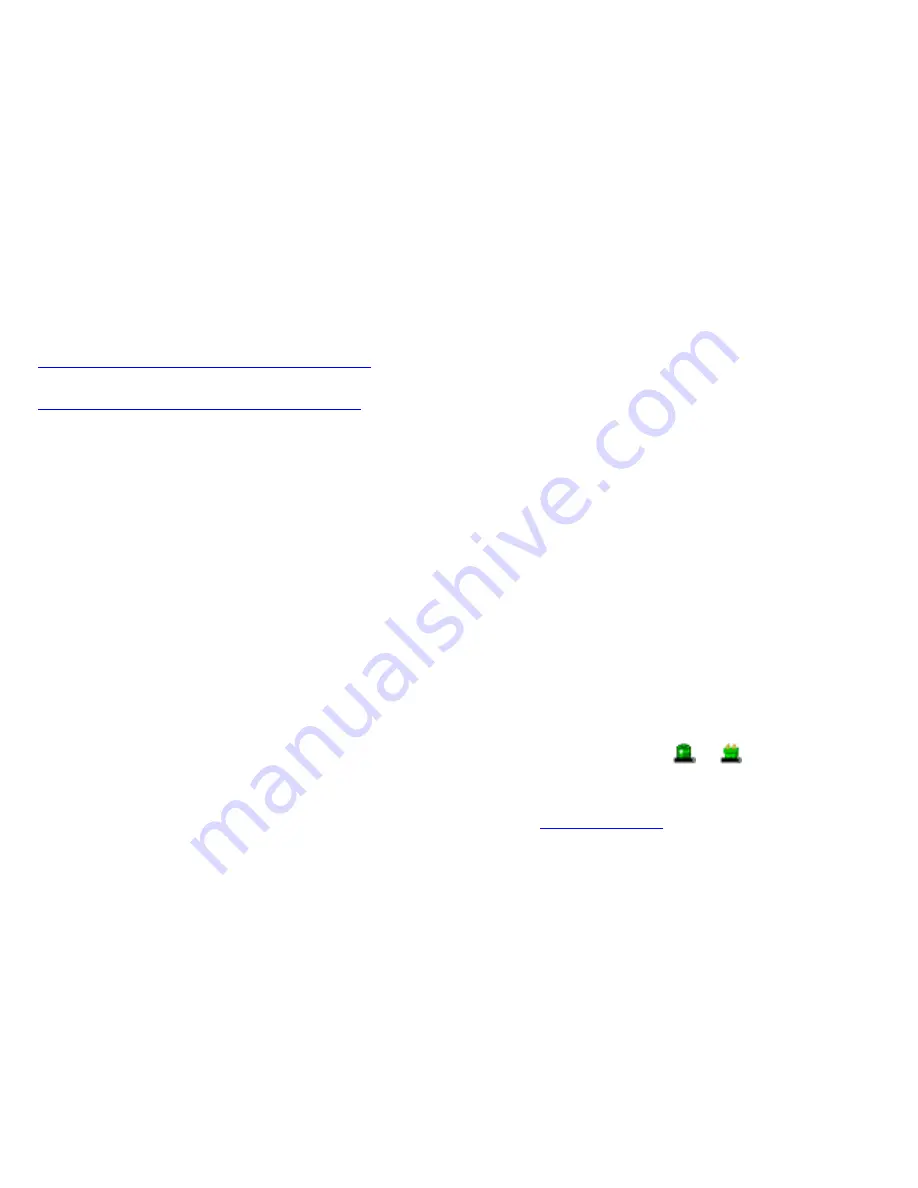
Battery Tips
Tip 1. Avoid excessive heat and cold
z
Your battery will last longer during the day if it is used, charged and stored between 50°F and 86°F (10°C and
30°C)
z
Charge the battery nightly where the temperature will remain around 68°F (20°C). Your battery may not last
as long through the day if you charge it at higher or lower temperatures
z
Allow unrestricted airflow while the computer is connected to external power. Make sure that the fan inlet and
outlet are unobstructed
z
Avoid exposing batteries to hot or cold temperatures for long periods
How your battery behaves in warm conditions
How your battery behaves in cold conditions
Tip 2. Prevent wasted power
z
Manually turn off or suspend your computer whenever you are not using it
z
Reduce the screen brightness. Decrease brightness by pressing
FN+F6
. Increase it by pressing
FN+F7
NOTE
You can select a maximum brightness setting in the
Power Saver
utility
z
Use the AC adapter or vehicle adapter whenever possible
z
Use the
Power Saver
utility to configure your computer for optimal power savings
NOTE
It is recommended that you use
Power Saver
rather than the Power Management utility located under
the Control Panel.
Power Saver
provides additional ways to save battery power.
To Adjust Power Saver Settings
1. On the System Tray area of the Taskbar, right-click the Power Saver icon (
or
).
2. From the menu, select
Configure Power Settings
. This opens the Power Saver utility, enabling you to
configure your computer for optimal power savings. See
Managing Power
for more information.
z
When running on battery power, use the Power Saver utility to make sure your system suspends automatically
after a few minutes of inactivity. PC Cards, radios, custom applications, or modified system settings may
affect this
z
Remove PC Cards or disable them in
Power Saver
. Unplug peripherals when you are not using them. They
may draw power from the system even when not in use
z
Avoid operating the fax/modem, or audio and video applications when using battery power. Operating a
fax/modem, video, or audio equipment increases the computer’s power requirements
z
Don't use screen savers as they draw excessive current, especially “3D” screen savers
z
Turn off the Wireless LAN when not using it. Turning on the Wireless LAN increases the computer's power
requirements
Page 39 of 70
VR-2 Help
4/26/2007
file://C:\Documents and Settings\harwoodm\Local Settings\Temp\~hh3F7F.htm






























