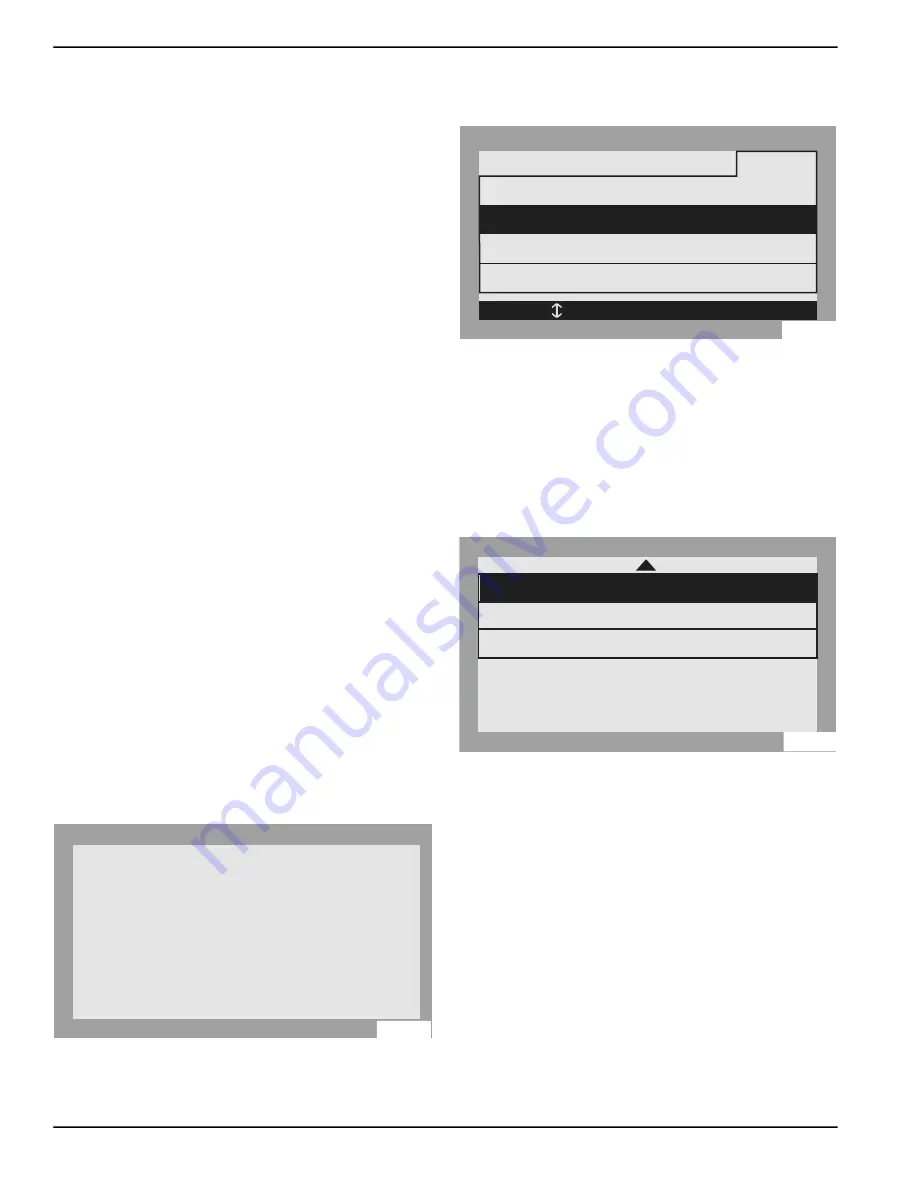
Commissioning
34
Installation and Owner’s Manual for Generac PWRCell Inverter
Test Island Mode
To test Island Mode, AC power to the inverter must be
disconnected. If configured to provide backup power to a
protected loads subpanel, this may be accomplished by
turning OFF the solar backfeed breaker or solar AC dis
-
connect. If configured to operate with a PWRcell ATS, AC
power must be disconnected to the inverter and the ATS
to testing islanding.
– Ensure inverter setting “EnaIslanding” is set to
'on.'
– Ensure Protected Loads breaker at the inverter
Power Core is in the ON position.
– Ensure system is set to an appropriate system
mode (e.g., Clean Backup, Priority Backup, Self
Supply).
NOTE:
Exact electrical system configurations will vary. It
is up to the operator to perform this test accurately for the
configuration onsite.
NOTE:
Per UL 1741, the PWRcell Inverter may require
five minutes upon recovery from a grid outage or island
-
ing event before exporting power.
Configure Time of Use (optional)
REbus Beacon allows the PWRcell system to manage
energy production and storage over the course of the
day. This is called Time of Use (TOU) energy manage
-
ment. To take advantage of this functionality, the PWRcell
system must include a PWRcell Battery and a reliable
connection to the Internet via an Ethernet connection to a
router.
NOTE:
Enable and setup the REbus Beacon for TOU
scheduling only. Otherwise, do not enable the REbus
Beacon.
Configuring and Running a TOU Schedule
1.
See
. Navigate to the Beacon device
page and press the center button to enter the
device menu.
Figure 6-11. Configuring TOU Schedule (1 of 4)
2.
See
. Use the up and down arrows to
highlight Mod. Settings and press the center button
to enter the settings menu.
Figure 6-12. Configuring TOU Schedule (2 of 4)
3.
See
. Use the up and down arrows to
highlight Access Code and press the center button
to select.
4.
Use the up and down arrows to set the Access
Code to 57, and press the center button.
NOTE:
The access code is valid for five minutes. After
five minutes, the access code must be entered again to
enable changes.
Figure 6-13. Configuring TOU Schedule (3 of 4)
5.
Use the up and down arrows to highlight TOU
Schedule and press the center button to select.
6.
Use the up and down arrows to adjust the TOU
Schedule code. Once the desired value is set,
press the center button to exit edit mode.
NOTE:
See the latest Time of Use Program Guide for
current TOU schedule values. The program guide is
available at
https://www.generac.com/resources-and-
tools/ce-installer-resources/installation-resources
7.
Set the Time Zone to the desired location based on
. Once the desired
value is set, press the center button to exit edit
mode.
TOU Scheduler
REbus Beacon
disabled
To enable scheduler,
press center button
and select “Enable”.
010109
REbus Beacon
Menu
Mod. Settings
Remove Device
RCPn: 00010012XXXX
< EXIT SCROLL > NEXT • SELECT
Enable
012452
TOU Schedule:
Time Zone:
Cancel
Save
1
4
Access Code:
57
010111
Summary of Contents for PWRcell X11402
Page 63: ......






























