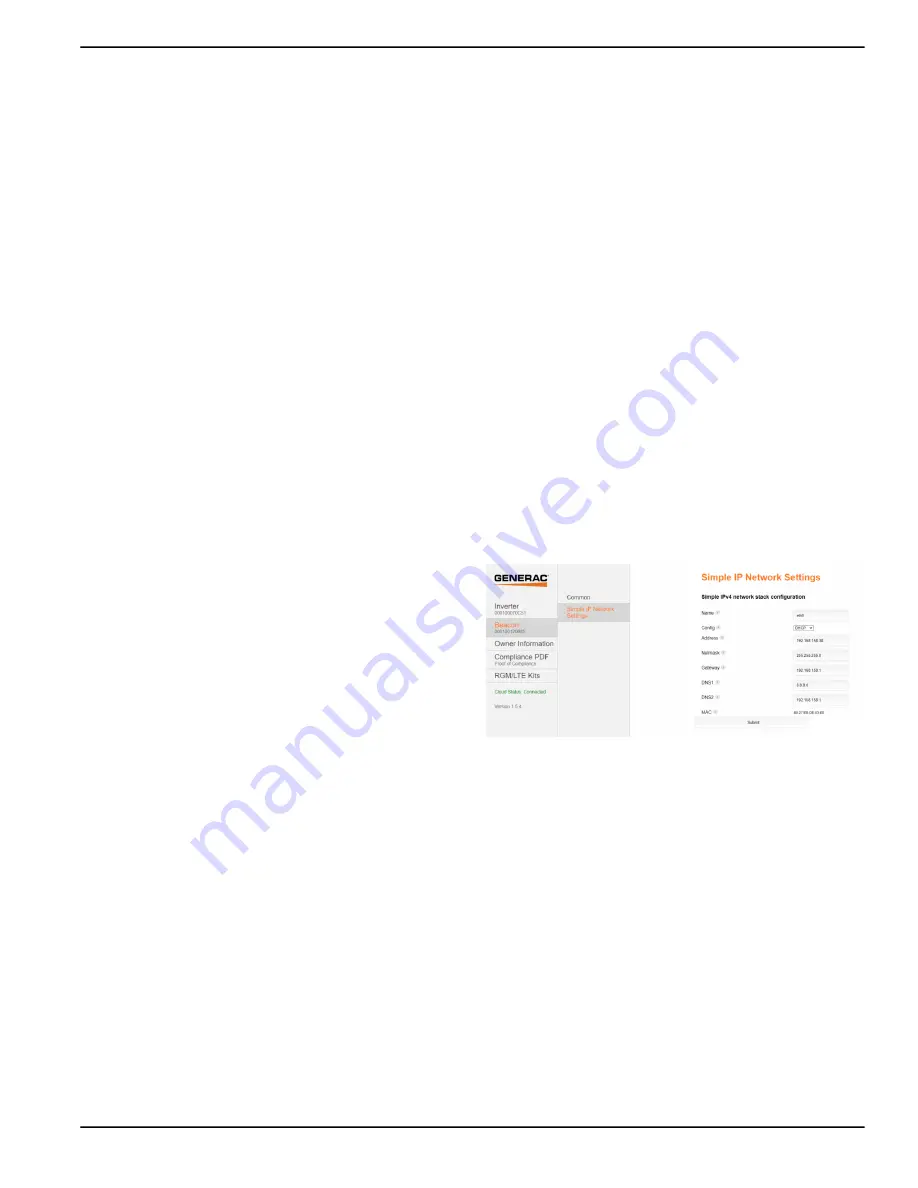
Electrical Connections
Installation and Owner’s Manual for Generac PWRCell Inverter
23
Connecting Ethernet
IMPORTANT NOTE: Generac requires all PWRcell
system components to be connected to the Internet
and to maintain such connection throughout the war
-
ranty period. Internet connectivity is established via
the PWRcell Inverter. By installing the PWRcell
Inverter and connecting it to the Internet, Customer
agrees that Generac may remotely monitor the use
and condition of the system and update the system's
firmware, as necessary, without further notice. If the
PWRcell system loses Internet connection for an
extended period, Generac may not be able to provide
important remote upgrades. In such cases, Generac
may not be able to honor the full warranty.
•
See
for the
Inverter Ethernet port location.
•
Use an appropriate cord grip or strain-relief
connector when running Ethernet cable with a
conduit.
•
Cat 5 for Ethernet should not exceed 328 ft (100
meters) in length.
•
Basic high speed broadband Internet service with 5
Mbps upload/download required.
•
Inverters connected by a router to a DHCP network
will automatically detect settings.
•
For manual IP setup, see
NOTE:
It is the installer’s responsibility to verify the
Internet connection is reliable and secure. Generac
recommends using a hardwired connection to provide
Internet connectivity. Generac does not support using
any wireless or power line carrier network devices. Use
these devices at your own discretion.
NOTE:
Ethernet cable run must be dedicated for the
inverter. This cable may not be daisy-chained to another
device, including another PWRcell Inverter.
NOTE:
Class 2 low voltage cable shall be installed
independent of other power conductors. See NEC
725.136 for additional information.
Configuring Static IP Settings
NOTE:
For networks not configured for DHCP, use the
MAC address to locate the device on the network.
To manually configure settings:
1.
From the Beacon device page on the inverter
screen, select the Installer Tool. See
Installer Configuration Tool (optional)
for more
information.
2.
After logging into the Installer Configuration Tool,
select 'Beacon' from the menu.
3.
Select Simple IP Network Settings. See
.
4.
Adjust any of the following network configuration
information as needed.
•
Name
•
Config
•
Address
•
Netmask
•
Gateway
•
DNS1
•
DNS2
•
MAC
5.
Press Submit to commit settings.
Figure 5-12. Configure Static IP Settings
NOTE:
Contact your network system administrator to
connect the PWRcell Inverter to a restricted network.
NOTE:
Beacon must retain an Internet connection in
order to use the PWRview mobile app.
011462
Summary of Contents for PWRcell X11402
Page 63: ......






























