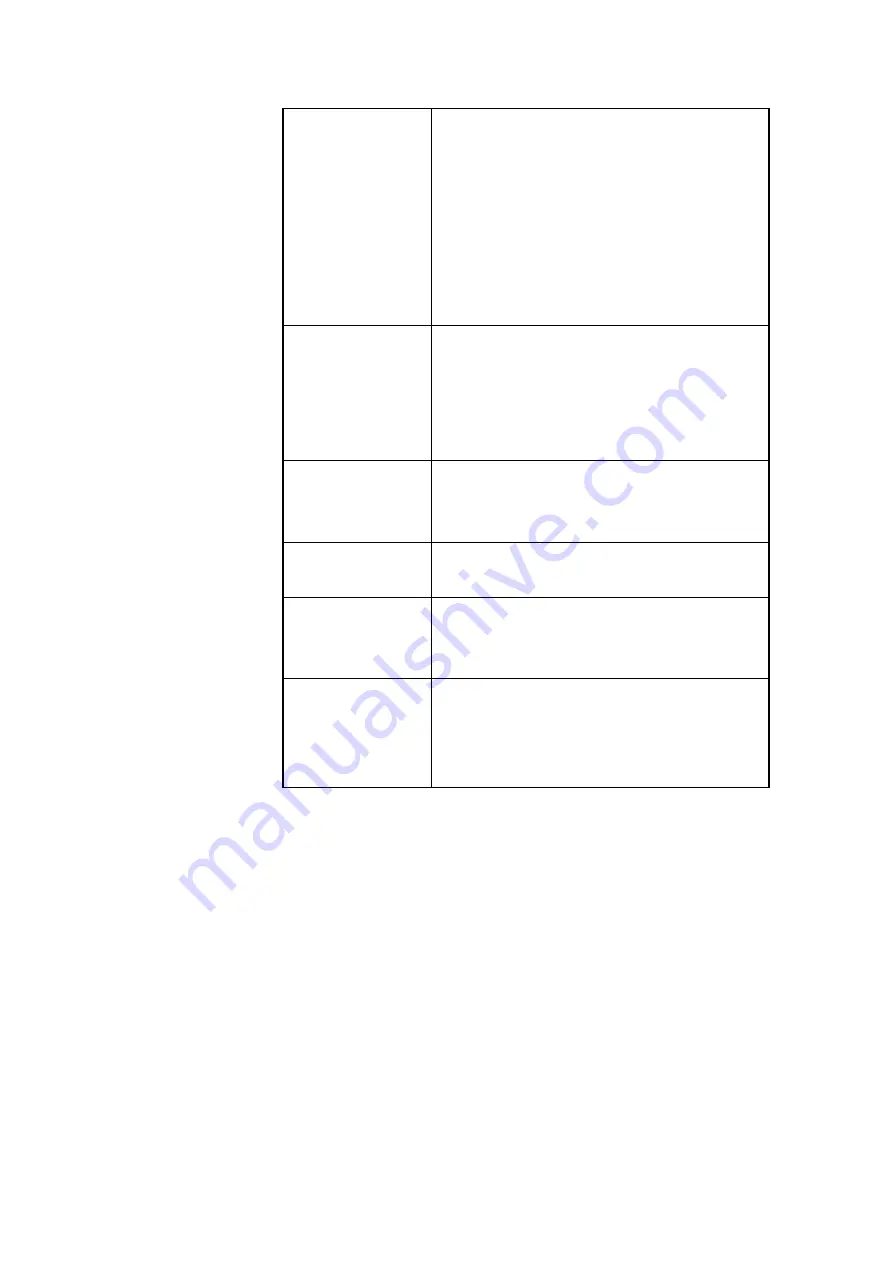
17
be changed. The icon that precedes the
name can be gray or green.
A gray icon means that the Access Point ’s IP
address needs to be changed: it is not in the
same subnet as yo ur computer. For more
information on subnets.
A green icon means the Access Point’s IP
address does not need to be changed.
MAC address
Every Ethernet device has a unique address
that is permanently linked to that device. It
cannot be changed. On most wireless
devices, the MAC address is printed on its
type label.
IP address
In order to access a TCP/IP network, a
device must have an IP address in addition
to its MAC address.
SSID
The SSID is also known as Service Set ID.
This is the name of your wireless network.
Location
The location of the Access Point.
See section 5.4: ‘Identifying the Access
Point’ on how to edit this field.
Contact
The name of the contact person for the
Access Point.
See section 5.4: ‘Identifying the Access
Point’ on how to edit this field.
3.4.4 Change IP settings
In the ‘Change IP Settings’ dialog you can select to use either
dynamic or static IP settings.
Select Dynamic IP settings when you install the Access Point in a
network with an external DHCP server or Auto IP.
Select Static IP settings when you want to configure the IP
settings manually. You also need to do this if you want to use the
DHCP server that is built into the Access Point.
Click Next to continue to the next screen.
















































