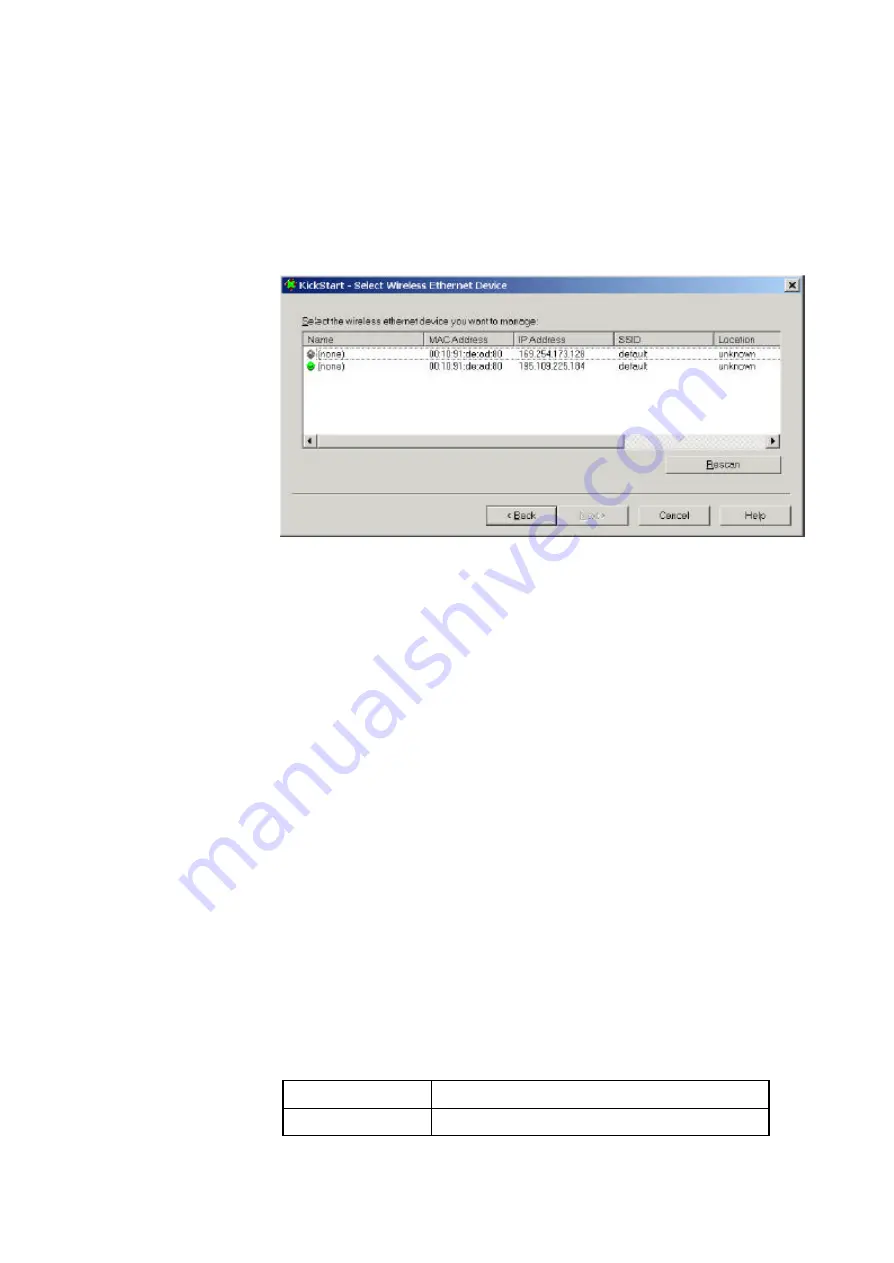
16
3.4.3 Select wireless ethernet device
In the ‘Select wireless ethernet device’ dialog, select the Access
Point you want to configure from the list. Once you have selected
an Access Point, click Next to continue.
Figure 3-1 KickStart: ‘Select wireless ethernet device’ dialog
If the Access Point yo u are looking for does not appear in the list,
click Rescan. KickStart will search for Access Points again. For
example, use this to find Access Points that have just been
switched on or reset. These devices may take up to a minute to
find an IP address, and they won’t appear in the list until then.
If the device that you want to manage is not in the list and is not
found after clicking the Rescan button, go to chapter 6:
‘Troubleshooting’.
An Access Point may appear twice in the list: you
?
l see two
items with the same MAC address, but different IP addresses. In
this case, select the one with the green icon.
The columns in the list contain the properties of all detected
wireless devices. Table 3-2 lists these properties:
Table 3-2 Description of the device data
Column
Description
Name
The name of the Access Point. This cannot






























