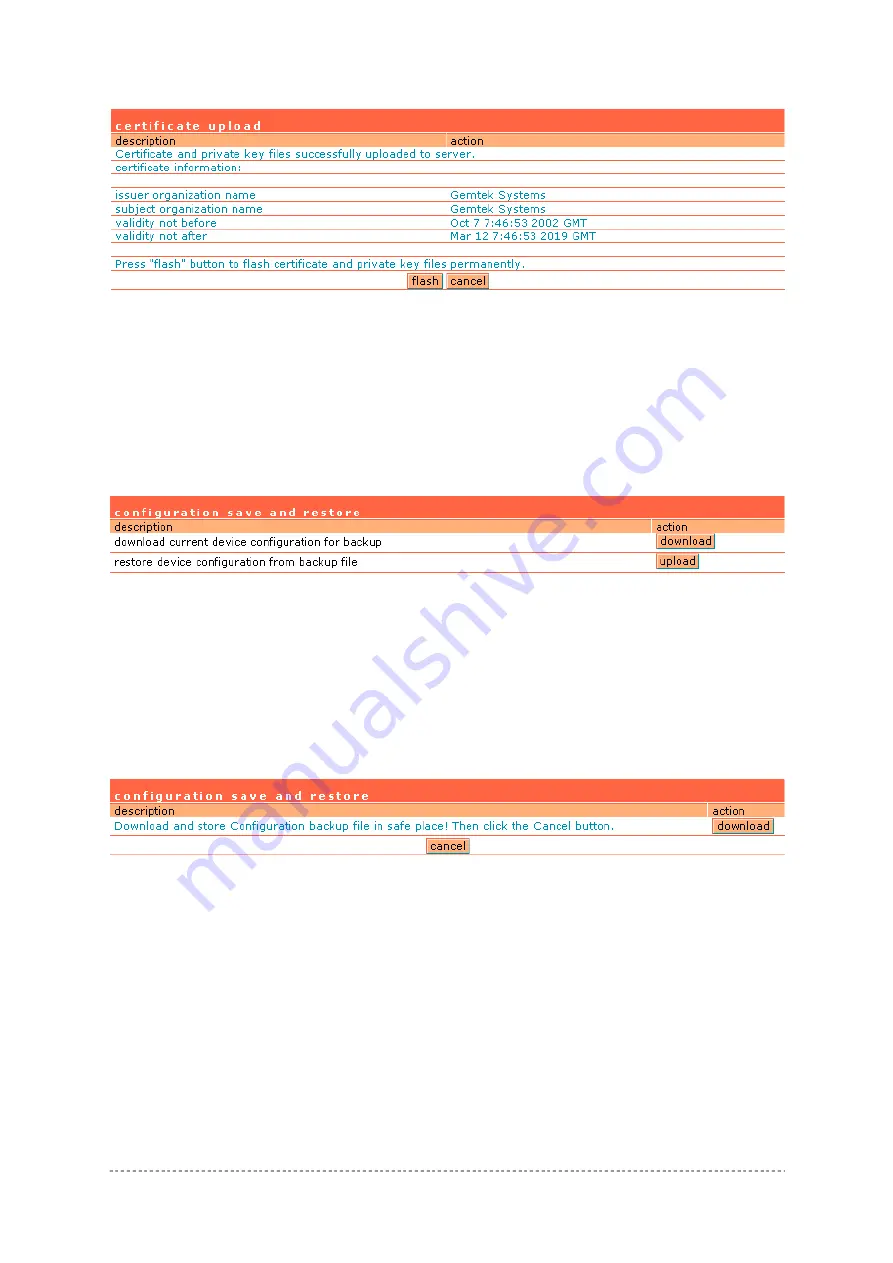
User’s Guide
Chapter 7 – Reference Manual
Figure 129 – Default Certificate Properties
Flash
– upload new certificates into the controller.
Cancel
– cancel new certificate upload.
System | Configuration | Save and Restore
You can save your current device configuration file locally using the
save and restore
menu under
the
system | configuration
menu:
Figure 130 – Save and Restore
Such device configuration is saved in the specific format file (.cfg):
Network configuration settings (including network interface, VLAN, port forwarding, route,
management subnet, DHCP, DNS, RADIUS, tunnels)
User interfaces configuration settings (including user pages templates)
System configuration settings (including syslog, NTP configuration, access settings)
Connection settings (including e-mail redirection and station supervision)
Click the
download
button to start saving the configuration file. You can change or leave the default
configuration file description:
Figure 131 – Edit Configuration File Description
Download
– click the
download
once again to save the configuration file under the selected path in
your computer. Now the last saved configuration is successfully stored in your local computer.
Cancel
– click the
cancel
button to back to main configuration page.
You can use this file any time you want to restore this configuration to the device by using the
upload
button (see:
Figure 130 – Save and Restore)
. Select the configuration file and upload it on the device:
Gemtek Systems
Page 94





















