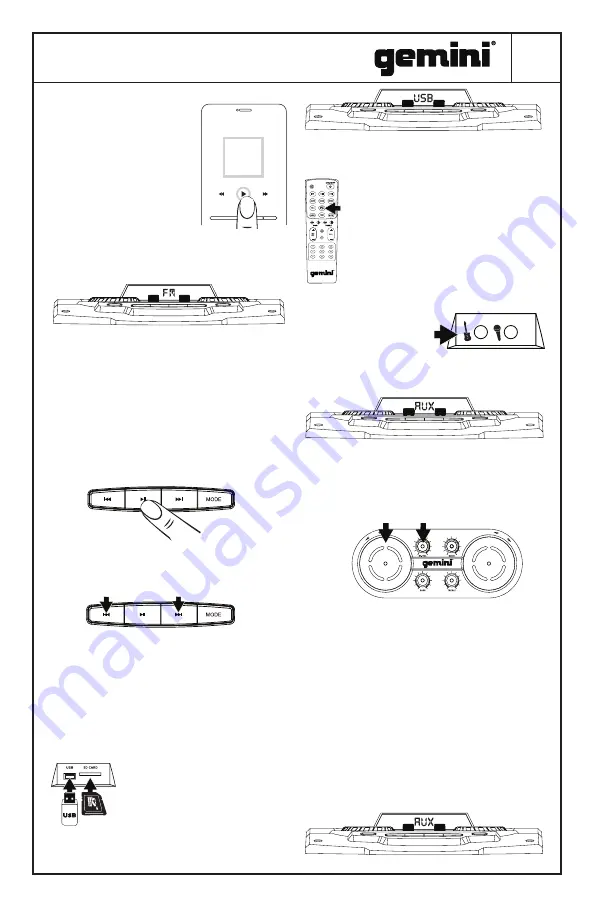
5
GMAX-6000
DUAL 15” BLUETOOTH PARTY SYSTEM
next track) with the buttons on
the top of the GMAX-6000 (as
well as with your media player).
You should only ever have
to pair with the GMAX-6000
once. It will remember paired
devices and connect to them
automatically after first pairing.
USING THE FM RADIO
The GMAX-6000 is equipped with an FM radio
receiver and intelligent scanning capability, making
finding and storing local stations fast and easy.
Turn the GMAX-6000 on and press the MODE button
until the display shows the word “FM”. This is RADIO
mode. Be sure to also extend the antenna on the
back of the unit to increase the reception.
SCANNING FOR STATIONS
At first, there won’t be any stations stored in the unit.
To begin a station scan, press and hold the PLAY
button. This will begin the scanning process. When
the GMAX-6000 finds a strong station, it will store it
as a preset.
Once the scan is complete, you can pick between the
available stored preset by pressing the I<< and >>I
buttons. The preset number and station frequency
will appear in the display.
USB AND SD CARD PLAYBACK
It is possible to play music from either a USB Flash
drive or an SD card without the need for an external
device (like a phone or computer).
Please note that
supported file types are “.mp3” and “.wma”.
Turn the GMAX-6000 on and insert either a USB or
SD card with compatible music on it.
If the GMAX-6000 does not
automatically switch to USB mode,
press the MODE button until the
display shows the word
“USB” or “SD”.
You will now be able to play music from your USB
or SD device. Basic controls (for instance play/
pause, next, and previous track) allow you
to change songs, etc. You can use the REC
PLAY button on the remote to play back
any previous recordings stored on the USB
or SD card.
USING THE AUX AND GUITAR INPUTS
The GMAX-6000 lets you perform for an
audience with the ability to mix external sources!
Turn the GMAX-6000 on
and make sure the volumes
are all down. Insert the
included Mic and/or a Guitar
into the inputs and make
sure they are switched on. Press the MODE button
until the display shows the word “AUX”.
You will now be able to play live audio from external
devices like a microphone and guitar. Full control
over volume is available with the left platter (Mic
Volume) and top left knob (Guitar Volume). You may
also use the Echo knob to add in an echo effect.
USB RECORDING
The Gemini GMAX-6000 is capable of recording your
live performance!
Please note that recording is only
enabled when a USB drive and mic are attached.
To begin recording, unit can be in either AUX, USB,
or FM mode.
• In AUX mode, audio from mic and AUX input will
be recorded.
• In USB mode, mic input will be recorded.
• In FM mode, FM radio audio will be recorded.
Insert your USB drive. The GMAX-6000 will create
a directory called “RECORD” that it will put your
recordings.
MUSIC
VOLUME
-+
MI
C
VOL
VOLU
ME






































