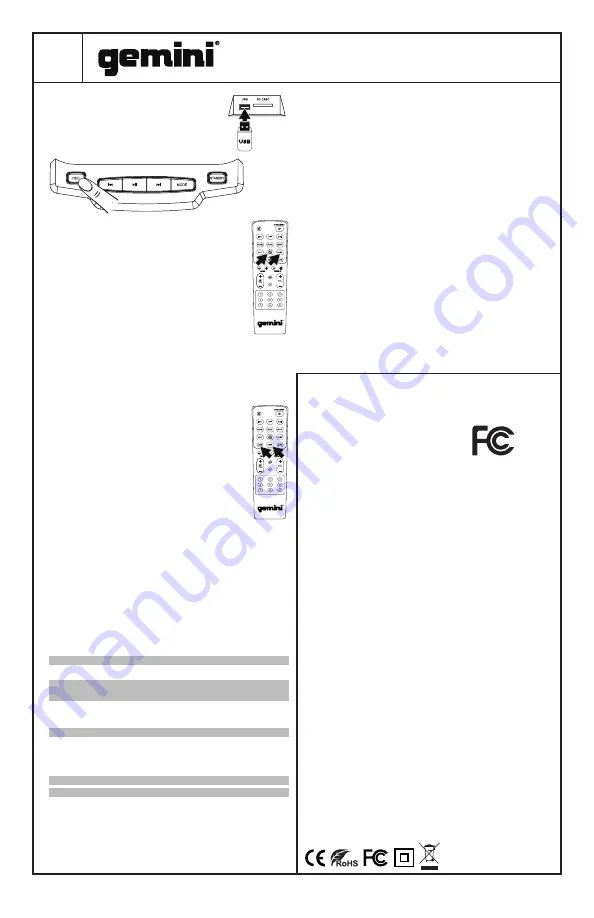
6
GMAX-6000
DUAL 15” BLUETOOTH PARTY SYSTEM
Press the RECORD button to begin
recording. You will see the display
change to a time readout (starting at
00:01) showing elapsed recording time.
You may now begin your recording.
When you are finished recording, press the
RECORD button again to stop. Please note
that while unit is in recording mode, audio
through the speakers is muted. You can use
the included remote control to access your
new recordings, or you can remove your USB
drive and play them on any computer. REC
PLAY lets you play back recordings you’ve
created, R.DEL allows you to delete the
currently selected recording.
CONTROLLING THE LIGHTING
There are 2 buttons on the remote that
control the GMAX-6000 lighting. The LIGHT
button turns the lights on or off. The RGB
button allows you to change the lighting
color, cycling through RED, GREEN, and
BLUE. Please note that pressing the LIGHT
button is how you return the lights to their
normal multi-color, sound active mode.
Lighting will change on the speakers shown
in the diagram. Other lighting on the unit
(for instance, the display color, button
backlighting, etc.) will not change.
INTEGRATED CARRY HANDLES AND WHEELS
Integrated carry handles and 2 sturdy wheels at the
base allow for easy movement.
SPECIFICATIONS
AUDIO
Output Power
6000W Peak
Frequency Range
20Hz to 20KHz
Input Voltage
100V – 240 VAC
50/60Hz + 10%
SPEAKERS
Subwoofers
Dual 15”
Tweeters
Dual 6”
GENERAL
Dimensions
49.13
×
18.74
×
16.3”
(H
×
W
×
D)
1248
×
476
×
414mm
Weight
73 lbs / 33.4 kg
Specifications subject to change without
notification for improvement.
TROUBLESHOOTING
UNIT WILL NOT POWER ON
• Check power cord is securely connected to mains
power and wall outlet is powered and not switched.
CAN’T CONNECT VIA BLUETOOTH
• Make sure BLUETOOTH on your portable device is
turned on.
• Make sure GMAX-6000 is in BLUETOOTH mode.
• Verify another Bluetooth device is not currently
connected to unit.
CAN’T HEAR BLUETOOTH OR EXTERNAL DEVICE
• Verify power is on and volume is turned up on your
external device.
MICROPHONE IS NOT AUDIBLE
• Slowly raise MIC LEVEL until mic is audible.
• Make sure microphone is fully plugged in and turned
on (if switched).
For all other issues, please contact GEMINI support
at 1-844-GEMINI9
Responsible Party Name:
Innovative Concepts & Designs
Company address:
107 Trumbull St-F8 2nd Floor
Elizabeth, NJ, 07206 USA
FCC Compliance Statement
This device complies with Part 15 of the FCC Rules.
The operation is subject to the following two
conditions:
(1) This device may not cause harmful interference,
and (2) This device must accept any interference
received, including interference that may cause
undesired operation.
This device and its antenna(s) must not be co-located
or operating in conjunction with any other antenna or
transmitter.
The device has been evaluated to meet general RF
exposure requirements. The device can be used in
portable exposure conditions without restriction.
Note: This equipment has been tested and found
to comply with the limits for a class B digital
device, pursuant to Part 15 of the FCC Rules. This
equipment generates, uses and can radiate radio
frequency energy and if not installed and used in
accordance with the instructions, may cause harmful
interference to radio communications. However, there
is no guarantee that interference will not occur in a
particular installation. If this equipment does cause
interference to radio or television reception, which
can be determined by turning the equipment off and
then on, the user is encouraged to try to correct the
interference by one or more of the following measures:
• Reorient or relocate the receiving antenna.
• Increase the separation between the equipment and
receiver.
• Connect the equipment to a different outlet so that the
equipment and receiver are on different branch circuits.
• Consult the dealer or an experienced radio/TV
technician for help.
FCC ID:
2AE6G-GMAX6000







































