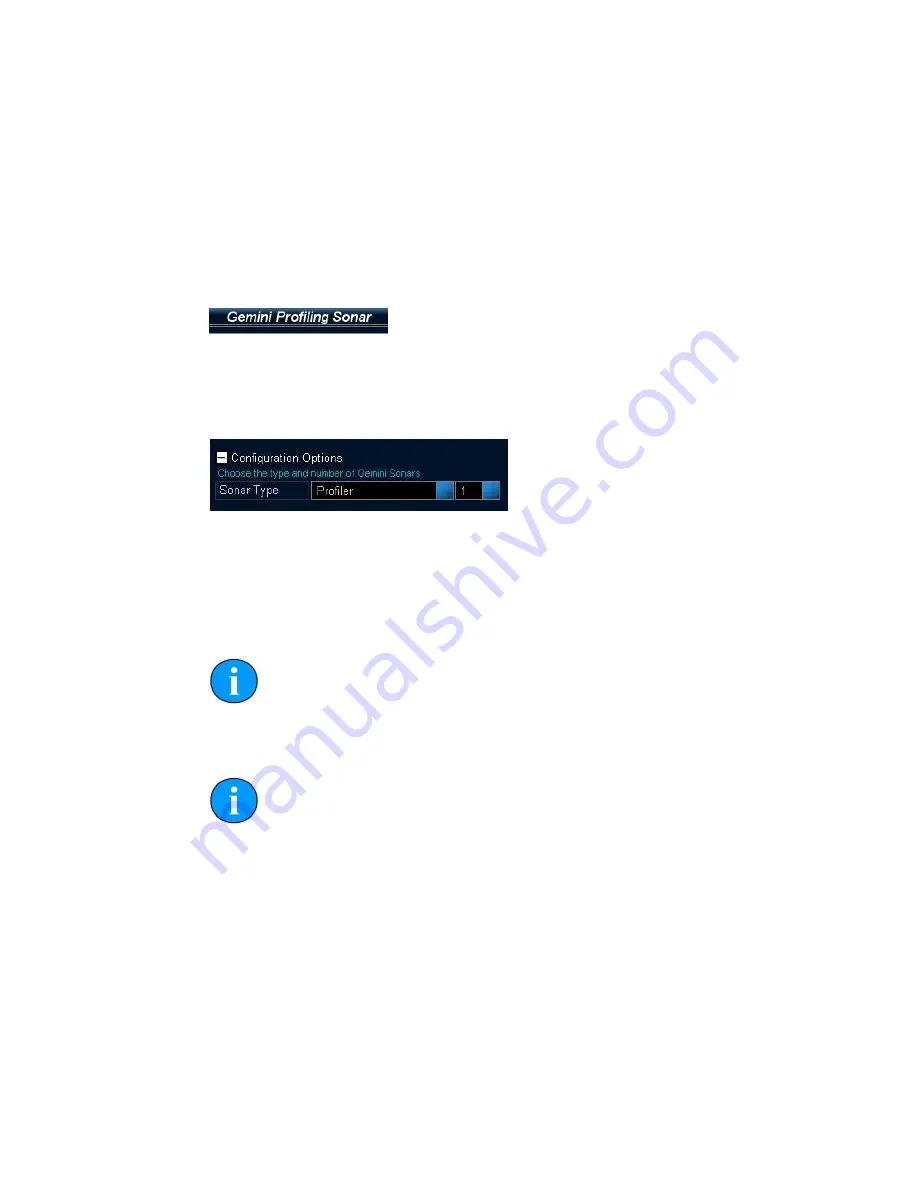
Gemini Profiling System
0695-SOM-00001, Issue: 03
36
© Tritech International Ltd.
12. Gemini Software Operation
12.1. Getting Ready to Use the Software
Before starting, check that the software is running in Profiler mode. The title bar of
the program should read
Gemini Profiling Sonar
:
If the titlebar is different, then it will be necessary to change the software to operate
in Profiler mode by selecting
Profiler
from
Configuration Options
(on
the
Advanced
screen):
When the Gemini software is running, it presents a choice of two screens, which are
selected by clicking on the tabs at the top left hand of the screen. The two screens are
the
User
screen and the
Advanced
screen. The
User
screen allows the maximum
amount of screen to be used for data display and the
Advanced
screen enables
adjustment of the sonar settings.
Note
The
User
screen is not considered separately within this document - the
User
screen has a subset of the controls for the
Advanced
screen with
no added functionality.
Note
To gain access to the online help press the
F1
button on the keyboard.
12.2. Keyboard Shortcuts
A number of keyboard shortcuts are available for commonly used activities.
Ctrl f
capture screen to file
F7
toggle logging of data
a
increase gain
z
decrease gain
d
increase range
c
decrease range
g
increase aperture
b
decrease aperture






























