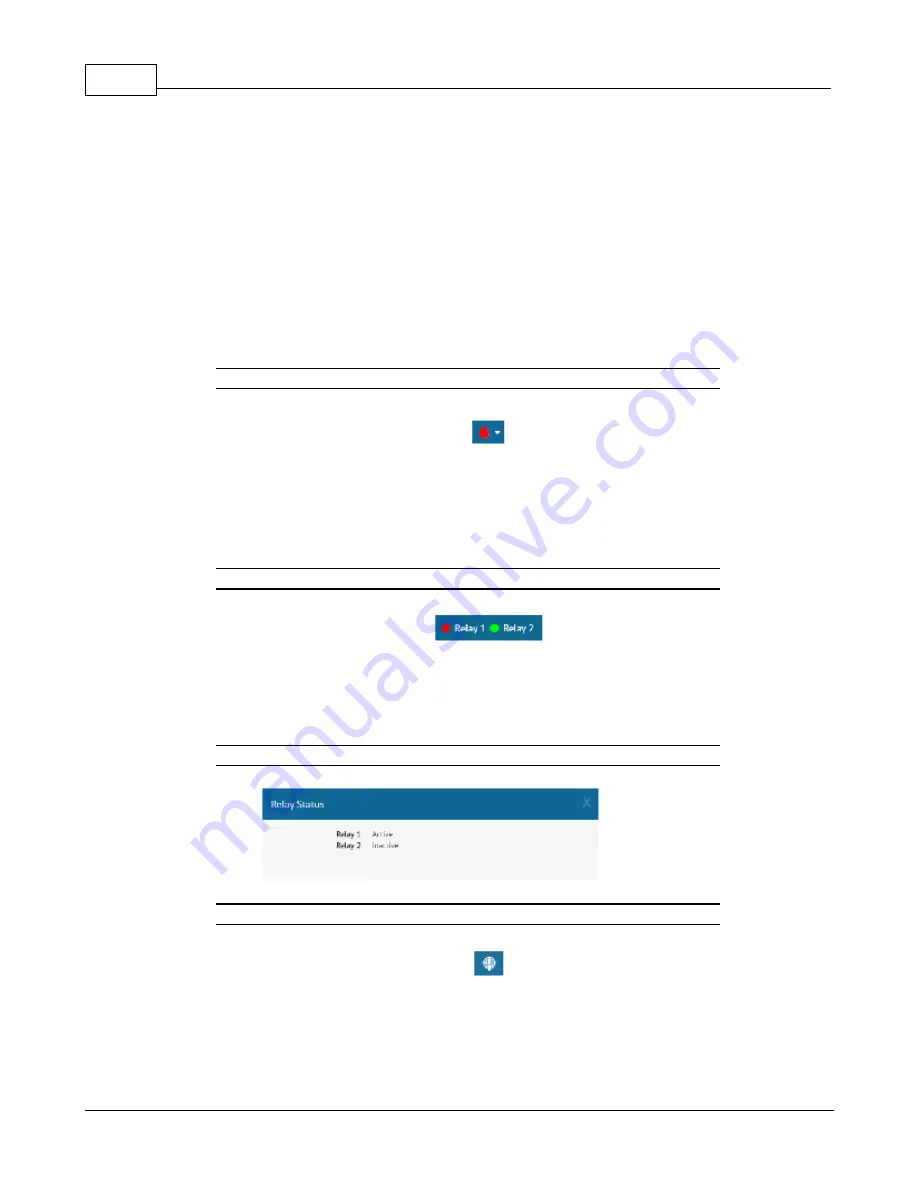
Geist Watchdog Wi Instruction Manual
38
© 2017
GM1212 Geist Watchdog Wi Instruction Manual
to highest. If you click that arrow again, the arrow pointing down gets much darker, and
the data in the table is sorted by the Serial Number filled in ascending order, from highest
to lowest.
Page numbers also appear in the lower right side of this section. Click the appropriate
number to move among the pages.
Header Icons
There are a series of icons on the upper right side of the dashboard. Use the icons to
quickly access a variety of information and activities.
Figure 4-2
Alarm Bell Icon
No matter where you are within the user interface, the alarm bell is a quick and easy way to
know if you have any active alarms on your unit. It will be red if you have an active alarm,
and will be white when there are no active alarms. It is also a shortcut to the Alarms Page,
where you can dig deeper into any alarms on this Watchdog Wi .
Figure 4-3
Relay Output Status Icon
Click on this link to access a modal window that provides a quick way to view the status
of the Watchdog Wi ’s relay outputs. Click the X in the upper right corner of the box to
close the modal window.
Figure 4-4
Relay Status Modal
Figure 4-5
Sensor Discovery Wizard Icon
The Watchdog Wi is equipped with a Sensor Discovery Wizard. Run the wizard when you
need to install or locate new sensors. The wizard will discover available sensors and enter
them into the Sensors page of the website.






























