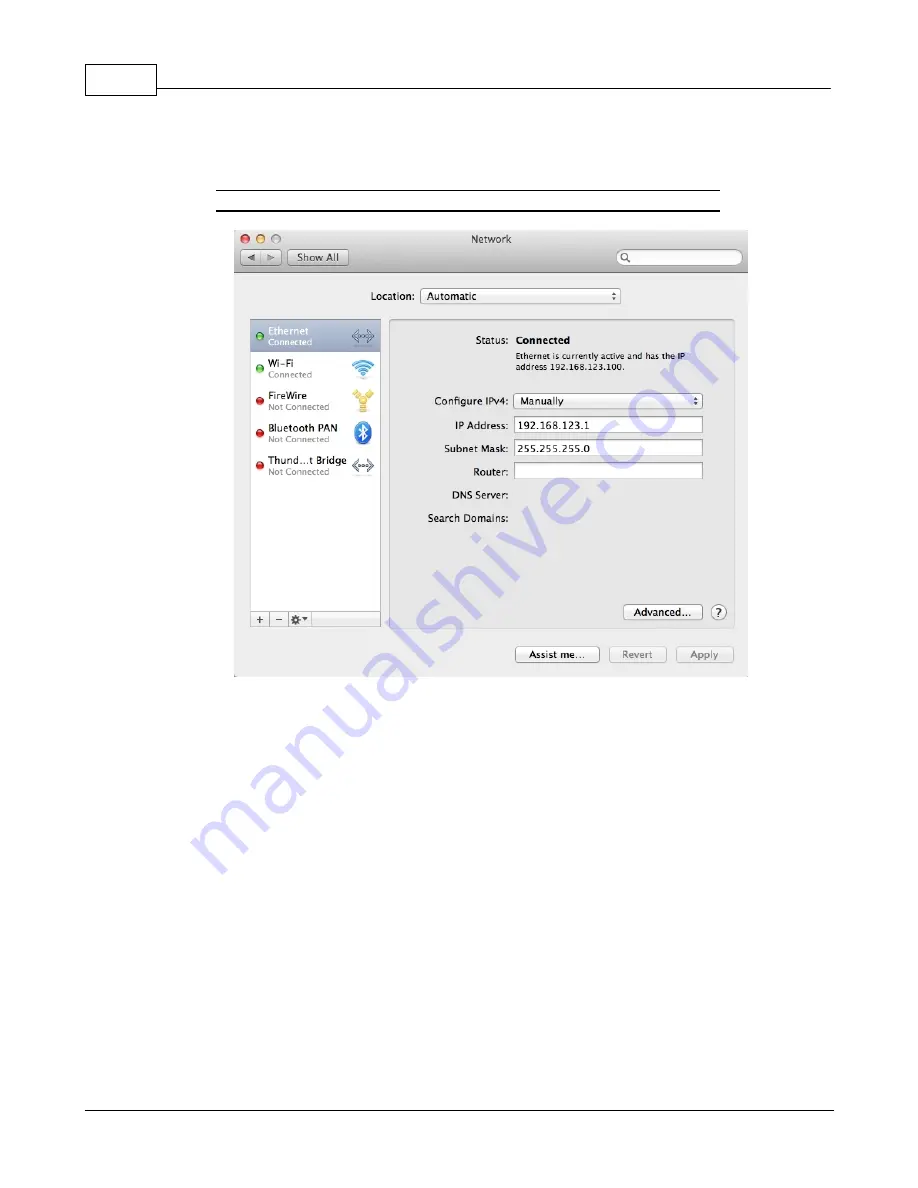
Geist Watchdog Wi Instruction Manual
32
© 2017
GM1212 Geist Watchdog Wi Instruction Manual
Mac
Click the
System Preferences
icon on the Dock, and choose
Network
.
Figure 3-9
Mac Network Settings
Be sure
Ethernet
is highlighted on the left side of the NIC window. (In most cases, there
will only be one Ethernet entry on a Mac.)
Select
Manually
from the
Configure IPv4
drop-down list, then set
IP Address
to
192.168.123.1 and
Subnet Mask
to 255.255.255.0. (The
Router
and
DNS Server
settings
can be left blank for this initial setup.) Click
Apply
when finished.
Once the NIC settings are configured properly, you should be able to access the unit by
typing http://192.168.123.123 into the address bar of your web browser. If you are setting
up the unit for the first time, or if the unit has been reset back to factory defaults via the
network-reset button, the unit will require you to create an Admin account and password
before you can proceed.
Once you have created the Admin account and logged into it, the unit's default
Sensors
page should come up by default. Navigate to the
System
tab, then the
Network
page to
configure the device's network properties. The unit's IP Address, Subnet Mask, Gateway,
and DNS settings can either be assigned manually, or acquired via DHCP.
Note that the new settings will take effect instantly when the
Save
button is clicked, so the
browser will no longer be able to reload the web page from the 192.168.123.123 address






























