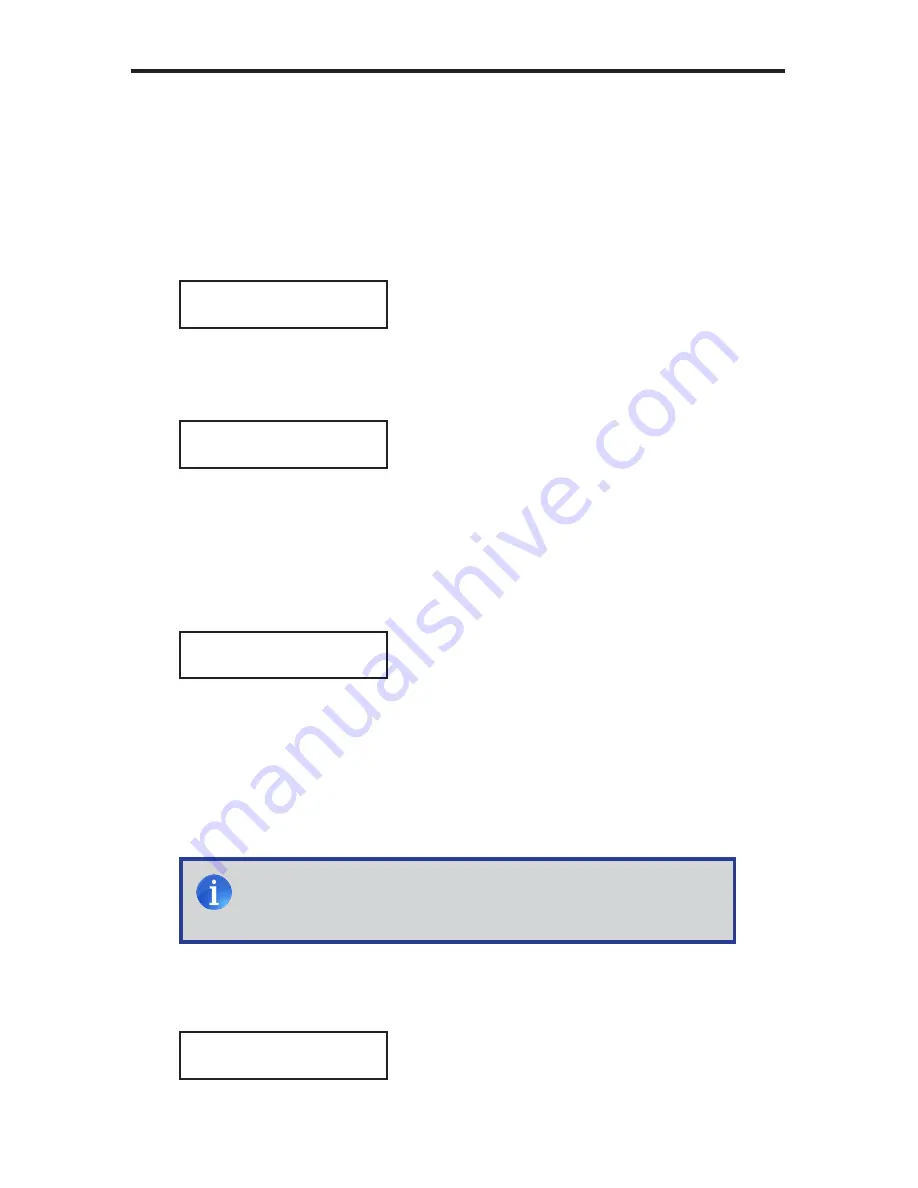
20
Using the IR Remote Control
When using the IR Remote Control, the
INFO | TEST TONE
button can be used
to produce a White Noise test tone in order to adjust the output level. The test
tone can also be enabled / disabled via RS-232 (see page 65).
1. Press the
MENU
button. The front-panel display will change to display the
Speaker Level menu:
2. Press the
ENTER
button. The front-panel display will show the Front
Left speaker level:
3. Press the
INFO | TEST TONE
button on the IR Remote Control to enable
the White Noise test tone.
4. Press the
◄
or
►
buttons to adjust the output gain of the Front Left speaker.
Once the desired output level has been set, press the
INFO | TEST TONE
button on the IR Remote Control to enable the test tone.
5. Use the
▲
or
▼
buttons to cycle through the Center, Front Right, Surround
Right, Surround Left, and Subwoofer and adjust the output gain of each
speaker as necessary.
6. Press the
EXIT
button to save the changes and return to the Speaker Level
menu.
MENU SYSTEM
SPEAKER LEVEL
FRONT L (+00db)
SPEAKER LEVEL
FRONT L (+02db)
MAIN MENU
SPEAKER LEVEL
MAIN MENU
SPEAKER LEVEL
NOTE:
The test tone will automatically be disabled when advancing
to the next speaker channel. Press the
INFO | TEST TONE
button
on the IR Remote Control to enable the test tone.
Summary of Contents for GTV-AUDDEC-N
Page 1: ...4x1 HD Switcher w Audio Decoding GTV AUDDEC N User Manual gefentv com...
Page 2: ......
Page 8: ...4 Front Panel FRONT PANEL LAYOUT 1 2 11 3 10 9 4 8 7 5 6 H1 HD 10db None Direct...
Page 10: ...6 BACK PANEL LAYOUT Back Panel 11 2 3 1 12 4 6 5 7 8 9 10...
Page 74: ...70 MENU SYSTEM SUMMARY Exit Exit MAIN MENU EXIT...
Page 77: ...73 MENU SYSTEM SUMMARY Exit Exit Exit SPEAKER LEVEL SUB 10db SPEAKER LEVEL EXIT...
Page 79: ...75 MENU SYSTEM SUMMARY Exit Exit Exit SPEAKER DISTANCE SUB 03 0m SPEAKER DISTANCE EXIT...
Page 84: ...80 MENU SYSTEM SUMMARY Exit Exit MISC SETUP EXIT...
Page 87: ......
















































