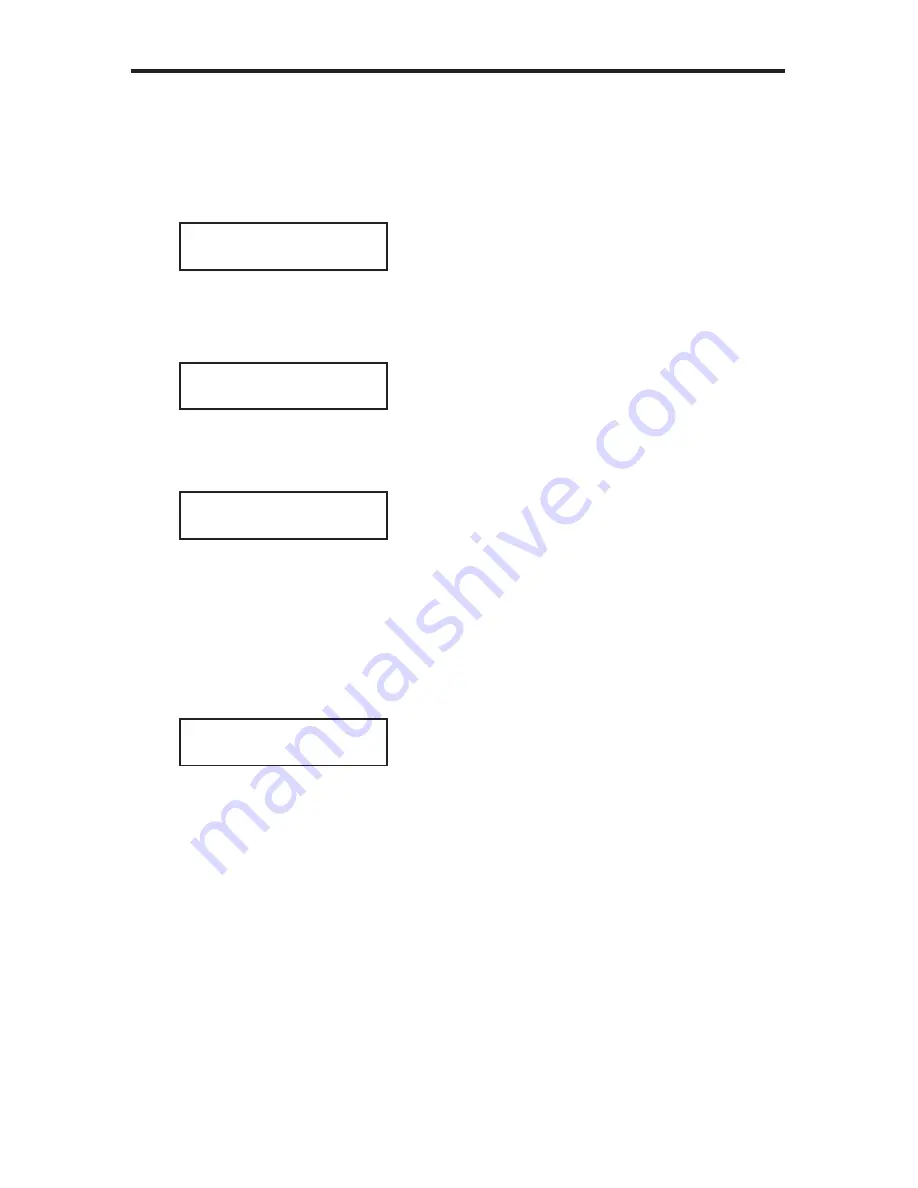
22
MENU SYSTEM
Using the IR Remote Control
1. From the Standby Screen, press the
MENU
button. Use the
▲
or
▼
buttons
to navigate to the Speaker Distance menu:
2. Press the
ENTER
button. The front-panel display will show the current dis-
tance for the Front Left speaker:
3. Press the
◄
or
►
buttons to change the distance of the Front Left speaker.
4. Use the
▲
or
▼
buttons to cycle through the Center, Front Right, Surround
Right, Surround Left, and Subwoofer and adjust the speaker distance as
necessary.
5. Press the
EXIT
button to save the changes and return to the Speaker Level
menu.
SPEAKER DISTANCE
FRONT L (03.0m )
SPEAKER DISTANCE
FRONT L (04.5m )
MAIN MENU
SPEAKER DISTANCE
MAIN MENU
SPEAKER DISTANCE
Summary of Contents for GTV-AUDDEC-N
Page 1: ...4x1 HD Switcher w Audio Decoding GTV AUDDEC N User Manual gefentv com...
Page 2: ......
Page 8: ...4 Front Panel FRONT PANEL LAYOUT 1 2 11 3 10 9 4 8 7 5 6 H1 HD 10db None Direct...
Page 10: ...6 BACK PANEL LAYOUT Back Panel 11 2 3 1 12 4 6 5 7 8 9 10...
Page 74: ...70 MENU SYSTEM SUMMARY Exit Exit MAIN MENU EXIT...
Page 77: ...73 MENU SYSTEM SUMMARY Exit Exit Exit SPEAKER LEVEL SUB 10db SPEAKER LEVEL EXIT...
Page 79: ...75 MENU SYSTEM SUMMARY Exit Exit Exit SPEAKER DISTANCE SUB 03 0m SPEAKER DISTANCE EXIT...
Page 84: ...80 MENU SYSTEM SUMMARY Exit Exit MISC SETUP EXIT...
Page 87: ......






























