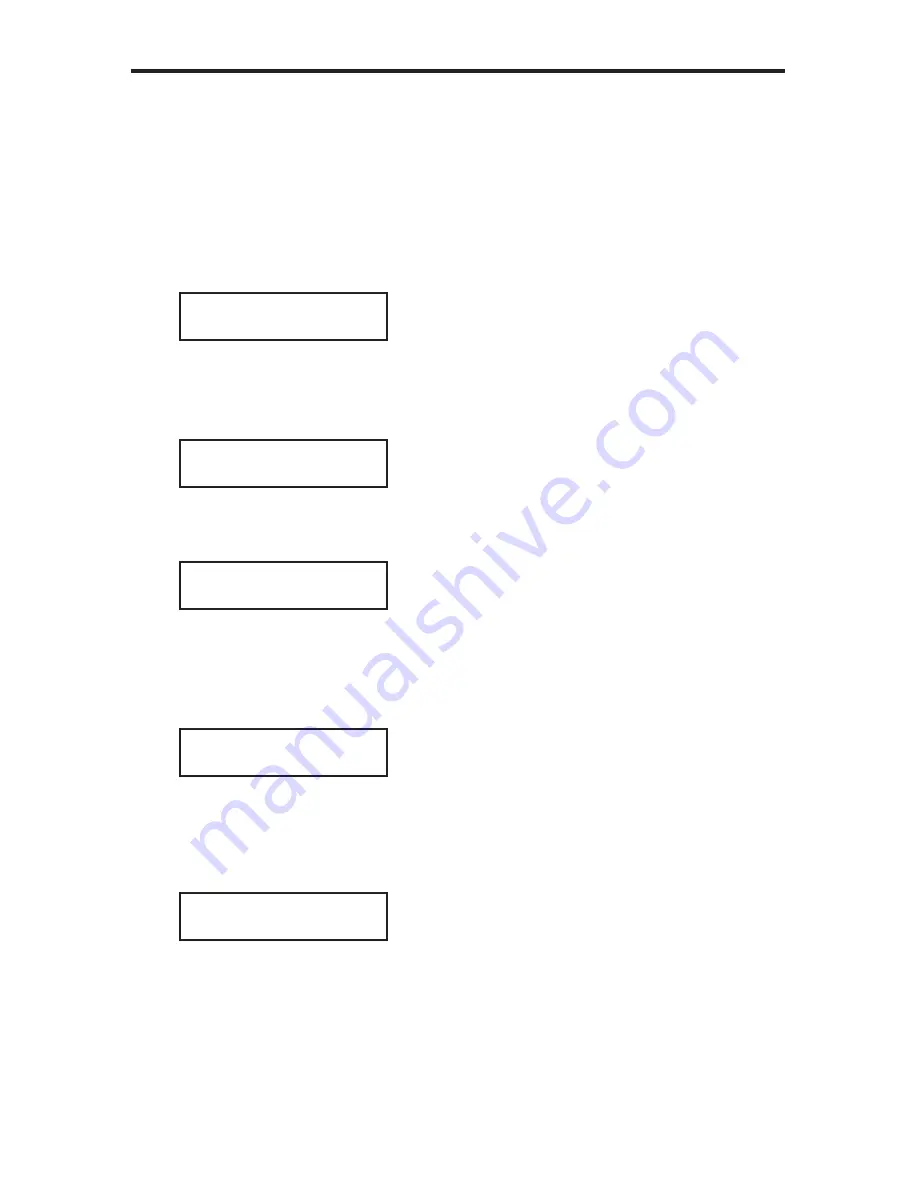
28
MENU SYSTEM
Using the IR Remote Control
Example 1: Assigning the optical (TOSLINK) input to use the Multichannel Stereo
audio processing mode:
1. From the Standby Screen, press the
MENU
button. Use the
▲
or
▼
button
to navigate to the Audio Setup menu:
2. Press the
ENTER
button. The front-panel display will display the
coaxial option:
3. Use the
▼
button to navigate to the optical option:
4. Press the
►
or
◄
button to access the current setting for the optical (TOSLINK)
input. In the illustration below, the optical input is set to use the Direct audio
processing mode, by default:
5. Press the
►
or
◄
button to change the current (favorite) setting. In the
illustration below, we have set the optical input to use the Multichannel Stereo
audio processing mode:
MAIN MENU
AUDIO SETUP
AUDIO SETUP
COAXIAL FAV PROC
AUDIO SETUP
OPTICAL FAV PROC
OPTICAL FAV PROC
OPTIL ( DIRECT )
OPTICAL FAV PROC
OPTIL (MCH STER)
Summary of Contents for GTV-AUDDEC-N
Page 1: ...4x1 HD Switcher w Audio Decoding GTV AUDDEC N User Manual gefentv com...
Page 2: ......
Page 8: ...4 Front Panel FRONT PANEL LAYOUT 1 2 11 3 10 9 4 8 7 5 6 H1 HD 10db None Direct...
Page 10: ...6 BACK PANEL LAYOUT Back Panel 11 2 3 1 12 4 6 5 7 8 9 10...
Page 74: ...70 MENU SYSTEM SUMMARY Exit Exit MAIN MENU EXIT...
Page 77: ...73 MENU SYSTEM SUMMARY Exit Exit Exit SPEAKER LEVEL SUB 10db SPEAKER LEVEL EXIT...
Page 79: ...75 MENU SYSTEM SUMMARY Exit Exit Exit SPEAKER DISTANCE SUB 03 0m SPEAKER DISTANCE EXIT...
Page 84: ...80 MENU SYSTEM SUMMARY Exit Exit MISC SETUP EXIT...
Page 87: ......






























