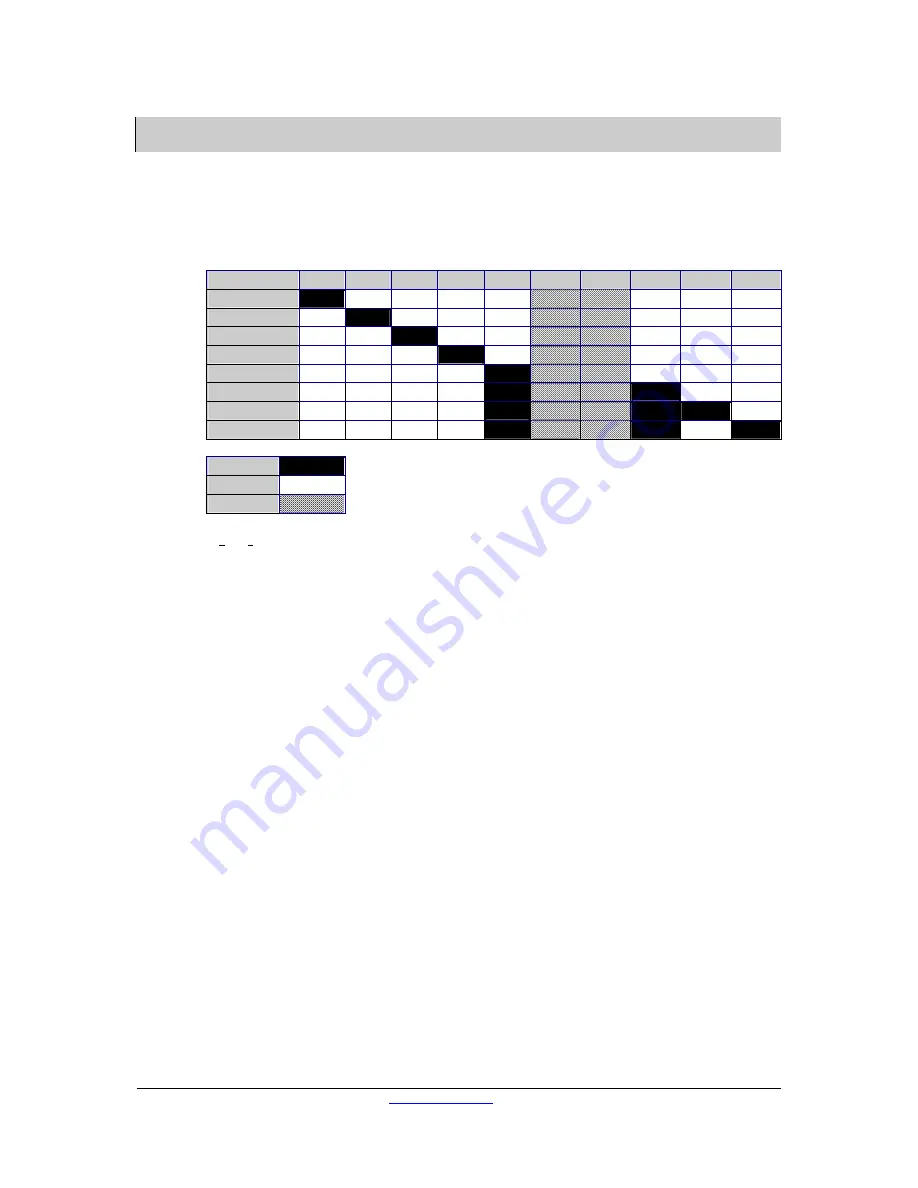
GECMA COMPONENTS GMBH
WWW.GECMA.COM
TEL. +49 2237 6996-0
FAX. -99
MANUAL CHALL 15_18 EN REV.1.3.NEX.DOC
31.01.07
A.J
29
Fine tuning
Before turning on the CHALLENGER 15/18-FMO, it is necessary to tune the data transmission to the
length of cable used. For this purpose three DIP switches S5 to S7 are used. All three switches
must be set in the same position to work correctly. For cable runs over 275m, several additional
jumpers on the TCV2 are already set from GECMA Components (further details see “Design of
the TCV2 data transmission card“).
S5, S6, S7
1
2
3
4
5
6
7
8
9
10
30 – 75m
75 – 125m
125 – 175m
175 – 300m
275 – 325m
325 – 375m
375 – 450m
450 – 500m
ON
OFF
FT
FT: Fine Tuning, the grey, hatched “switches“ 6 and 7 can be connected to all switch positions:
they are used to fine tune the picture.
Turn on the terminal and the PC and check that the keyboard and mouse are working properly.
To tune the picture quality, open a program with a lot of fine detail on it, such as Windows
Explorer. Remember that best picture quality can only be achieved when working in the same
resolution as the CHALLENGER 15 (1024 x 768) and CHALLENGER 18 (1280 x 1024). This is due to
the LCD used, as this only provides a perfectly sharp image at these resolutions. If you select a
lower resolution, the internal logic automatically interpolates the signal to a resolution of 1024 x
768 or 1280 x 1024. (However, if this is not an integer relationship, the picture will not look right.)
The ideal refresh rate for the terminal should be around 60 Hz, but can be higher.
The linear tuning is performed first using the trimming potentiometers on the rear of the
CHALLENGER. The
Focus potentiometer adjusts the sharpness of the picture, the Brightness
potentiometer its brightness. Turning the controls to the left sharpens or increases picture
brightness respectively, while turning to the right has the opposite effect in each case.
Start by making the picture darker and out of focus. Now increase the Brightness to half the
required value and then sharpen the image using the Focus control. Adjust slightly as required.
Now carry out an auto adjust (see Operation and calibration of the display). If the picture is not
right, set the brightness and contrast to around 25% in the OCD menu and adjust the picture
using the Brightness and Focus controls on the display.
At distances of more than 275m, line compensation may be necessary in order to achieve
satisfactory picture quality. Use DIP switch blocks S8 to S13 and an appropriate test picture (e.g.
längenabgleich.bmp) to carry out line compensation.






























