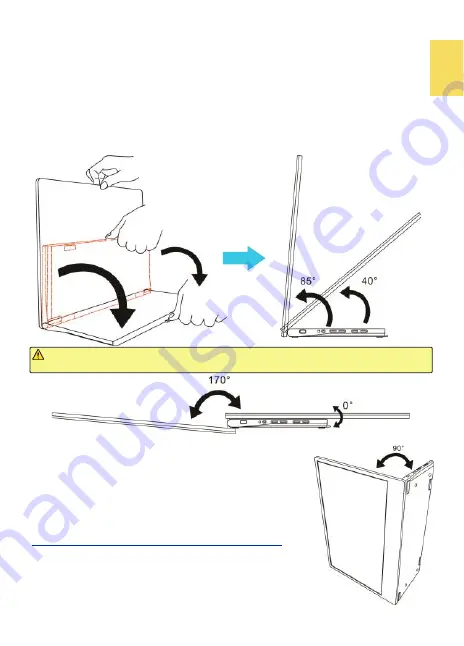
3
Chapter 2 Installation Instructions
Section 1 Setup of M505 Monitor & Use of Sleeve Bag
1. Set up M505 Monitor and Adjust the Angle
In the Fig. shown, erect the monitor on the desk. Hold the display by one hand and
hold the pull of the I/O base to pull down the I/O base by the other hand. When
the base is placed on the desk flat, adjust the screen angle between 40° and 85°.
Do not setup the monitor more than 90°. When angle is more than 90°, the moni-
tor will overturn forward, causing the panel crack. When the display angle is less
than 40° degrees, the monitor may fall slowly to 0°.
Warning: The rotation range of the hinge is between 0° to 170°. Please do not
rotate it more than 170°, otherwise the monitor may be damaged or cracked.
2. Notices of Vertical Display
(1) In the Fig. shown, place the monitor with button side
upward and pull the I/O base out to a 90° angle with the
display. Please place the monitor on a flat desk. Do not
touch or shake the monitor, or the screen may be
cracked from overturning.
When using vertical display for long time, please adopt
M505 VESA 100 Aluminum Alloy Bracket (Optional)
and
VESA arm for safety. Please refer to Section 7.
(2) The monitor doesn't support automatic rotation.
Please refer to Chapter 4 and select " Portrait (flipped) "
of "Orientation".
Summary of Contents for On-Lap M505E
Page 1: ...User Manual On Lap M505E Monitor...
Page 7: ...1 Chapter 1 Parts of On Lap Product Accessories Section 1 Parts Description...
Page 21: ...IV On Lap 5V 2A DC 5V PC USB x2 5V 2A AC 30 10 2 2 1...
Page 22: ...99 99 0 01 WEEE Rear Dock EU EU VCCI B V...
Page 23: ...15 1...
Page 24: ...16 2...
Page 25: ...17 1...
Page 26: ...18 1 2 3...
Page 27: ...19 1 2 3 HDMI OUT HDMI A 1 2m 1 HDMI OUT 2 HDMI IN...
Page 28: ...20 2 1 2 3...
Page 29: ...1 2 3 21...
Page 30: ...22 1 2 3 4 4...
Page 31: ...1 2 3 23...
Page 33: ...25 Auto Power Off Power Button Lock Input Source Information On Lap Reset...
Page 34: ...26 1...
Page 35: ...27...
Page 36: ...28 1 R53848 RoHS...
Page 37: ...29 3 2...
Page 39: ......
Page 40: ...Rev 2021 3 1...
























