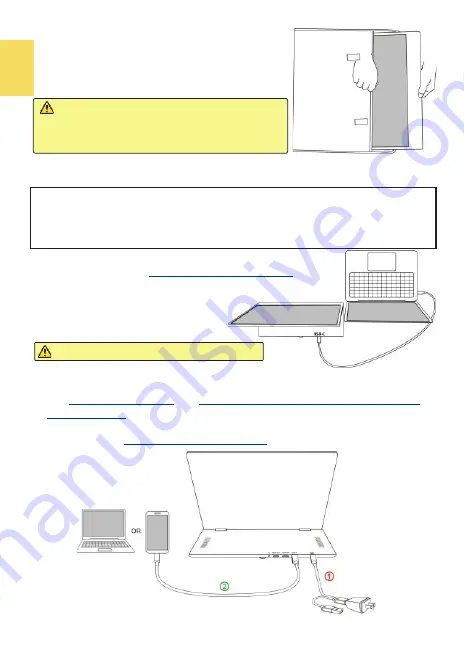
4
Section 2 Connect to MacBook Pro/Air®, Laptop or Smartphone by
USB Type
-
C Port
The computer, smartphone, etc. for USB Type
-
C connection must meet the
following conditions:
■
Supports DisplayPort Alternate Mode (USB Type
-
C (DP Alt Mode))
■
Supplies at least 5V 2A power current. If Smartphone or the devices can't
supply 5V 2A current to the monitor, please power the monitor by the adapter.
1. Power the Monitor by a Computer
In the Fig. shown, insert
USB Type C Video Cable (1m)
into the USB Type
-
C ports on M505 and the computer.
The computer will output current and video
signals via its USB Type
-
C port, therefore,
there is no more adapter or HDMI cable
required.
2. Power M505E Monitor by the 5V 2A Adapter (Apply to Smartphone)
Please follow the steps below for connection.
○
1
Use
5V 2A Power Adapter
and
USB
-
A to USB
-
C Power & Touch Signal Cable
(1.2m)(Optional)
to connect to DC IN port on M505E.
○
2
After turning on the smartphone or computer, connect M505 to computer/
smartphone by
USB Type
-
C Video Cable(1m)
.
Caution: Do NOT connect to DC IN port.
Warning: When the monitor is in the sleeve
bag, please DO NOT put any heavy objects
upon the sleeve bag and avoid any collisions,
or the monitor may be cracked.
3. Instructions of Sleeve Bag
In the Fig. shown, open the sleeve bag by one
hand, hold the screen bezel (Don't touch the panel
part) by the other hand and put the monitor into
the sleeve bag.
Summary of Contents for On-Lap M505E
Page 1: ...User Manual On Lap M505E Monitor...
Page 7: ...1 Chapter 1 Parts of On Lap Product Accessories Section 1 Parts Description...
Page 21: ...IV On Lap 5V 2A DC 5V PC USB x2 5V 2A AC 30 10 2 2 1...
Page 22: ...99 99 0 01 WEEE Rear Dock EU EU VCCI B V...
Page 23: ...15 1...
Page 24: ...16 2...
Page 25: ...17 1...
Page 26: ...18 1 2 3...
Page 27: ...19 1 2 3 HDMI OUT HDMI A 1 2m 1 HDMI OUT 2 HDMI IN...
Page 28: ...20 2 1 2 3...
Page 29: ...1 2 3 21...
Page 30: ...22 1 2 3 4 4...
Page 31: ...1 2 3 23...
Page 33: ...25 Auto Power Off Power Button Lock Input Source Information On Lap Reset...
Page 34: ...26 1...
Page 35: ...27...
Page 36: ...28 1 R53848 RoHS...
Page 37: ...29 3 2...
Page 39: ......
Page 40: ...Rev 2021 3 1...

























