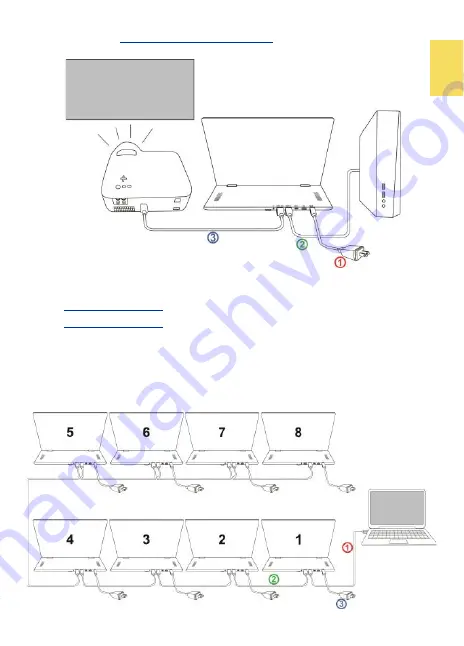
7
2. Connection of Multiple Monitors or Video Conference Room
Please follow the steps below for connection.
○
1
Use
HDMI
-
A Video Cable
to connect computer to the HDMI IN port on Monitor
○
1
.
○
2
Use
HDMI
-
A Video Cable
to the HDMI OUT port on Monitor
○
1
and HDMI IN port
on Monitor
○
2
. By analogy, up to 14 monitors can be daisy
-
chained.
○
3
Connect USB power cables to adapters and plug the adapter into the power
extension socket. As soon as power is on, the monitors turn on automatically.
Press OSD buttons to enter OSD menu and select
“
Off
”
for
“
Auto Power Off".
Hereby, the monitor won
’
t turn off automatically when no video signal input.
○
3
Use the second
HDMI
-
A Video Cable (Optional)
to connect the HDMI OUT port
on the monitor and HDMI IN port on the projector/ digital whiteboard.
Summary of Contents for On-Lap M505E
Page 1: ...User Manual On Lap M505E Monitor...
Page 7: ...1 Chapter 1 Parts of On Lap Product Accessories Section 1 Parts Description...
Page 21: ...IV On Lap 5V 2A DC 5V PC USB x2 5V 2A AC 30 10 2 2 1...
Page 22: ...99 99 0 01 WEEE Rear Dock EU EU VCCI B V...
Page 23: ...15 1...
Page 24: ...16 2...
Page 25: ...17 1...
Page 26: ...18 1 2 3...
Page 27: ...19 1 2 3 HDMI OUT HDMI A 1 2m 1 HDMI OUT 2 HDMI IN...
Page 28: ...20 2 1 2 3...
Page 29: ...1 2 3 21...
Page 30: ...22 1 2 3 4 4...
Page 31: ...1 2 3 23...
Page 33: ...25 Auto Power Off Power Button Lock Input Source Information On Lap Reset...
Page 34: ...26 1...
Page 35: ...27...
Page 36: ...28 1 R53848 RoHS...
Page 37: ...29 3 2...
Page 39: ......
Page 40: ...Rev 2021 3 1...




























